How to create a Facebook structure
Table of Contents
A Facebook structure enables businesses to setup a hierarchy of Facebook pages consisting of a main brand page and nested location pages underneath. This makes it easier for businesses to manage the brand and location pages on Facebook. More importantly, having a Facebook structure simplifies the process of connecting Facebook pages to the platform so you can manage location data, recommendations, and schedule social posts right from the platform along with other directories.
Check Facebook Structure
Visit the Store Locations page in Meta Business Manager to determine if you have your Facebook pages in structure. Facebook businesses in structure will have an identified brand page at the top and a list of nested location pages. Pages that are in brand/location structure should look like the following:
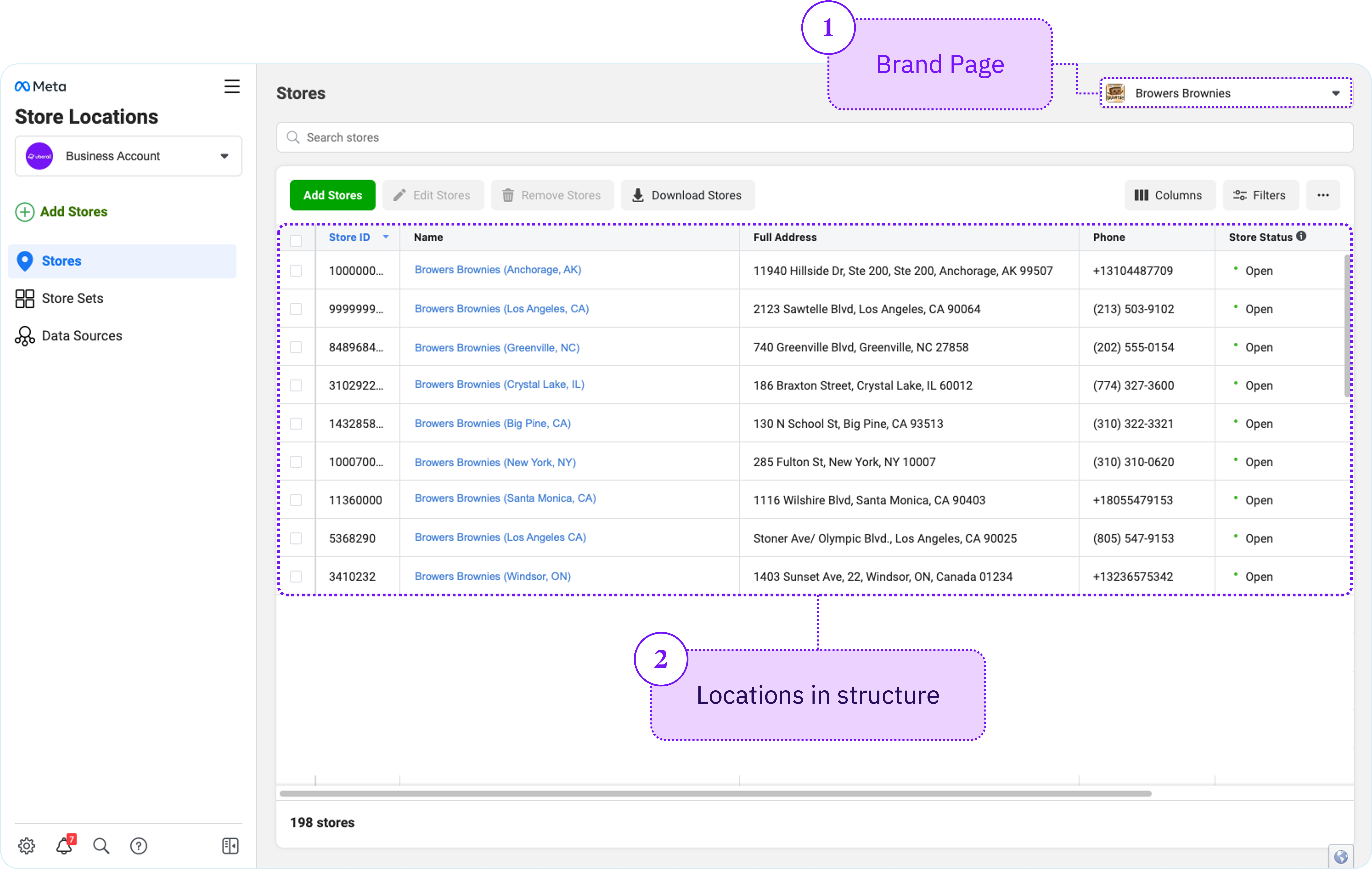
Setting up a Facebook Structure
Businesses that have not set up a brand page structure will need to create the structure within Meta Business Manager. The user setting up the Facebook structure must be an admin or editor of the main (brand) page.
Step 1 Create a Main (Brand) page
Here you will find the information on creating a Main page. If you are choosing from existing pages, choose the page with the most followers and likes. An existing page will require that the address be removed when converting it to a main page.
Step 2 Create one location page
You only need to create the Main page and one location page prior to proceeding to connect to the platform. Add one location to your brand page by following the steps described here.
- For new location pages: You may proceed to connect your account to the platform. Once you connect, the system will create the remaining locations and nest them under the Main page.
- For existing location pages: You will first import existing pages into your new Facebook structure by following the steps described here. Once you have imported the existing Facebook pages, you may proceed to connect your account to the platform. Any missing pages will be created and nested in the new structure.