So importieren Sie Standorte aus GMB mithilfe des "Google-Imports"
Dieser Artikel enthält allgemeine Informationen zum "Google Import" und dessen Verwendung.
Was ist der "Google Import"?
Uberall-Kunden können Standorte direkt von Google importieren und eine Google-Verbindung herstellen, sofern diese noch nicht vorhanden ist. Diese Funktion importiert Google-Daten automatisch als Uberall-Daten .
Wie verwende ich den "Google Import"?
- Um von dieser Funktion profitieren zu können, müssen Sie sich an Ihren Uberall Customer Success und / oder Customer Operations Manager wenden . Sie werden die Funktion in unserem Backend freundlicherweise für Sie aktivieren.
- Dann müssen Sie die folgenden Links verwenden, um entweder den Google-Import oder den regulären Import zu aktivieren.
Wie sieht der "Google Import" - Flow aus?
Google Import Flow - Schritt für Schritt
1. Klicken Sie auf "Google-Konto verbinden" .

2. Klicken Sie auf "Bei Google My Business anmelden" .

3. Wählen Sie das Google My Business-Konto aus , das die Standorte verwaltet, die Sie importieren möchten.
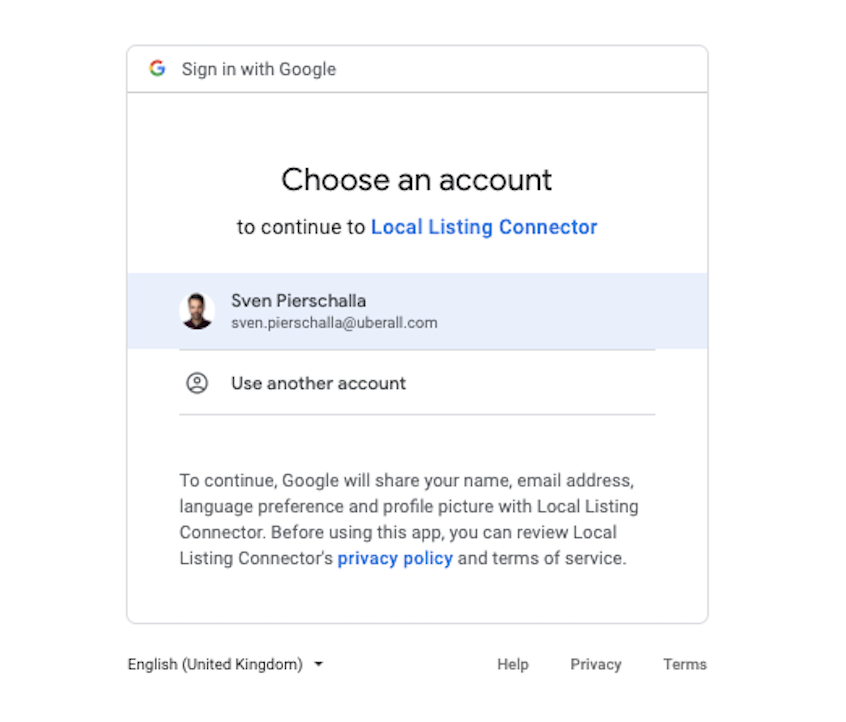
4. Lassen Sie das Uberall-System die Verbindung herstellen.

5. Wählen Sie die Standortgruppen aus, die Sie in Uberall importieren möchten, und klicken Sie auf "Konten erstellen" .

6. Überprüfen Sie die Speicherorte, die importiert werden sollen, und entfernen Sie so viele wie nötig. Klicken Sie auf "Standorte importieren".

7. Letzte Chance zu überprüfen, ob der Betrag der hinzuzufügenden Konten und Standorte Ihren Wünschen entspricht. Wenn Sie zufrieden sind, klicken Sie auf "Bestätigen und Synchronisierung starten".

8. Nach einer kurzen Verarbeitung wird das Popup Erfolg angezeigt. Sie können jetzt weitere Konten oder Standorte hinzufügen.

Verfolgen des Fortschritts - In der Uberall-Plattform
Wenn Sie bereits einen Google-Import gestartet haben und versuchen, einen anderen zu starten, wird der Wartebildschirm angezeigt, der Sie darüber informiert, dass das System die Daten noch verarbeitet . Sobald Uberall die internen Prozesse abgeschlossen hat , können Sie eine neue Verbindung herstellen und sehen den Wartebildschirm nicht mehr.
FAQs
Welche Art von Google-Verbindung wird hergestellt - auf Geschäfts- oder Standortebene?
Die Google-Verbindung wird auf Standortebene hergestellt. Dies bedeutet, dass anschließend hinzugefügte Standorte nach ihrer Erstellung einzeln verbunden werden müssen. Weitere Informationen zum Verbinden Ihrer Standorte mit Google finden Sie hier .
Wie heißen die Konten (Unternehmen)?
Sie übernehmen die Namen der entsprechenden Google-Standortgruppen.
Wie werden nicht gruppierte Standorte importiert?
Sie werden gruppiert und in ein einzelnes Unternehmen (Konto) importiert, das den Namen des Google My Business-Nutzers trägt, der sie importiert.
Welche Standorte werden von GMB abgerufen?
Alle, aber suspendierte Listings.
Welche Felder und Artikel werden von GMB abgerufen?
Alle Felder, die von Uberall unterstützt werden.