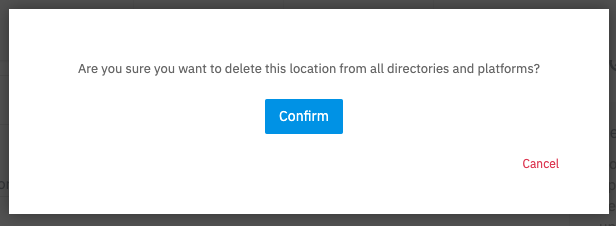¿Cómo marcar una ubicación como cerrada permanentemente?
Puede marcar la ubicación como cerrada permanentemente con los pasos a continuación.
Tenga en cuenta que cuando lo haga, la ubicación también se eliminará de los directorios. La ubicación se factura hasta el final del plazo de la ubicación.
1. Vaya a la ubicación que desea establecer como "eliminar" o establecer como "cerrada"
2. Haga clic en Eliminar ubicación de directorios y plataformas
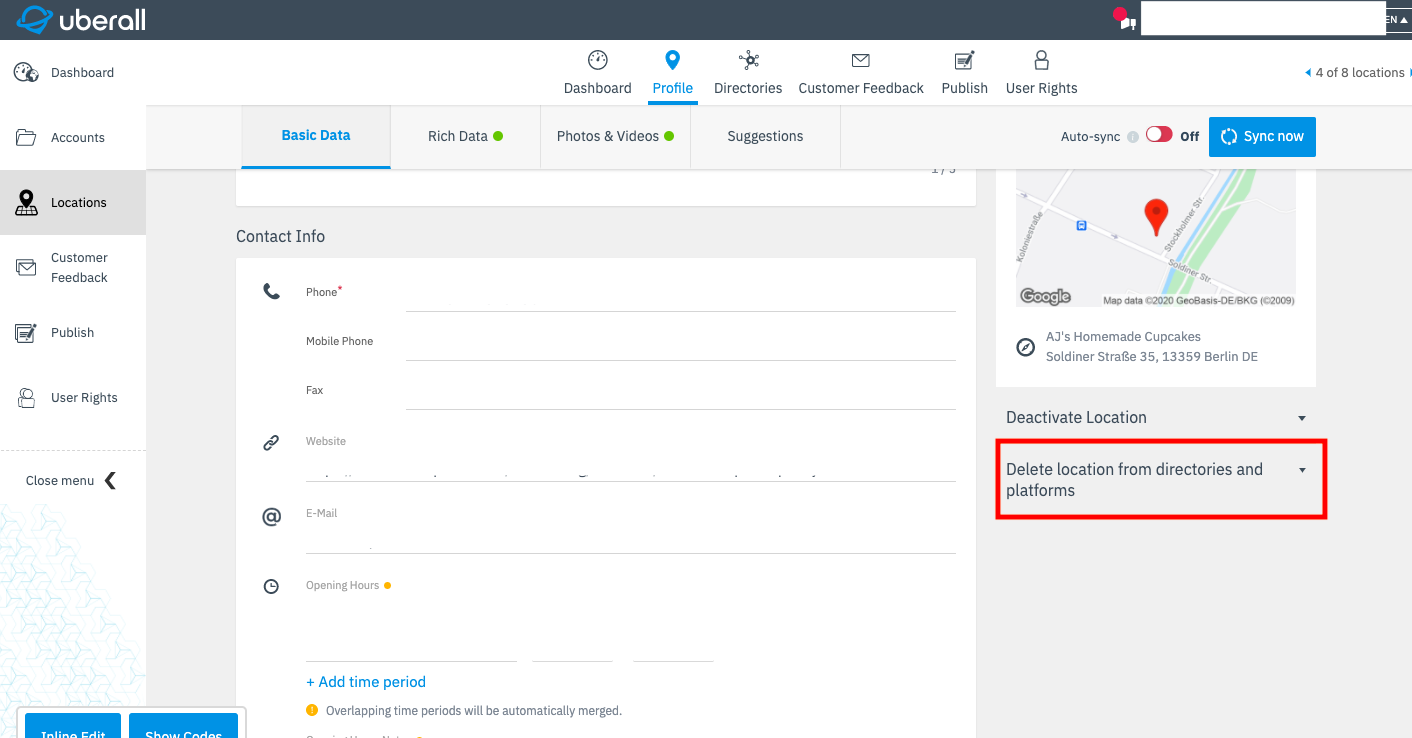
3. Haga clic en Confirmar