Response Library
An overview of everything you need to know about Response Library at Uberall
Table of Contents
What is Response Library?
Response Library is a user-created collection of response templates that can be used again and again when replying to customer reviews.
It significantly reduces the time needed to reply to reviews and makes it easy for responders to give relevant, brand-aligned answers to customer reviews - helping you improve your response rate and online visibility, while maintaining your brand image.
Response Library is part of Reply Assistant, which sits within Reviews.
How does it work?
Selected users can view, create, save, tag, and edit response templates in Reply Library. Other users can then filter for relevant responses and use them when replying to reviews from the Inbox.
See our Product Manager Anna demo it in this video:
Key features
Response Template Creation
Admin users can create, save, and edit response templates in the library. Templates can include text and emojis, so that they can best reflect the brand’s voice.
Tags
In the Response Library, selected users can add one or more tags to each template to make it easier to organize and find the right responses (e.g. customer complaint, positive review, star-only). In the Inbox, other users can then search and filter by tags to find the most relevant response.
Permissions
A user can be given permissions to create response templates, view response templates, both, or neither.
FAQS
Which languages are currently supported?
Response templates can be created in any language.
Can all users create response templates?
Individual users must be given permission to be able to create templates in the User Rights section.
Does Response Library support keyword recommendations or dynamic text insertion?
Dynamic placeholders and keyword recommendations are available in the response library. These dynamic placeholders are available:
*|name|*, *|zip|*, *|city|*, *|phone|*, *|website|*, *|email|*, *|reviewer_name|*, *|reviewer_first_name|*
You can also pull in custom fields that you have created, using the *|xyz|* syntax
Note: *|name|* refers to the location name. To pull in the name of the review author, use *|reviewer_name|*, or *|reviewer_first_name|*
Is there a limit to how many response templates can be saved?
No - but make sure you use tags to keep them nice and organized if you create a lot of templates.
Can you combine templates together when replying to a review?
Sure! Users can combine and adapt responses to fit their specific review in the Inbox.
Can you use the response library in the Mobile App?
Absolutely! It even follows the same rules and restrictions as the web platform.
To use, click on the Bubble icon inside the review reply section:
Once you've clicked that, you'll open the response library module where you can search and select responses.
If it's a bit hard to find the right response due to it's length, you can always click on the eye button to preview it fullscreen: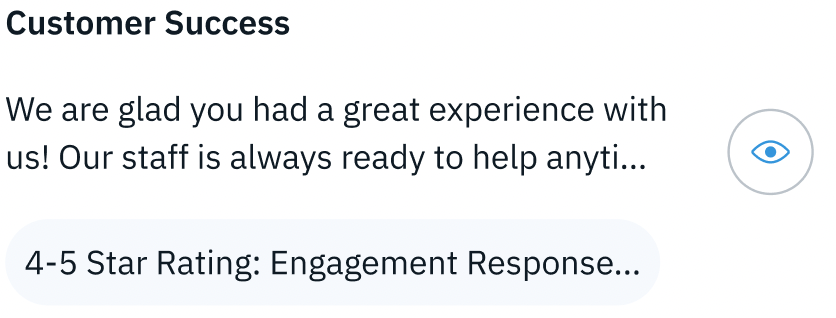
Additionally, you can also search the responses either using open text in the search bar, or use the tags button to filter by tags
Which will open the tags filter window.
Clicking on a response will add it to the reply section, where you can edit it and publish the text as a reply.