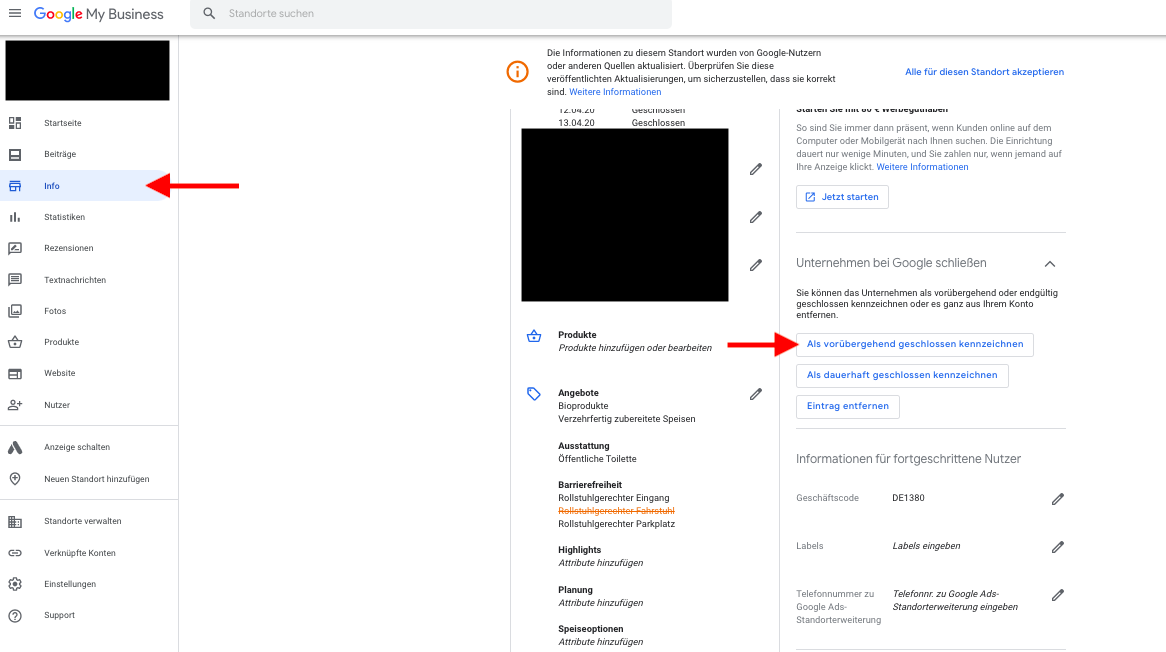Standorte temporär in Google my Business (GMB) schließen
Table of Contents
Im Zuge der Corona-Krise hat Google einen neuen Status für Standorte eingeführt, der aktuell nur direkt in Google My Business (GMB) vergeben werden kann.
Um dies für einen odere mehrere Ihrer Standorte umzusetzen, melden Sie sich bitte auf https://business.google.com an.
- Wählen Sie den Standort aus, den Sie aktualisieren möchten.
- Wählen Sie anschließend auf der linken Seite den Reiter „Info“ aus.
- Scrollen sie im Hauptfenster etwas nach unten bis der Bereichstitel „Unternehmen bei Google schließen“ erscheint.
- Darunter befinden sich 3 Auswahlmöglichkeiten. Bitte wählen Sie hier: „Als vorübergehend geschlossen kennzeichnen“