How to create a Facebook structure from existing pages
This article will guide you in creating a Facebook structure in preparation to connect to the platform
Table of Contents
This means you already manage some existing ‘business pages’ in Facebook but they are not nested under a Main page.
This scenario requires some steps to follow to create the structure due to Facebook requirements.
First of all, Facebook requires all the pages to have the same name as the Main page. However, 'business pages’ are not allowed to have the same name.
Step 1 Create a Main (Brand) page
We recommend you use the existing business page with the most followers/likes.
In the process, you will be removing the address of the existing page and you will be asked if you wish to create a location page automatically with the address that you are hiding.
Here you will find the information on how to set a Main page.
Step 2 Create one location page
If you didn't already do this in the previous step, create one location.
Add one location to your brand page by following the steps described here.
Step 3 Nest existing pages under Main page
The next step is to migrate each page to the new location structure.
Choose "Migrate an existing page" to turn that specific page into a location page under the main page.
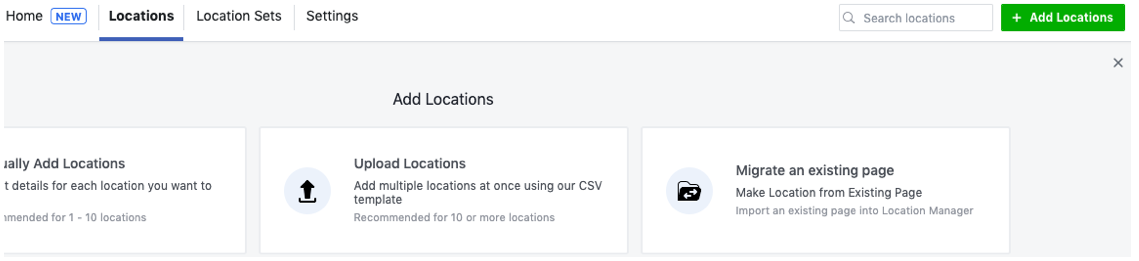
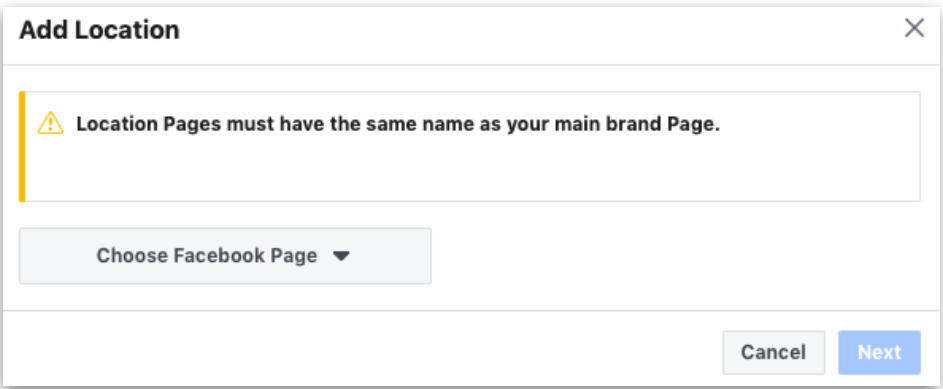
Once this process is concluded, you are set to connect!
The system will create the missing location pages automatically and nest them under the Main page.