Managing Non-Compliant Facebook Comments and Reviews
Table of Contents
Facebook offers a variety of options for consumers to engage with businesses. When a business publishes a new post, consumers have the opportunity to reply and provide their input. Consumers can also share their thoughts of their experience with the business through a Facebook Recommendation (review).
Engagement on a Facebook page is very beneficial as it builds credibility for the business and can often help convert deciding consumers. However, there is also the opportunity for less valuable, spam, or malicious engagements from consumers. These types of engagements can negatively affect the perception of the business and overall consumer experience on the Facebook page.
Facebook has guidelines that empower businesses to take action on certain types of content. These actions will need to be completed natively, however, Uberall makes it easy to locate the comment and take action.
Facebook Content Actions
Most interactions will involve replying or using Facebook reactions as you engage with the content on your pages. For those that don't adhere to Facebook guidelines there are a few additional actions that you can take.
Important
It's important to know that Facebook Comments and Reviews cannot be deleted/removed by the business. Businesses have the option to report the engagement to Facebook which will then be decided if the comment or review should be removed.
Hide a Facebook Comment
Hiding a Facebook Comment on a post removes the comment from the general public view. The comment will still be visible to the user who submitted the comment and all the user's followers. This gives the impression that the comment is still visible.
|
1. Visit the original post in Facebook Locate the comment in your Feed and click on the “Original Post” link on the top right corner. |
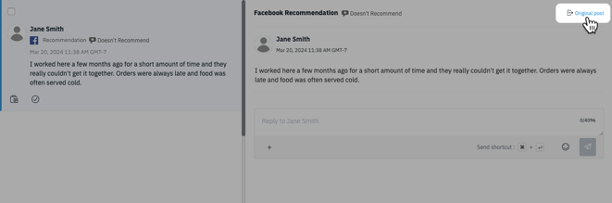 |
|
2. Click on the comment menu In the post locate and hover over the comment to reveal the three-dot menu |
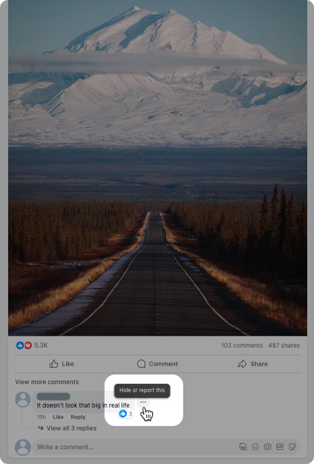
|
|
3. Hide the comment From the dropdown click on the “Hide comment” option. |
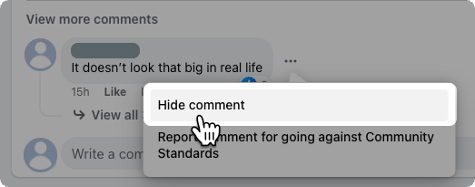
|
Report a Comment or Review (Recommendation)
Reporting the engagement sends it to the Facebook team to suggest that it be removed. This requires a valid reason to be removed from the post/page. Common reasons to report for removal:
- Racism/Discrimination/Profiling/Hate Speech: Review or Comment has harmful language about an individual or group based on identity
- Profanity: Review or Comment contains swear words, has sexually explicit language or details graphic violence
- Bullying/Harassment: Review or Comment personally attacks a specific individual
- Off Topic: Review or Comment doesn’t pertain to an experience at or with this business
- Spam: Review or Comment is from a bot, a fake account or contains ads and promotions
- Conflict of Interest: Review or Comment is from someone affiliated with the business or a competitor’s business
- Personal Information: Review or Comment contains personal information, such as an address, email address, or phone number
- Not Helpful: Review or Comment doesn’t help people decide whether to go to this place
How to Report a Comment | |
|
1. Visit the original post in Facebook Locate the comment in your Feed (Inbox) and click on the “Original Post” link on the top right corner. This applies to both post and review comments. |
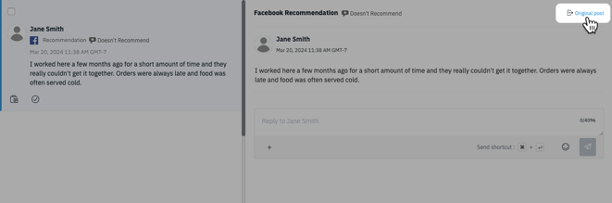 |
|
2. Click on the comment menu In the post locate and hover over the comment to reveal the three-dot menu. Click on the menu to reveal a dropdown of available options. |
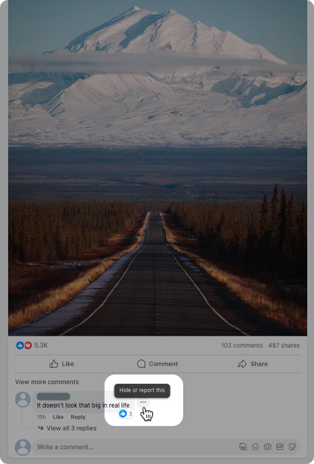
|
|
3. Report Engagement From the dropdown, click on the “Report comment for going against Community Standards” option. |
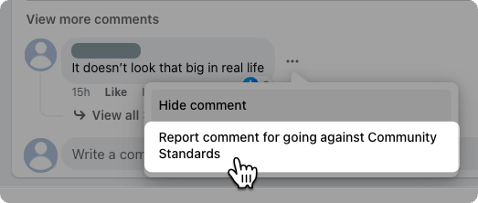
|
How to Report a Review | |
|
1. Visit the original review in Facebook Locate the comment in your Feed and click on the “Original Post” link on the top right corner.
Alternatively, in the Feedback tab click on the “Show Original” link under the review. |
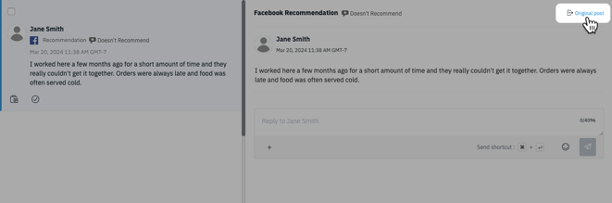 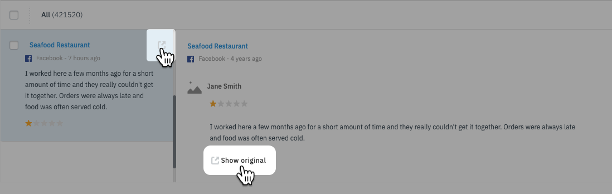
|
|
2. Click on the review menu Click on the three-dot menu located on the top right side of the review to reveal a dropdown of options. |
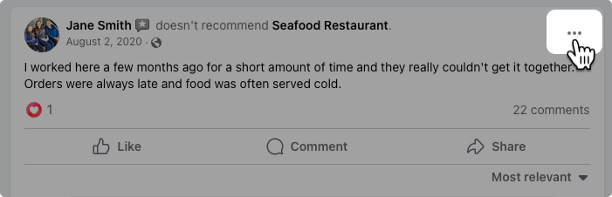
|
|
3. Report the Review From the dropdown, click on the “Report comment for going against Community Standards” option. |
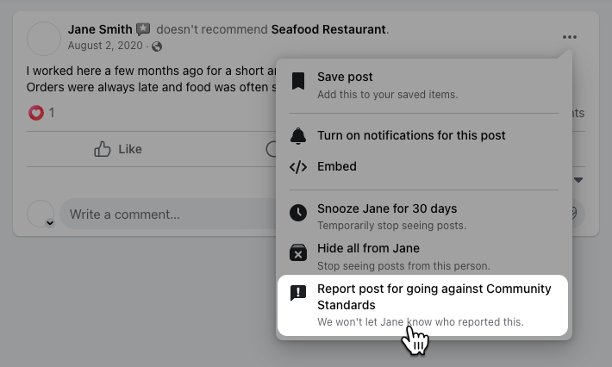
|
Block a User
When you block a profile from your Page it can no longer do the following things while logged in as that profile:
- See things you post on your Page.
- Tag your Page.
- Invite your Page to events or groups.
- Start a conversation with your Page.
- Find your Page by searching for it on Facebook.
|
1. Visit the Original Comment or Review Locate the comment in your Feed and click on the “Original Post” link on the top right corner.
Alternatively, if you are using the Feedback tab, click on “Show Original.” |
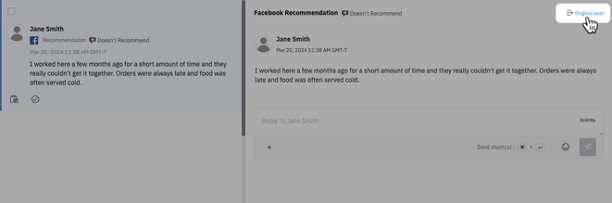 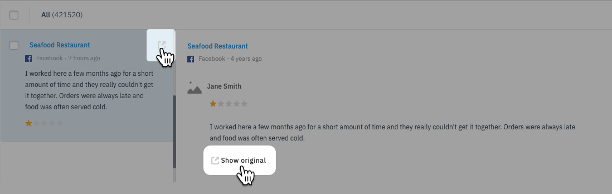
|
|
2. Hover over the Profile Picture Locate the user's comment or review and hover over their profile picture. From the profile card, click on the three-dot menu.
|
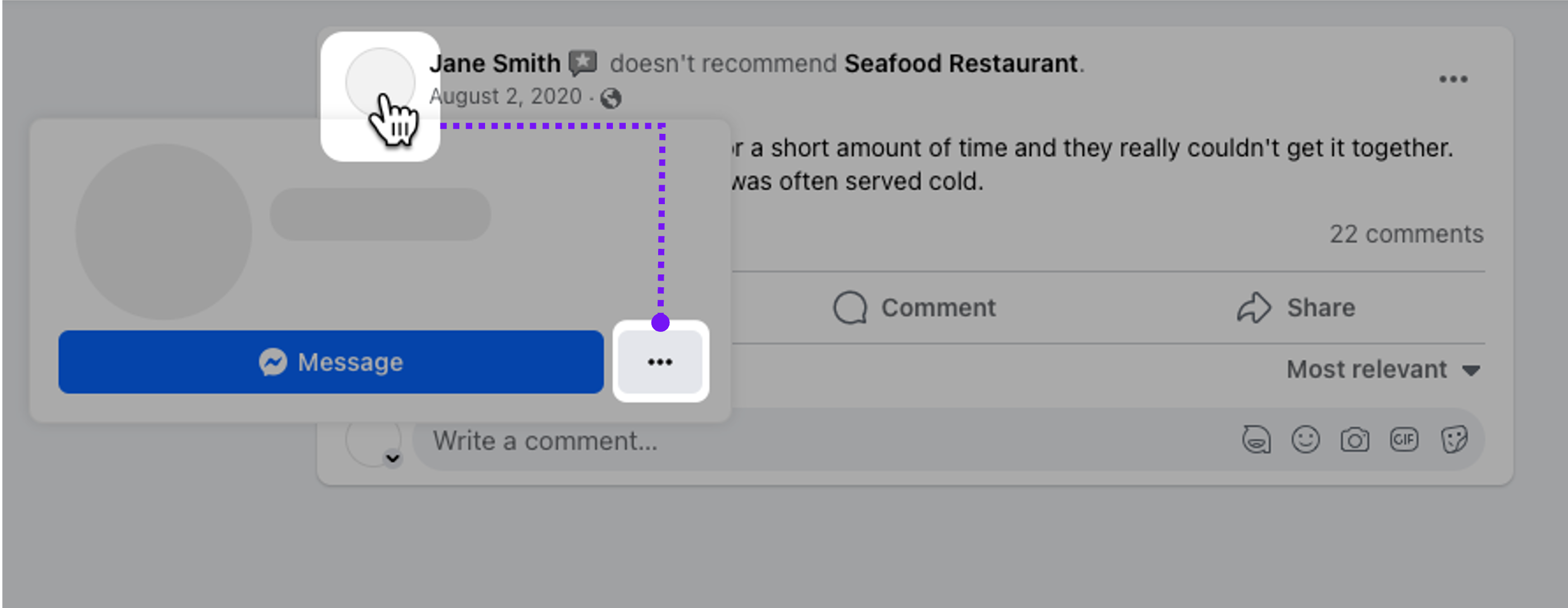
|
|
3. Block the user In the new dropdown menu, click on the “Block” to block the user. |
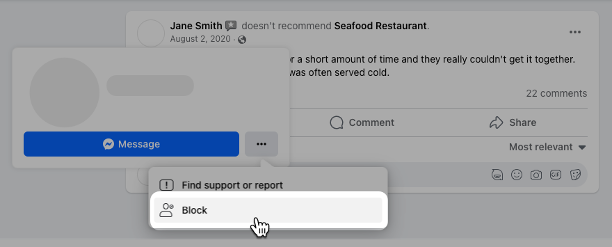
|