Share Access to your Facebook Business Account with Uberall
This article explains on how you can share access with your Facebook Business Account by adding Uberall as a "partner"
Table of Contents
General Information
Having access to your Facebook pages in the Meta Business Suite can help us significantly to troubleshoot specific issues with the connection between the Uberall platform and Facebook.
Facebook allows to invite “partners” (other Facebook Business accounts) to a Facebook Business account, without having to share access with a specific Facebook user.
By adding our Facebook Business account ("Local Listing Connector") as a partner to your Business account, we will be able to have a deeper look into your Facebook pages and can take the necessary steps in order to troubleshoot any issues that you might have encountered.
How to add Uberall as a “partner” to your Facebook Business account
1. Go to the Meta Business Suite: https://business.facebook.com/
2. In the left side navigation, click on “Settings” at the very bottom - this will take you to your Facebook Business Account settings:
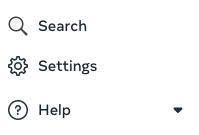
3. In the Facebook Business Account settings, you should see another navigation bar at the left - click on “Partners” under “Users”:
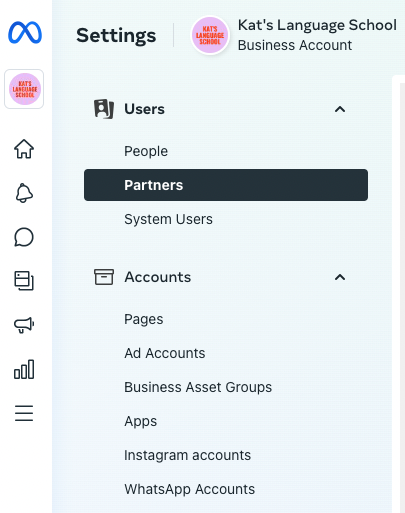
4. You should see two options now to add partner's - click on “Add” under this option:
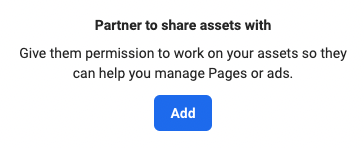
5. Enter the Uberall Facebook Business Account ID (435006350506971) in the following window and click on “Next”:
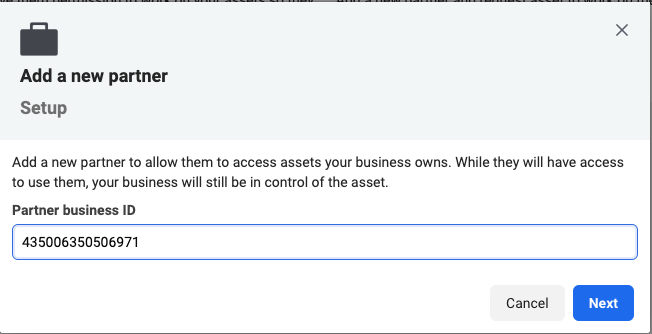
6. In the next window, select all “Assets” (pages") that you want to share full control with. Make sure to:
- select all pages from “New Pages Experience” and “Classic Pages”
- select “Full control” to give us full access - this is necessary for us to enable all functions that we might need for troubleshooting
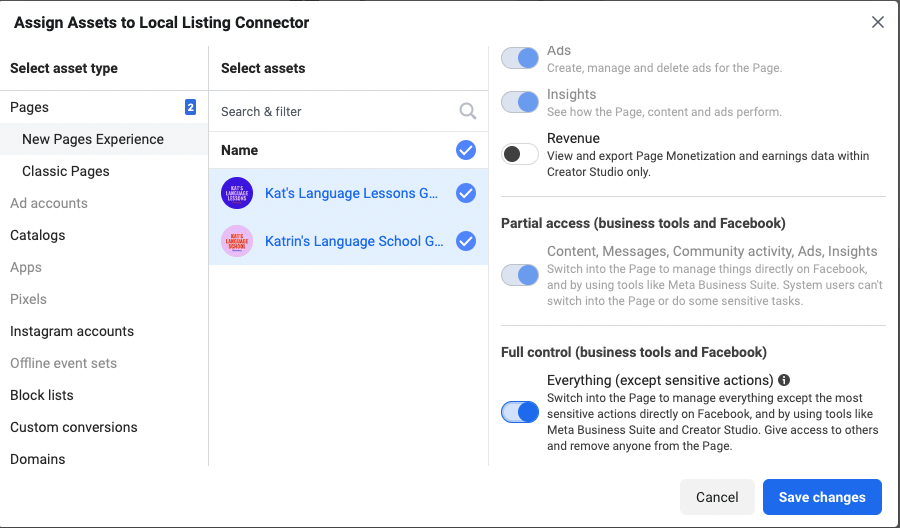
7. Click on “Save Changes” in order to complete the invitation.
How to share additional pages with a “partner” that was already added
In case you have already added our Facebook Business account as a “partner”, but you have not shared access to all pages with us, you can add certain pages to a list of “Shared Assets” - this will give our Business Account access to those pages.
1. Go to the Meta Business Suite: https://business.facebook.com/
2. In the left side navigation, click on “Settings” at the very bottom - this will take you to your Facebook Business Account settings:
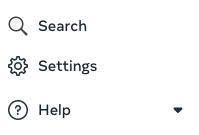
3. In the Facebook Business Account settings, you should see another navigation bar at the left - click on “Partners” under “Users”:
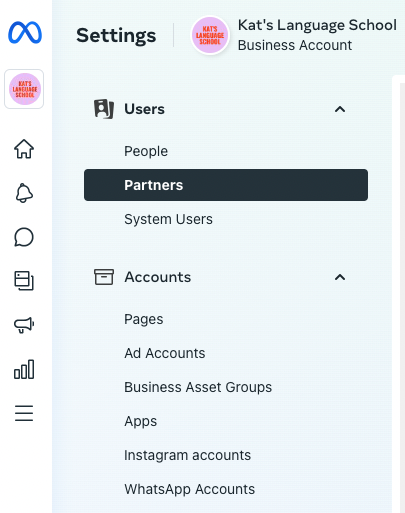
4. You should see our “Local Listing Connector” as partner in the list - click on it to see a list of all shared assets under “Assets you shared”:
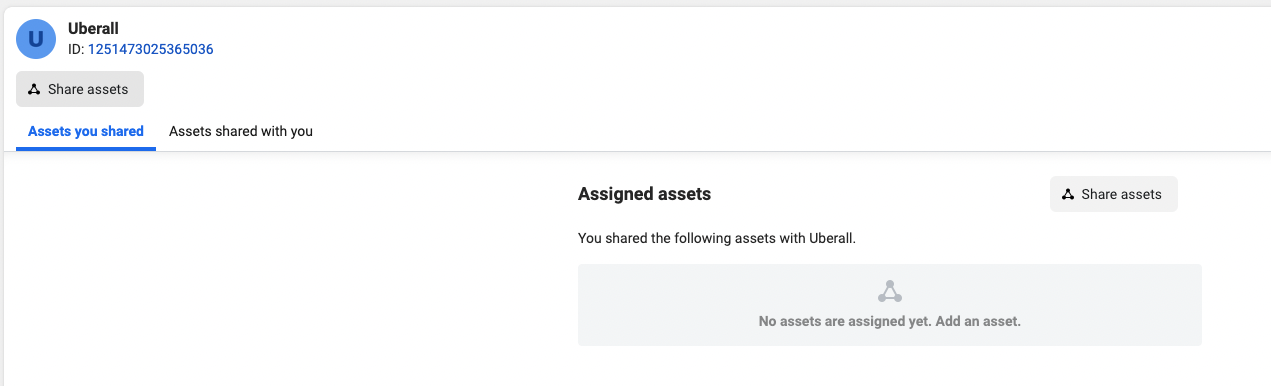
5. Click on “Share Assets” in order to share access to more pages with us.
6. In the next window, select all “Assets” (pages") that you want to share full control with. Make sure to:
- select all pages from “New Pages Experience” and “Classic Pages”
- select “Full control” to give us full access - this is necessary for us to enable all functions that we might need for troubleshooting
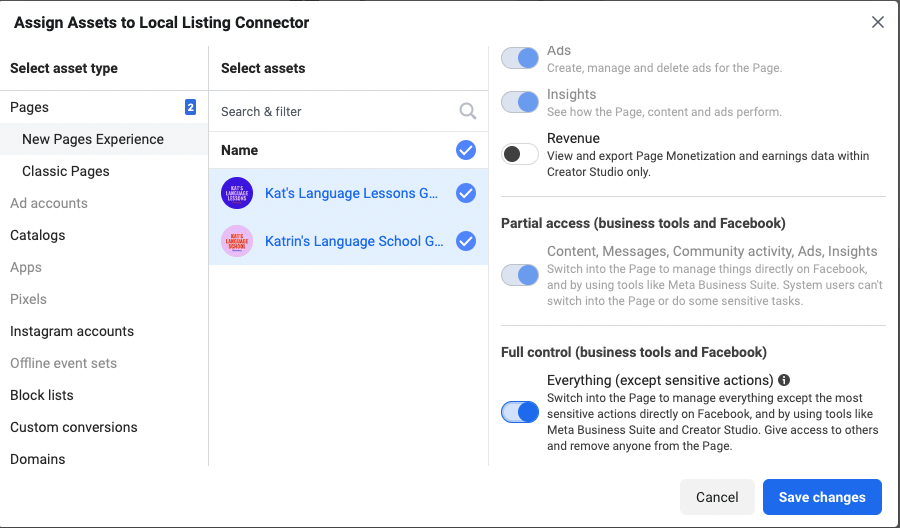
7. Click on “Save Changes” in order to complete the invitation.