What are Services?
You can add "services" to your location's profile under "Rich Data" to list all offered services at your business location.
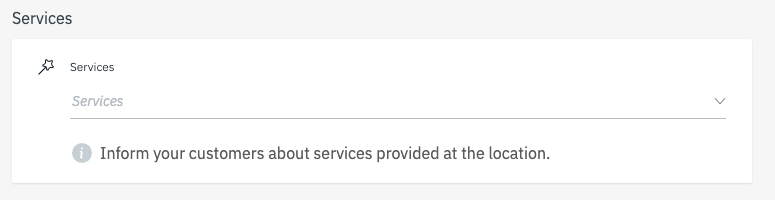
There are two types of services to consider when creating a list of services:
Structured
Google has a list of predefined services ("structured services") for most types of businesses. The availability of structured services depend on the primary category of the location at its country - keep in mind that Google doesn't offer structured services for all categories.
You can check if your location has available structured services by clicking on the "services" field in our platform. If a drop down appears, it will show you a list of all available structured services (if no drop down appears, this means that Google doesn't offer structured services for your location) - you can simply add a service by selecting it from the list:
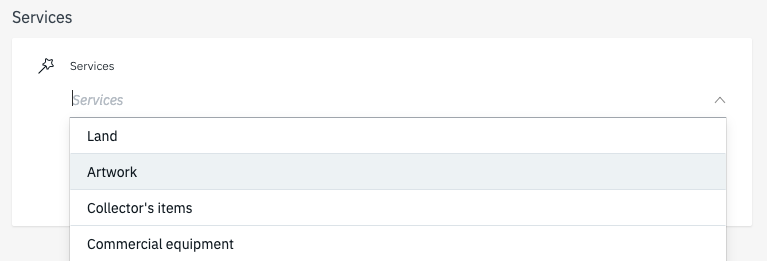
Freeform
Freeform services are those that the user adds on their own. These are services that are not predefined by Google.
To add freeform services, you can type your service into the services field, then click on "Create New Option" to add the service:
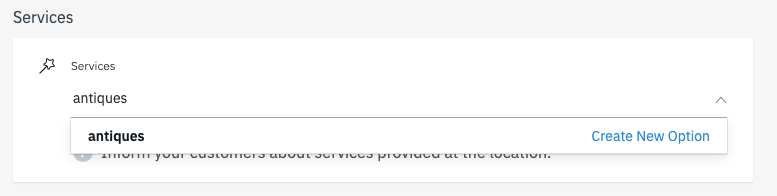
Where are Services Displayed?
Services are displayed on:
- Google Business Profiles (only structured services)
- Mobile
- Desktop (coming soon from Google)
- Additional directories (freeform & structured services)
- Locator Pages (freeform & structured services)
Why add Services?
Services are an important ranking factor on many directories and in particular Google. Google uses this information to better match searchers with businesses that list a service for which they are searching.
Services are displayed on Google Business Profiles. Having a list of services helps customers confirm that a business meets their needs. This makes it a helpful piece of information for converting searchers into customers.
Finally, this information, if added to the Locator & Pages product helps improve SEO and organic ranking on the search engines.
How to Manage Services?
There are two ways in which services can be managed. The way a user manages services is dependent on their account configuration.
Recommended - Content Collections Enabled
Learn how to add and manage services if you have Content Collections enabled here.
DeleteNon-Content Collections Enabled Services Field
If Content Collections are not enabled for your locations, you can manage the services in the platform directly or through the Excel export/import function.
This is a simple list of the Services a business offers without the additional details more consumers want. It is also a list of only Freeform services - meaning Google may not accept these services for publication on the location's Google Business Profile.
This list appears on Google (if freeform services are accepted), additional directories, and the Locator & Profiles product.
Manage Services in the Platform
- Go to your location's profile.
- Click on “Rich Data”.
- At the bottom, add all services in the “Services” field.
Manage Services with Excel
- Download an Excel file of your locations by clicking on “Export” in the location overview list.
- In the Excel file, in the “Locations” sheet, there is a column called “services”. Add all your services here, comma-separated.
- Save the file and upload again in the platform.
Example:
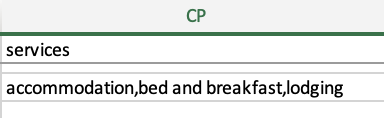
Delete