Wie kann ich Standorte in Google My Business (GMB) öffnen und schließen?
Table of Contents
In den meisten Fällen können Standort direkt über unsere Plattform geschlossen werden. In Ausnahmefällen z.B. wenn Google während der Corona-Ausnahmesituation automatisch Standorte schließt, wird es notwendig, den Status einiger Standorte direkt in Google My Business (GMB) anzupassen.
Standorte in Google schließen und öffnen
Um einen Standort direkt in GMB zu öffnen oder zu schließen, melden Sie sich bitte auf https://business.google.com an.
- Wenn auf der linken Seite „Standorte verwalten“ ausgewählt ist, sehen Sie mittig im Fenster ein Dropdown-Menü, in welchem sie die Standortgruppe auswählen können.
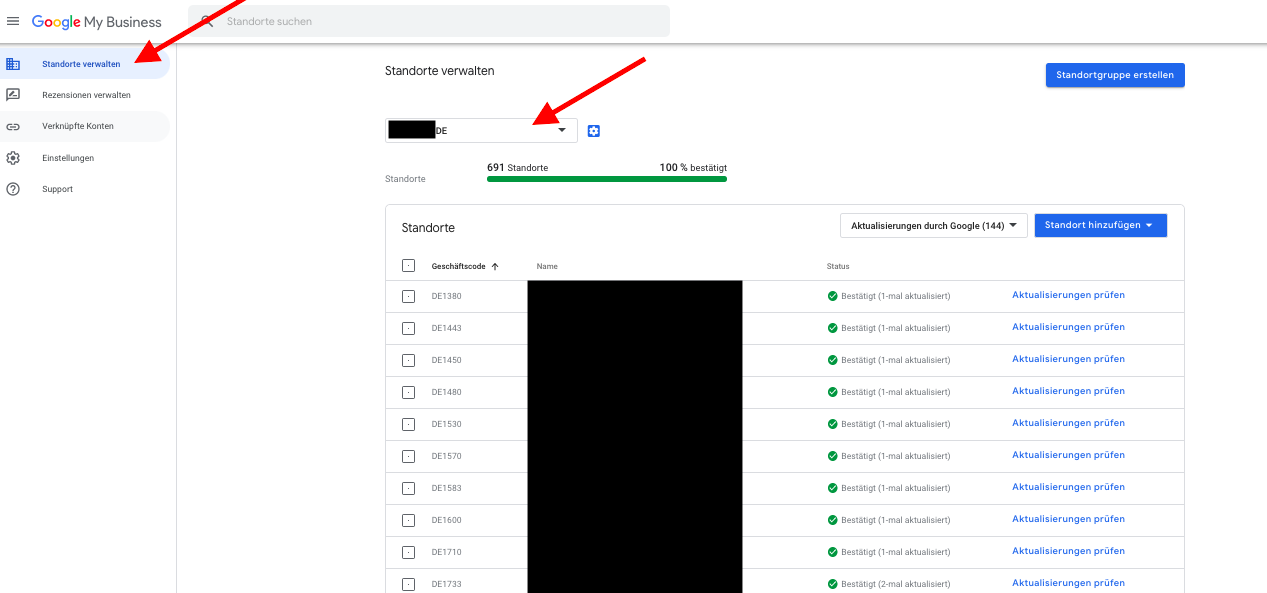
- Als nächstes wählen Sie bitte die Standorte aus, welche sie öffnen möchten, indem sie das entsprechende Kästchen vor dem Google-Geschäftscode per Klick auswählen.
- Auf der rechten Seite erscheint dann ein Button für wählbare Aktionen als Dropdown-Menü.
- Wählen sie dort aus, ob Sie Standorte öffnen oder dauerhaft schließen möchten und bestätigen Sie ihre Auswahl.
Um Standorte nur temporär zu schließen, lesen sie bitte den Artikel zur temporären Schließung von Standorten.