How do I manage 'duplicates' in Google Business Profile?
Understand about the different types of duplicates in GBP and how to manage them
Table of Contents
Find below the different scenarios for duplicate locations and the actions you can take to fix them:
Both locations are verified and published in Google Maps
This means that Google failed in recognizing that these locations are duplicates and only one should be present on Google Maps. This could be due to various reasons. It is probably related to the discrepancy of information between both profiles when they were created. A difference in phone, category or any other field might have caused the similarity no to be picked up by Google and consequently both locations were allowed to go through the verification process.
The next step for these two profiles is to merge them.
For Google to merge the profiles one must be unclaimed.
Below you will find the process of how to merge two published Google Business Profile Locations.
Step-by-step guide to merge two Google Business Profile locations
In order to be eligible for merging locations you have to fulfil some requirements:
- Have ownership rights of both Google Business locations.
- Both have to be verified and published.
- You need to ensure that both locations have identical data saved in their profile (same name, address, category, phone number and homepage).
- Once you aligned the business information, wait until Google has published the data on Google Maps (when changing NAP data, it might take some time until Google has finished reviewing the changes).
- In your GBP overview, select the location you would like merge into the other. Then, under "Actions", select "Remove Google Business Profile" from the dropdown. By doing this, you release the claim on the listing, and are no longer an owner. Keep the "main" location that you wish to manage in your account.
- Go to Google Maps and search for the listing of the location that you just removed from your account. The location should now be unclaimed.
Click on the "Suggest an edit" button at the bottom of the listing.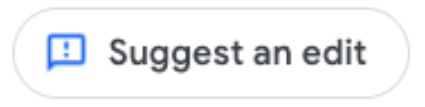 Then, click on "Close or remove"
Then, click on "Close or remove"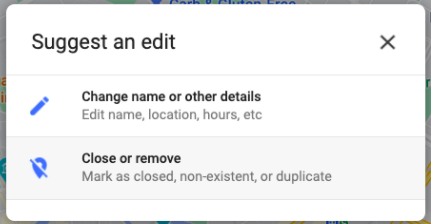 and select reason "Duplicate of another place". Google will automatically suggest other listings with similar data. Select the one that you are still managing.
and select reason "Duplicate of another place". Google will automatically suggest other listings with similar data. Select the one that you are still managing. 
- Google will now review your suggestion. If you made sure that the data of both listings was aligned before you removed one from your account, Google will merge the two listings into one.
- In case you would like to speed up the merging process contact the Google Business Profile Support after you have removed the location from your account and suggested an edit.
If you own only one profile:
First, you must get ownership of both before they can be merged.
To start this process, request access the listing you do not have control over and it will prompt you on how you can get control from the existing owner.
Both locations are published in Google Maps but one is unclaimed
Go into Google Maps and get the URL for both the verified and the unverified one and write them down. Reach out to Google Business Profile support and ask them to merge both profiles.
Location is marked as "Duplicate" in Google Business Profile account
Click on the location showing the "Duplicate" status in your Google Business Profile account.
If your location is showing the following message, it means the published location is owned and has been verified by a third party.

You can click on "Request access" to fill out the form to request ownership access to the current owner. You can also do this through the platform.
The current owner has the possibility to grant you ownership, deny or ignore your request. If they decide to deny or ignore your request, you will be given the possibility to request the code and verify the location manually. Once this process is done, you will gain complete ownership of the location.
If you see the following message that tells you that this location is already managed by you, and if the location that you have been redirected to is correct, then this 'duplicate' can simply be removed.

Locations marked as 'Duplicate' in your Google Business Profile are not published on Google Maps. If you wish to remove it:
1. Select the location in your location overview by ticking the box:
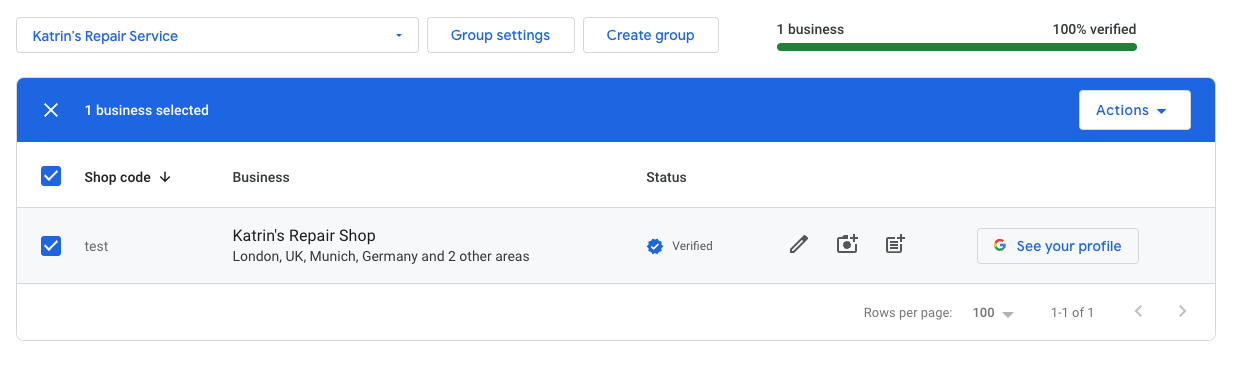
2. Then click on "Actions" on the top right:
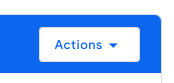
3. And then select "Remove location":
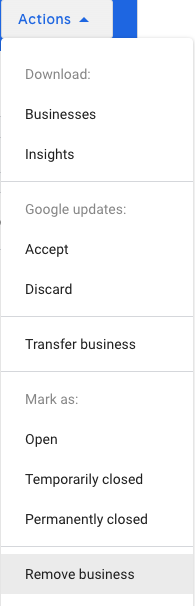
Location is marked as "Duplicate" in Google Business Profile account but it is a different location
In this case Google believes the location is a duplicate of an existing location that is published and verified. It could be that both locations are very similar and close to each other which has cause Google to mark it as a duplicate.
You must contact Google Business Profile support to state your case and prove the location is indeed not a duplicate. They typically request a store front picture to prove the business is independent of the other. If they accept your request, they will reactive the location that was marked as a duplicate, and both locations will be published and visible again on Google Maps.
How can I prevent my locations from being incorrectly marked as a duplicate?
Google marks locations as a duplicate of another location if the two locations appear to be the same or very similar. This can happen if the two locations share a lot of the same data, like name, address, primary business category, phone number or website.
If you have two locations very close to each other that share a lot of the same data, you can prevent getting them marked as duplicate by changing the data in a way that the locations have very little overlap. This way, Google will recognize them as two separate businesses.
If possible,
- both locations should have different primary business categories - if one of the locations is a factory and the other one a store, make sure to indicate this with the categories (this is the most relevant field for Google when it comes to recognizing possible duplicates)
- both locations should have different phone numbers - assuming that these are indeed two businesses, they should each have their own phone number
- both locations should have different websites, if your locations have different landing pages
- both locations should have addresses that are as different as possible - move the pins or add an address extra/second address line
