How do I skip updating photos on Facebook?
Table of Contents
It is possible for a customer to choose whether they want to update the photos directly on Facebook or through our platform.
The feature that allows this, is called skip photos on Facebook.
What happens if I enable the function?
If you set the function to be true, you can change the following:
| Component | Updated |
|---|---|
| Logo | No |
| Landscape | No |
| Photos | No |
What happens if I disable the function?
If you set the function to be false, you can change the following:
| Component | Updated |
|---|---|
| Logo | Yes (we replace the existing one which will be still available in the photo section on Facebook) |
| Landscape | Yes (we replace the existing one which will be still available in the photo section on Facebook) |
| Photos | Yes (Add photos only) |
How to find this function?
You can change the function through bulk import of the excel sheet.
How to do it:
- Download an excel sheet (bulk upload template) from the App
- Find skipFacebookPicturesUpdate
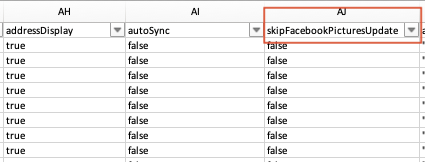
- Fill the column accordingly (true or false)
- Save the sheet
- Import as usual