What is Apple Business Connect?
“A free tool that allows businesses of all sizes to claim their location place cards and customize the way key information appears to more than a billion Apple users across Apple Maps, Messages, Wallet, Siri, and other apps.”
See more in Apple’s press release.
Apple Business Connect Help guide can also be found here.
Apple style guide: Apple Business Connect Image Style Guide
Summary
When clients onboard with Apple Business Connect and link their accounts, they gain unprecedented control over their Apple listings via the platform.
Apple Business Connect is “A free tool that allows businesses of all sizes to claim their location place cards and customize the way key information appears to more than a billion Apple users across Apple Maps, Messages, Wallet, Siri, and other apps.”
See more in Apple’s press release.
Apple Business Connect represents a significant advancement in the platform's development, streamlining the process for clients. Clients can now effortlessly access features like showcases, analytics, and key image updates, offering enhanced management and insight into their listings.
With this exciting new feature, you can now:
- Seamlessly connect your Apple Business accounts
- View your businesses and individual locations
- Directly manage Apple businesses from the platform with ease.
With our streamlined design and straightforward steps, we believe you will navigate the process with greater ease and understanding.
Register for Apple Business Connect
Before you can connect on the platform, you first need to register as an Enterprise on Apple Business Connect. This is a prerequisite. If you don't have an account, please use the links below to register your company.
In order to register on Apple as an Enterprise, you need to have a business with 25 or more locations.
Please follow the steps on Apple found here and on this detailed article provided by Apple.
You will need to sign in with your Apple ID you plan to register the business with. Once you are registered, you are able to add more users to your company account.
Note the DUNS number is the customer's number. For outside the US, there is a search https://www.dnb.com/de-de/upik-en/
Apple now accepts a lot more registration number (apart from DUNS) when verifying the business details, the full list can be found here.
Below is how Apple sees the hierarchy within Apple Business Connect
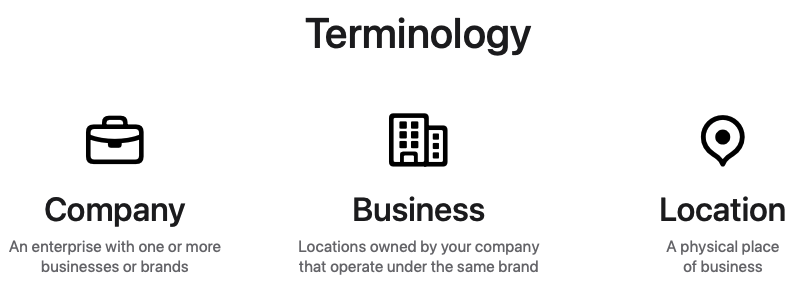
If you have issues onboarding, please log a case with Apple support for assistance: bc-business-support@apple.com
Who has access to this integration and where to find it?
Direct enterprise customers.
Once you log in, go to Business Level Connections.
To connect, your company needs to have onboarded as an Enterprise on Apple.
How to Connect Apple Business Connect to Uberall
The feature allows you to:
- Connect or Disconnect your Apple account
- View all Apple businesses
- Manage (add, edit, remove) Apple businesses
Why is it important?
- Once connect is in place, Uberall publish to Apple with the client's Company & Business ID's. This means as Apple they see this as a client owned & edited location, so in data priority during conflation, our update will be top priority. This means increased accuracy.
- If connect is in place, Uberall can offer the customer:
- Logo & cover photos updates
- Showcases
- Insights
Connect and Disconnect
If you haven't linked your account, you will be presented with the "Connect" option. Selecting this will initiate the Apple connect process, guiding you to login to your Apple account.
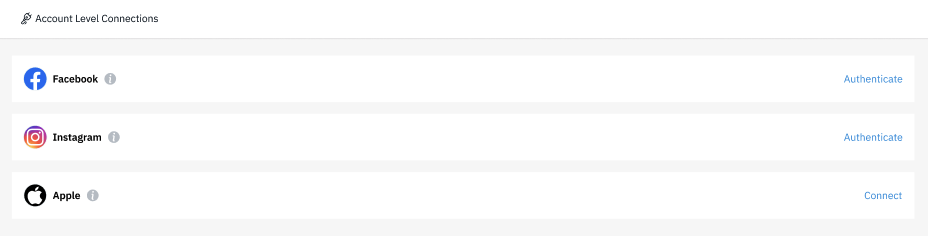
After linking an account, you will be greeted with the "Manage Accounts" option, displaying the connected accounts for their reference.
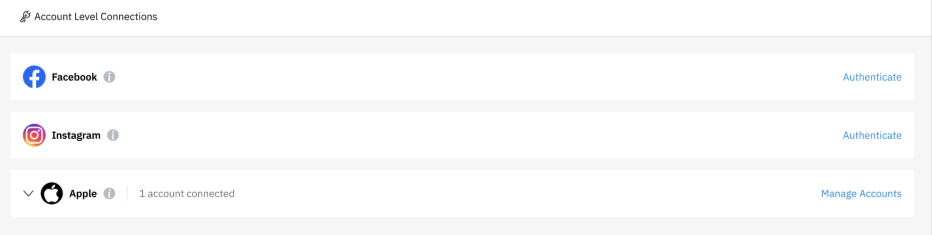
You can add multiple Apple Business Connect accounts if needed*, or Disconnect their Apple account.
*generally companies only have a single Apple Business Connect account.

View Businesses & Locations
After establishing a connection, you can view all the businesses associated with their account, complete with their respective statuses and the count of locations for each business.
Note: When you initially connect, the platform will work to publish all your locations. This can take around 3 days depending on the volume of your locations.

Apple Businesses states are:
- Published - Approved by Apple
- Submitted - Sent to Apple for approval
- Rejected - Apple rejected the business. The business should be edited and re-submitted
- Failed - technical issue that will be re-submitted to Apple
Note: Locations can only be submitted into Published businesses.
Manage Businesses
You can add, edit or delete businesses. All these actions are for Apple businesses within your connected Apple account.
Adding an Apple business:
Adding a business will require some mandatory information to be completed and is submitted to Apple:
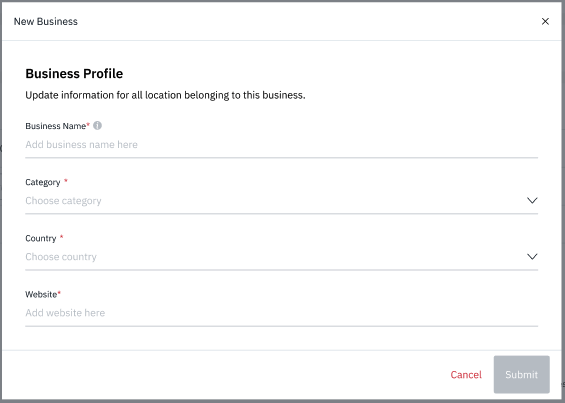
Deleting an Apple business
You will be able to delete a business which has no locations inside the business.
Updating an Apple business
You will be be able to update a business. Warning will be given for published businesses as an update will need to go through Apple approval and can be rejected.
Publishing your locations to Apple
Once connected, the platform will publish your locations into your Apple businesses based on the location name and country. This can take a few days.
Apple requires separate businesses for each of your brand in each country.
If you have 1 account on our platform, which contains locations in 5 different countries, you will be required to create 5 businesses on Apple. This can be done seamlessly through the platform.
If you have only created 1 business on Apple (where you need 5 businesses in the above example), we will not be able to submit your locations into your Apple account until the additional businesses are created.
A warning will be shown to advise you that we have not yet matched all locations. This can be due to:
- It takes a few days to match and submit all your locations to your Apple businesses
- Potentially missing businesses. Please create any additional businesses you need.
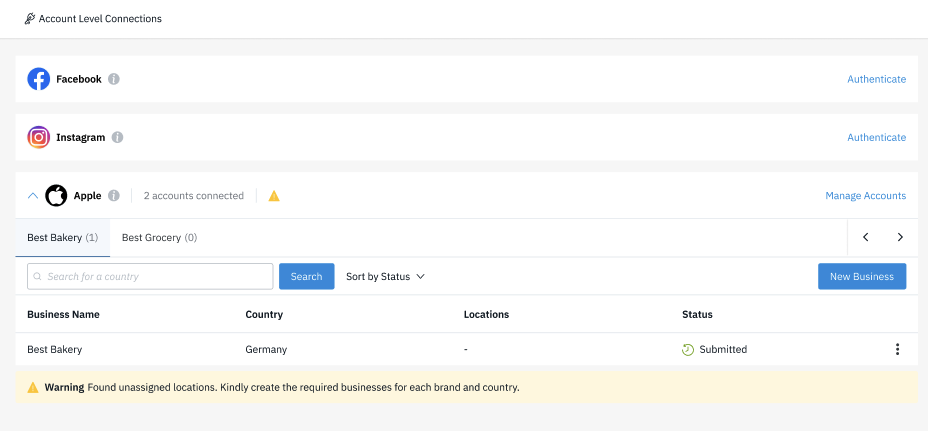
If you have all the businesses Published, and you still see the warning after a week, please reach out to support.
Location Names
The platform will send a “clean name” to Apple. You can read more on Apple's guidelines regarding Location name here.
Action Links
To find our more about how to setup action links on your Apple Maps listing, please review here.