How to give people admin access to your Instagram account
Guide on how to give Facebook users full access to your Instagram account in the Meta Business Suite
Table of Contents
If you would like to connect your Instagram account to Uberall, you need to make sure that the Facebook user who is connecting Uberall to Instagram has the right permissions - otherwise, the respective Instagram account might not show up during the connection process.
This article aims to show you how you can make sure that the connecting Facebook user has the right permissions for the Instagram account.
Read more about how to connect Instagram to Uberall here.
Step by Step Process
1. Go directly to the Business Settings of your Facebook Business Account in the Meta Business Suite and log in: https://business.facebook.com
2. Open the panel on the left and click on the “gear” icon next to your Business Account in order to open the Business Settings (or click here):
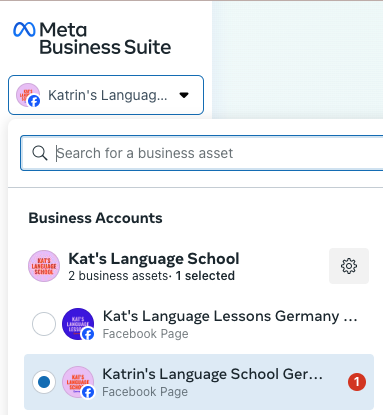
3. Select “Instagram accounts” on the left side. This will open a list with all of your Instagram accounts that have been connected to any of your Facebook pages. In this overview, you can also see how many people have “full control" (admins of the Instagram account) or “partial access” (people who have restricted access to the Instagram account):
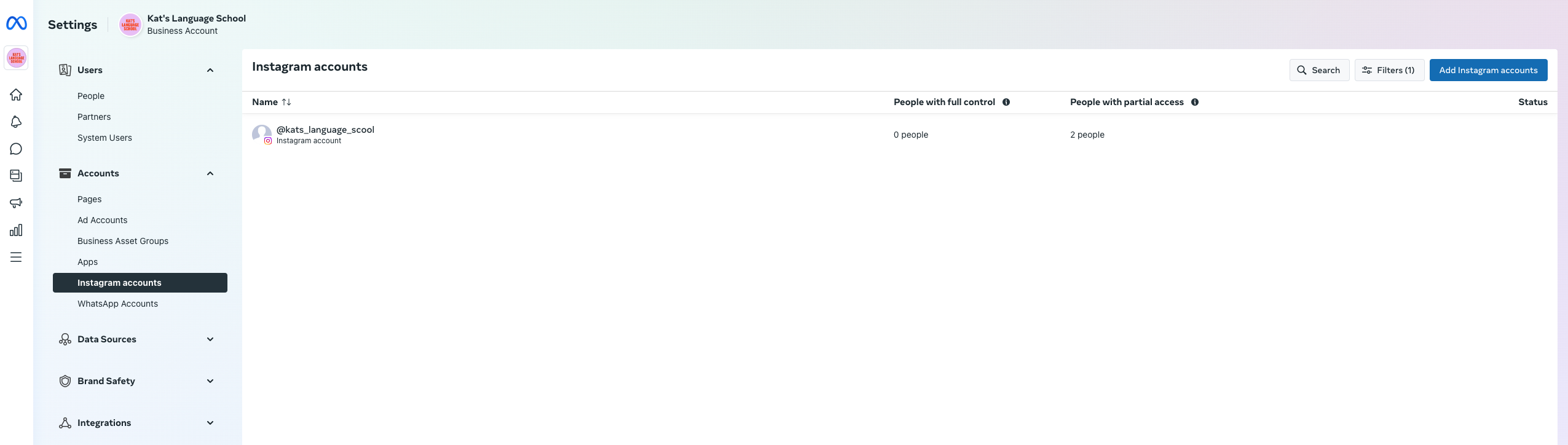
4. Click on the Instagram profile. Then click on “Instagram account access” - this will show you a more detailed view of the people and their access:
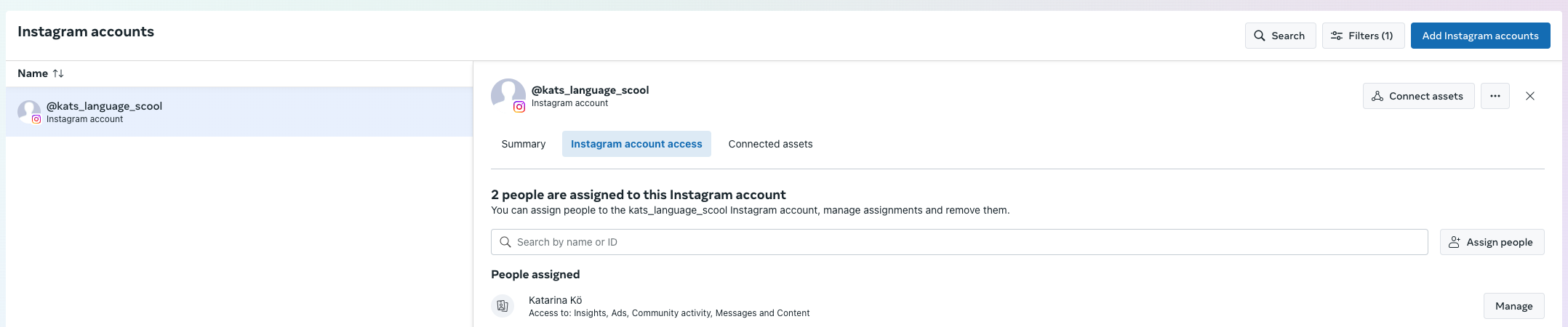
5. If a certain Facebook user wants to connect Uberall to Instagram, they need to be assigned to the Instagram account here, and they need to have full control.
Option 1: Facebook User is listed under “People assigned”
If the user is listed here, they are already assigned to the Instagram account. Make sure that they have full control:
- Click on “Manage” next to their name
- Enable “Full Control” - “Everything” here:
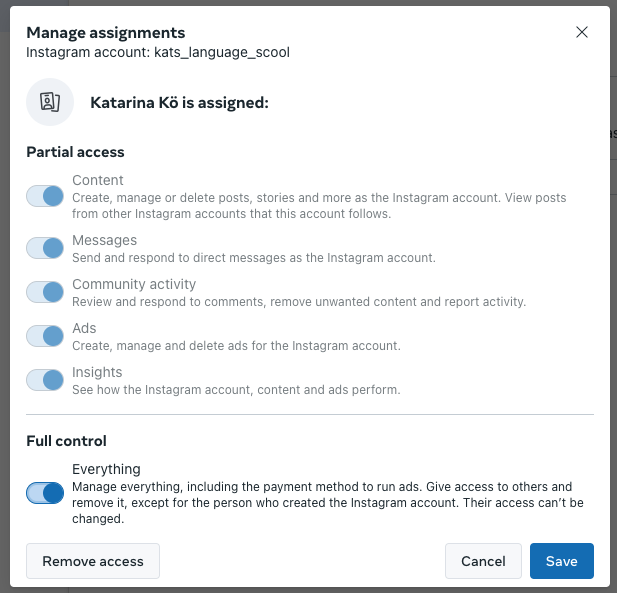
Option 2: Facebook User is not listed under “People assigned”
If the user is not listed, then they are not assigned yet. Make sure to assign them and to give them full control:
- Click on “Assign People”
- Select a user from the list on the left side
- Enable “Full Control” - “Everything”:
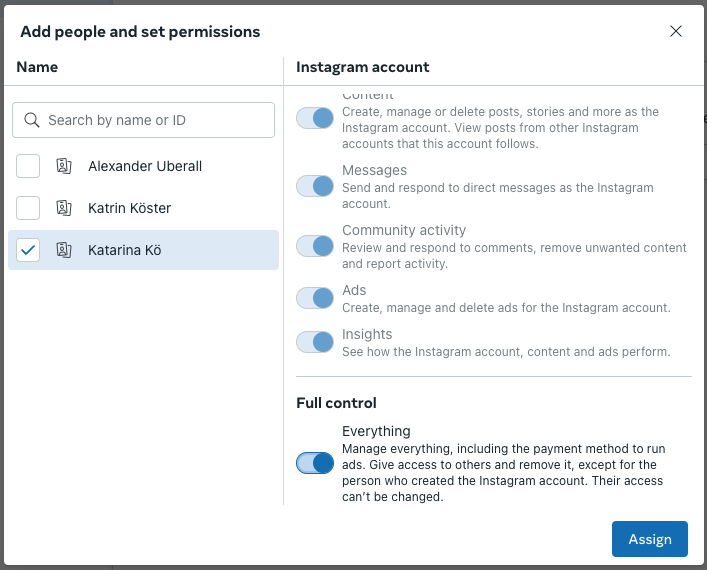
6. Once the Facebook user is assigned to the Instagram account and has full access, they should see the respective Instagram account in the connection process in the Uberall platform. If not, please make sure that you have followed all the steps described in this article and that all the other requirements are met:
- Convert any personal Instagram accounts to Business profiles.
- Connect Instagram with the same Facebook Account credentials used to connect Facebook.
- Connect the Instagram accounts to a corresponding Facebook page.
- Choose the correct connection method based on your Facebook business pages structure.
- Allow all of the permissions for Instagram in the connect flow to ensure features will work successfully in the platform.
- Ensure you "Select All" to connect all Instagram pages you plan to manage now and in future when pages are listed.