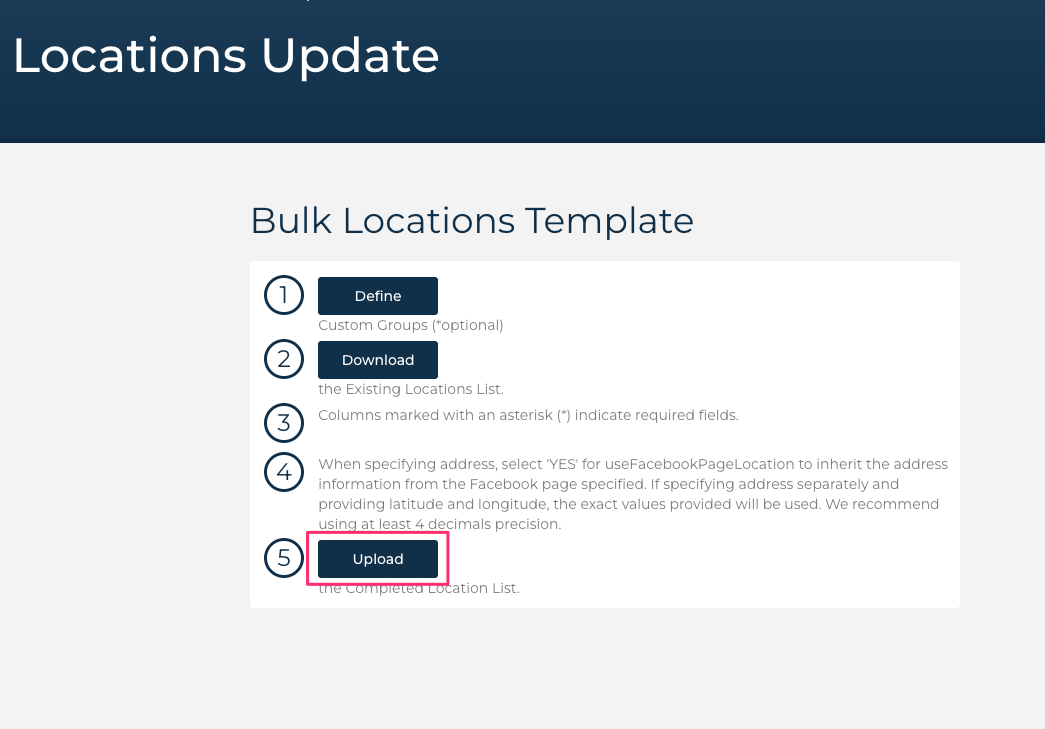Update Ad Account Id in Social Ads
Learn how to efficiently update the ad account ID for social ads in order to optimize your advertising campaigns and improve performance.
Table of Contents
Internal Note
Due to the sensitive nature of ad accounts and to reduce company liability, this step must be completed by the client. This is a compulsory requirement. Each ad account has a payment method attached to it. If an ad account is mismatched with a location it is not associated with and a charge to the payment method occurs, this constitutes a data breach (report to dataprotectionincident@uberall.com).
To use social ads in Uberall, all participating locations must have an ad account ID associated with a location. Ad account IDs can be updated at any time. This document outlines the process for updating your location-specific ad accounts.
1. Navigate to Network tab, select Locations, and click Update From File
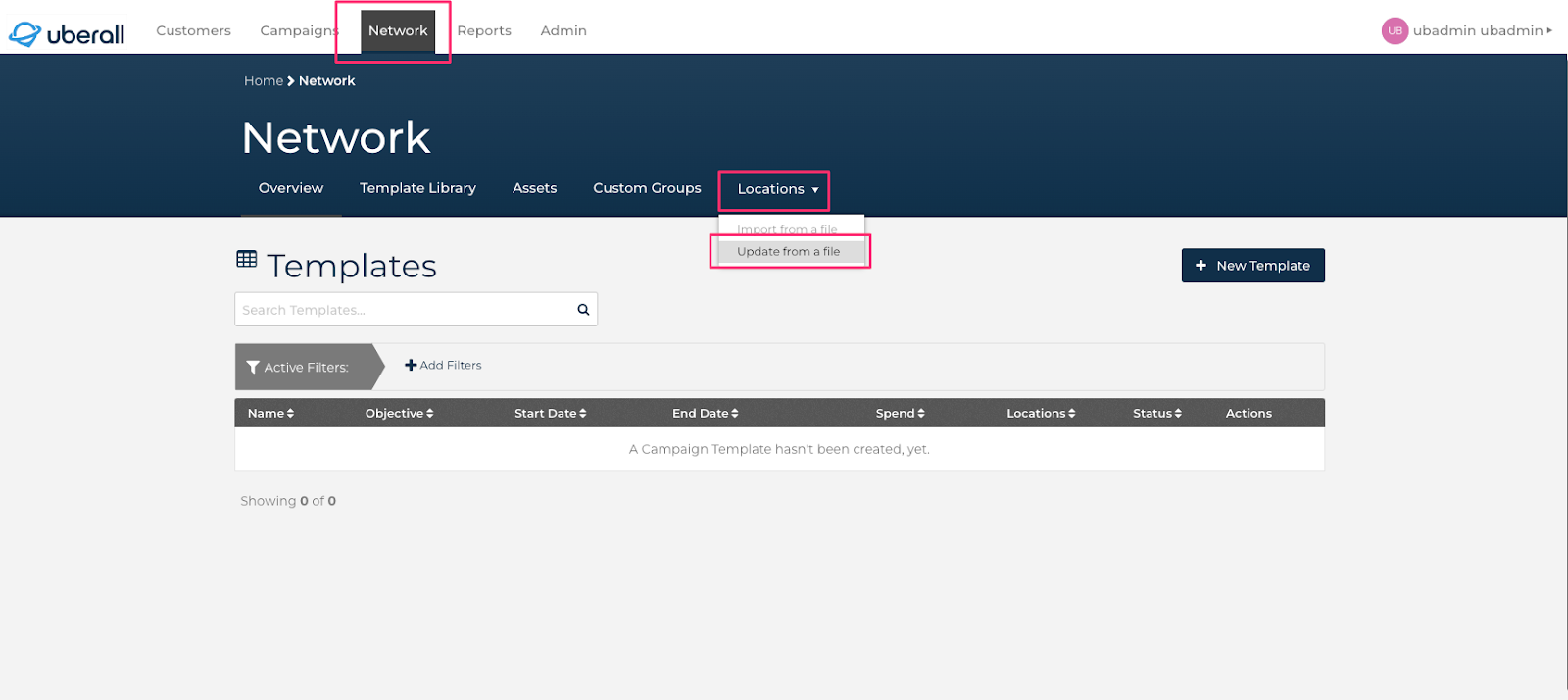
2. Click Download to download the existing location list
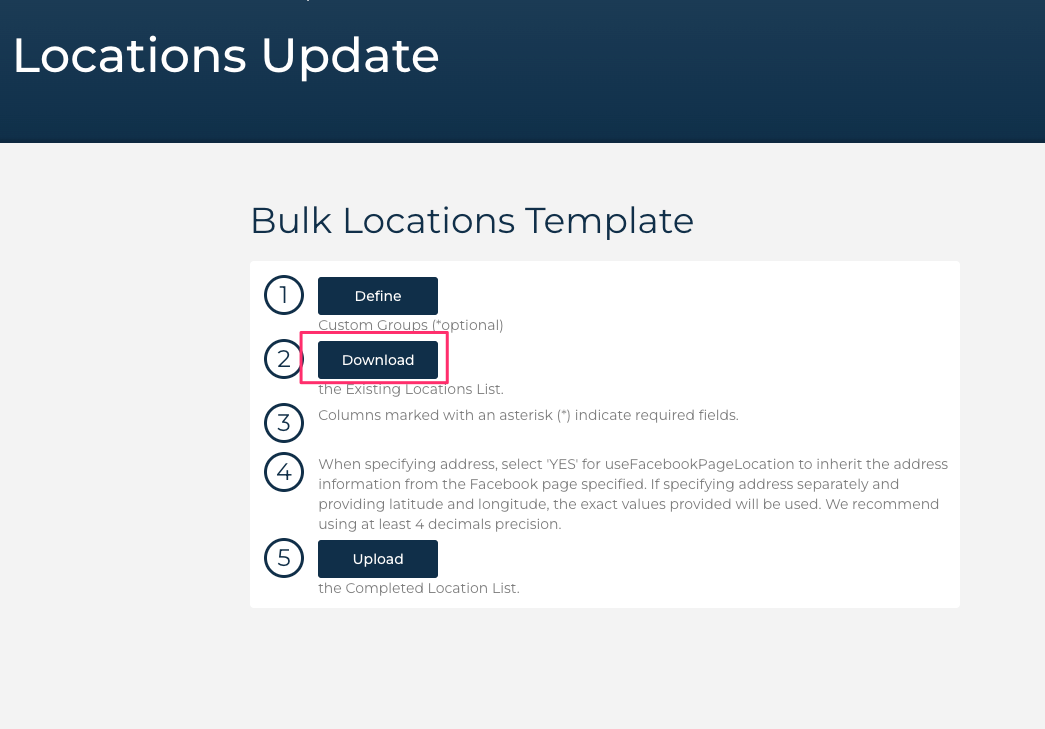
3. Click to unprotect the sheet
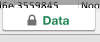
4. Input the ad account ID for the location you are trying to update and Save
Ad account ID in Meta Business Manager
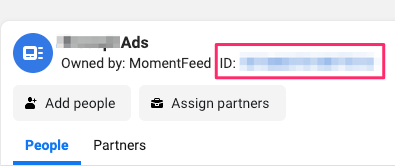
Input ad account Id in spreadsheet template
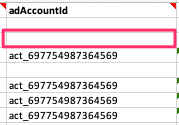
5. Click Upload to re-upload the Locations Template