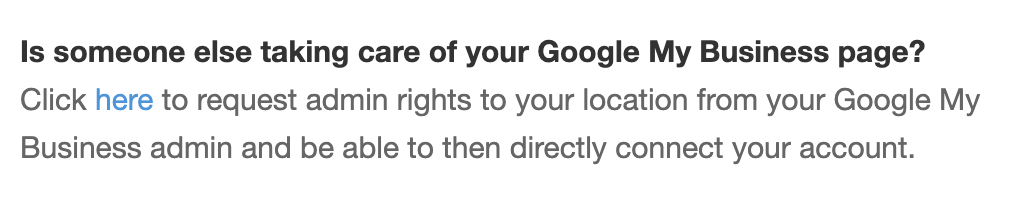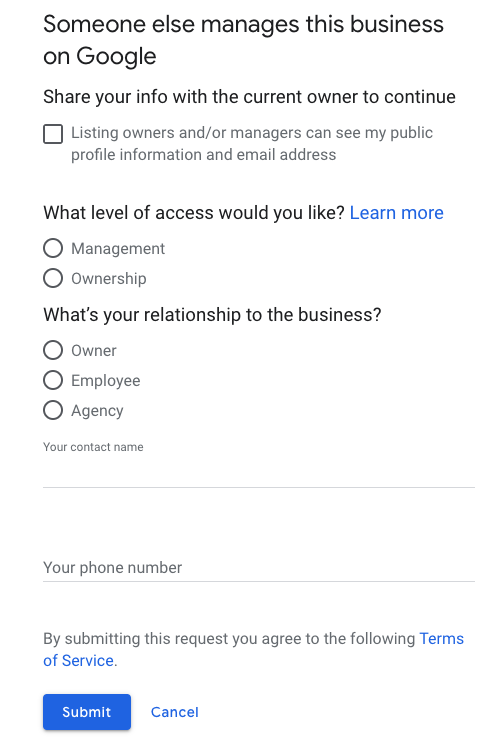How to connect Google Business Profile (GBP) if the connect button is showing "Your location is already present and verified on Google."?
Your location is already present and verified on Google and must be connected
Table of Contents
If you find this message on the Google Business Profile (GBP) widget, his means the location exists on Google already but has not been successfully connected.
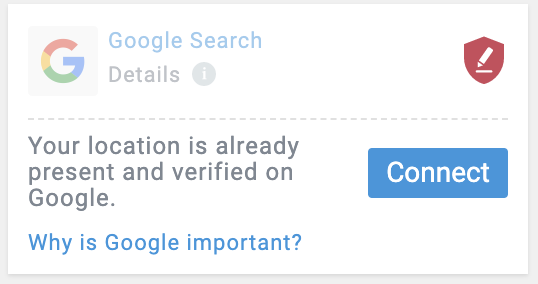
You have three options to connect the existing location:
|
Option 1 The owner connects |
The owner of the published listing, connects it by going through the connect flow and clicking on "Connect" and following the instructions. |
|
Option 2 Get access to the listing and connect |
If you know the owner of the existing listing, ask them to add you as a manager. Follow this link for more information on how to add users to a Google Business Profile listing. After they grant you access, you can click on "Connect" and go through the flow. |
|
Option 3 The owner of the original listing is not known |
Request access by clicking on the 'Connect' button and then on 'here' in the bottom section of the pop-up.
Another screen will open with a form you fill in. You may recognise this form from requesting access right directly on Google Business Profile. You can read more on this process here.
|