How do I merge two Google Business Profile (GBP) locations?
How to merge two published Google Maps listings without losing reviews and photos.
Table of Contents
Below you will find the process of how to merge two published Google Business Profile Locations.
Step-by-step guide to merge two Google Business Profile locations
In order to be eligible for merging locations you have to fulfil some requirements:
- Have ownership rights of both Google Business locations.
- Both have to be verified and published.
- You need to ensure that both locations have identical data saved in their profile (same name, address, category, phone number and homepage).
- Once you aligned the business information, wait until Google has published the data on Google Maps (when changing NAP data, it might take some time until Google has finished reviewing the changes).
- In your GBP overview, select the location you would like merge into the other. Then, under "Actions", select "Remove Google Business Profile" from the dropdown. By doing this, you release the claim on the listing, and are no longer an owner. Keep the "main" location that you wish to manage in your account.
- Go to Google Maps and search for the listing of the location that you just removed from your account. The location should now be unclaimed.
Click on the "Suggest an edit" button at the bottom of the listing.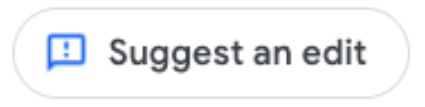 Then, click on "Close or remove"
Then, click on "Close or remove"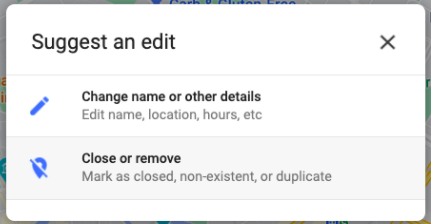 and select reason "Duplicate of another place". Google will automatically suggest other listings with similar data. Select the one that you are still managing.
and select reason "Duplicate of another place". Google will automatically suggest other listings with similar data. Select the one that you are still managing. 
- Google will now review your suggestion. If you made sure that the data of both listings was aligned before you removed one from your account, Google will merge the two listings into one.
- In case you would like to speed up the merging process contact the Google Business Profile Support after you have removed the location from your account and suggested an edit.