How to search in the customer feedback section?
Tips and tricks for searching in customer feedback
Table of Contents
This article shows how the search in the customer feedback section works and what options there are to use the search in the best possible way.
Search function
Like any other search bar, the one of the customer feedback can be used to search for keywords in the form of free text:

Search for a keyword:
If you enter a certain keyword as a parameter for the search, then the reviews of the corresponding locations are searched for. Only the reviews that contain this keyword are returned.
The following are taken into account:
- Keywords that were used in the text of the review
- Keywords that were used in the text of the answer
- Name of the user who submitted the review
Search for multiple keywords:
If you enter a sequence of words as a search parameter, then only those reviews are returned which also contain these words in their text - in no particular order.
The following are taken into account:
- Keywords that were used in the text of the review
- Keywords that were used in the text of the answer
- Name of the user who submitted the review
It is possible that one of the keywords was used in the text of the review and another in the answer.
Search based on labels :
If locations are managed with labels , then the search can also be used on the basis of these labels . Simply enter the desired label in the search bar and select the "Labels" function in the drop-down that appears.
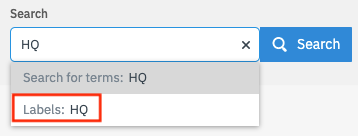
This means that reviews are returned only from locations that have also received this label.
Extended search function
The search function for customer feedback offers even more options. Thus, keywords can be combined in the search by certain operators and an alternative search logic is used.
"Or logic"
An "or logic" can be used by using the operator pipe "|".
A search for "Service Staff" only returns reviews that have these keywords. If you search instead for "Service|Staff" and separate the keywords with a "|" instead of the space, it will return reviews containing either "Service" or "Staff" .
You can also search for "Good Service|Staff" - spaces within the individual search parameters are supported. Thus, reviews are returned that contain either "good service" or "employee".
Search by city or address
Users can limit their search to the data fields "city" and "street". This allows to search for reviews, which only have been given to locations within a certain area.
city
Type in the search parameter "city:" and enter one city name you want the search to be limited to.

street
Type in the search parameter "address:" and enter one street name you want the search to be limited to.

read next: FAQ about Customer Feedback