Replying to reviews on the Mobile app
Be there for your customers, wherever you are
Now, using the mobile app, you can always keep an eye on the inbox and quickly reply to customers questions and reviews (and even use pre-made answers to make this process even easier).
What the inbox looks like
The inbox has 3 parts:
1. "Reviews", where you can find reviews from google, tripadvisor and such.
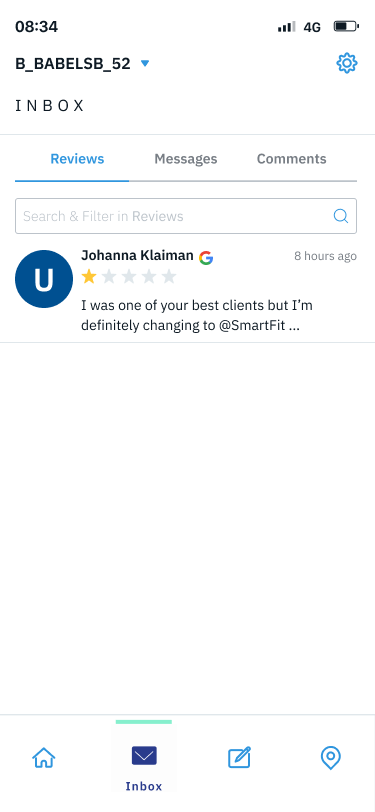
2. "Messages", where you'll find conversations happening in your direct messages (Facebook messenger, IG or even your chatbot).
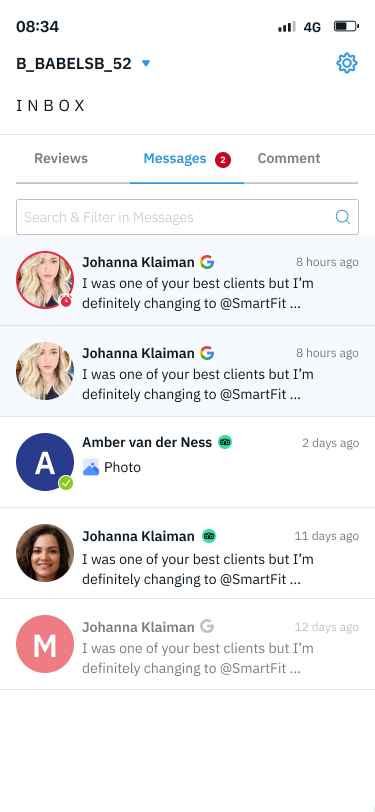
3. "Social", where you'll see comments posted on your social posts.
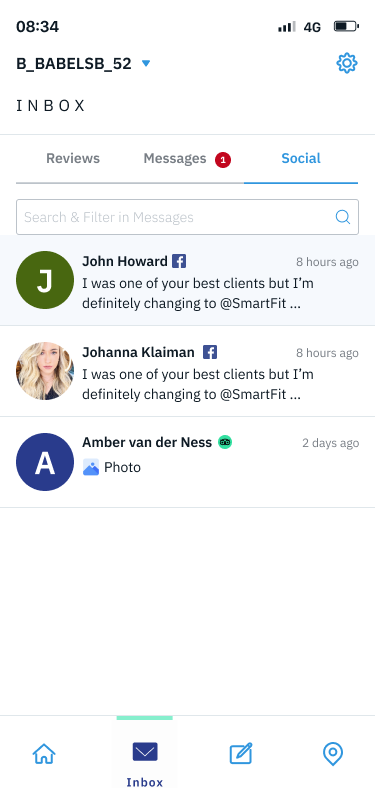
Replying to a review
Once you've clicked on a review, You'll be able to read it fully and reply to it.
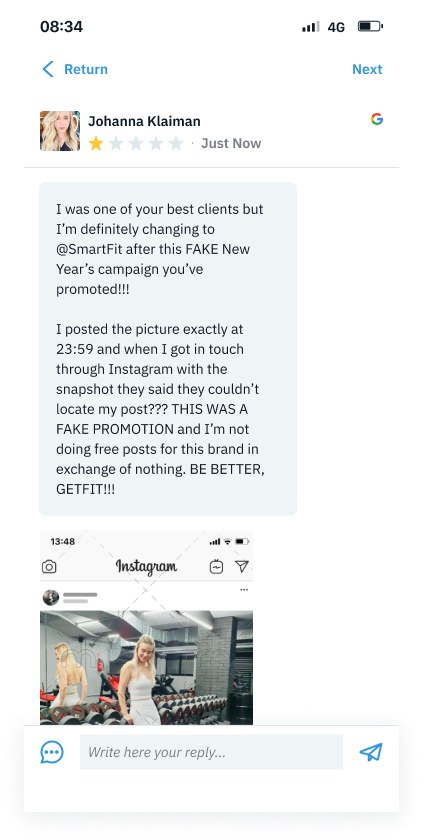
Focusing on the bottom part of the screen, you'll see the actions bar:
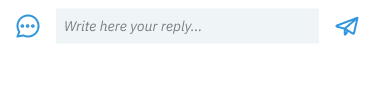
Clicking on the grey answer section will allow you to write your reply clicking on the blue submit button will publish your response to the directory and that's it!
Frequently Asked Questions
Can I use pre-made answer to reply to reviews?
Of course!
You can use the Response Library feature to leverage pre-approved answers. Click on This icon

At the bottom left of the screen. For more information about creating saved responses and using them on the go, refer to our section about the response library.
DeleteWill this allow EVERYONE to reply to reviews?
The mobile app follows the same set of restrictions and permissions as the rest of the platform.
For example, if a user only has permission to read reviews, they will not have the bottom action bar, preventing them from replying or editing a reply to a review: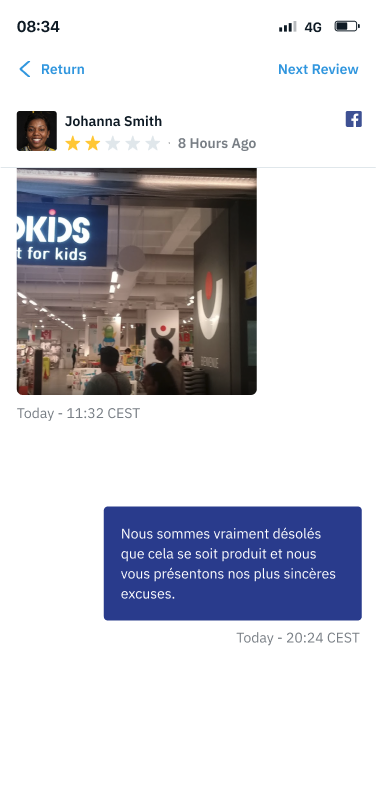
If the user doesn't even have "Read" rights, they will completely be missing the section from their app, preventing them from even seeing reviews.
Delete