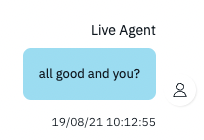The chats interface
As part of the Conversations product, we've also created the chats module, a section where a user can see the interactions between the bot and the user and even "jump in" to the conversation, taking the bot out of the conversation and continuing it human-to-human.
Getting notified of new messages:
We currently have 2 methods of updating our users of new messages (or conversations) coming in.
1. An email, sent over to the location's email address that looks like this, will be automatically enabled for your account: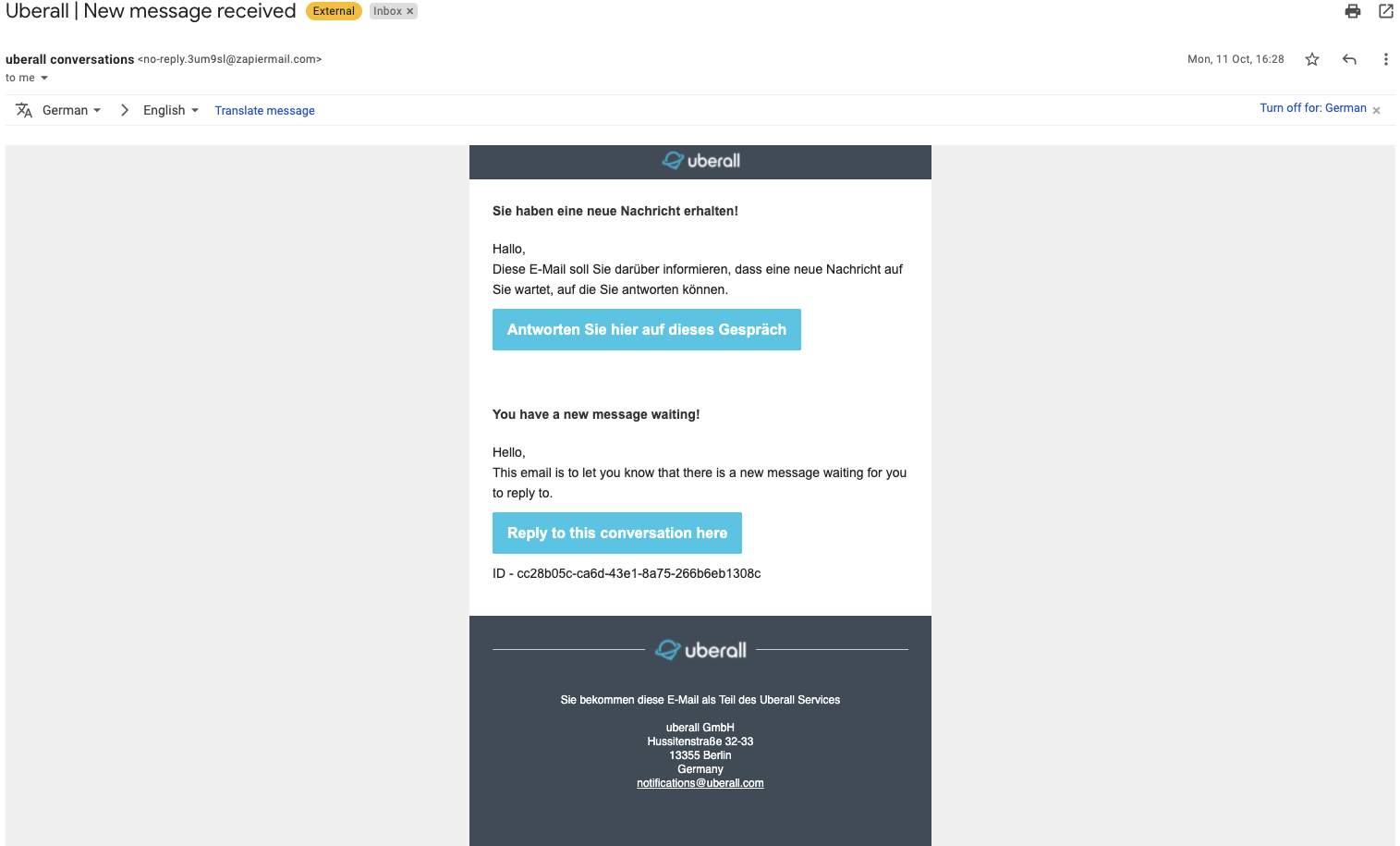
2. A red message notice in the account:
Closed:
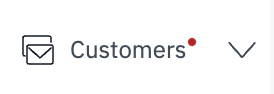
Open:
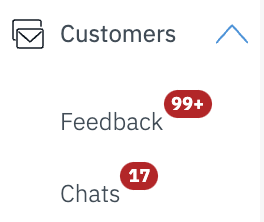
Interacting with a customer:
As part of the conversational flow with the bot, a customer can "pull" you in to the conversation by requesting a live agent (that is either done by actively asking for one or, depending on the channel, clicking a button.
Aside from the customer requesting help, feel free to jump into a conversation at any given point in time - just select a conversation from the list of all conversations:
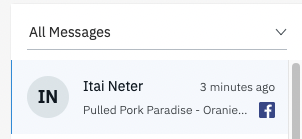
At that point you'll be able to see the entire customer-bot-live agent user history, and just type right in to the conversation box:

Now on the left side you'll see the customer, and on the right side you'll see the answer sent to them:
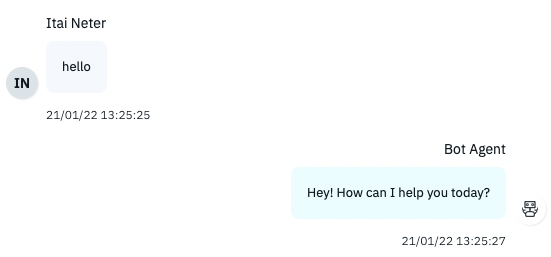
Notice that once you jump into the conversation, the bot will no longer reply. You can easily differentiate the bot from the live agent response by their name and the color of their message bubble.