How to Report a Google Map Error
Table of Contents
There may be instances where locations encounter errors on Google Maps that can't be addressed by simply updating the location profiles. If not addressed, these errors can have an impact on how customers locate or discover your business.
Examples of Google Map Errors:
- Street has a name but Google Maps shows no name
- Street name on Google Maps is wrong, e.g. local government has renamed the street but Google hasn’t updated it yet on the map and rejects our Uberall update because the street “does not exist”
- Street shape is wrong/too long/too short
- Street is missing completely
- Street falsely shows a blockage or one-way restriction (affects what driving directions customers see)
If your location is impacted by one of these issues you will need to address this by sending feedback to Google. Below are the steps for how you can submit a fix for Google Maps:
Step by Step
|
Step 1: Report a data problem On Google Maps, right click near the street that needs to be fixed. Click on “Report a data problem” in the new menu. |
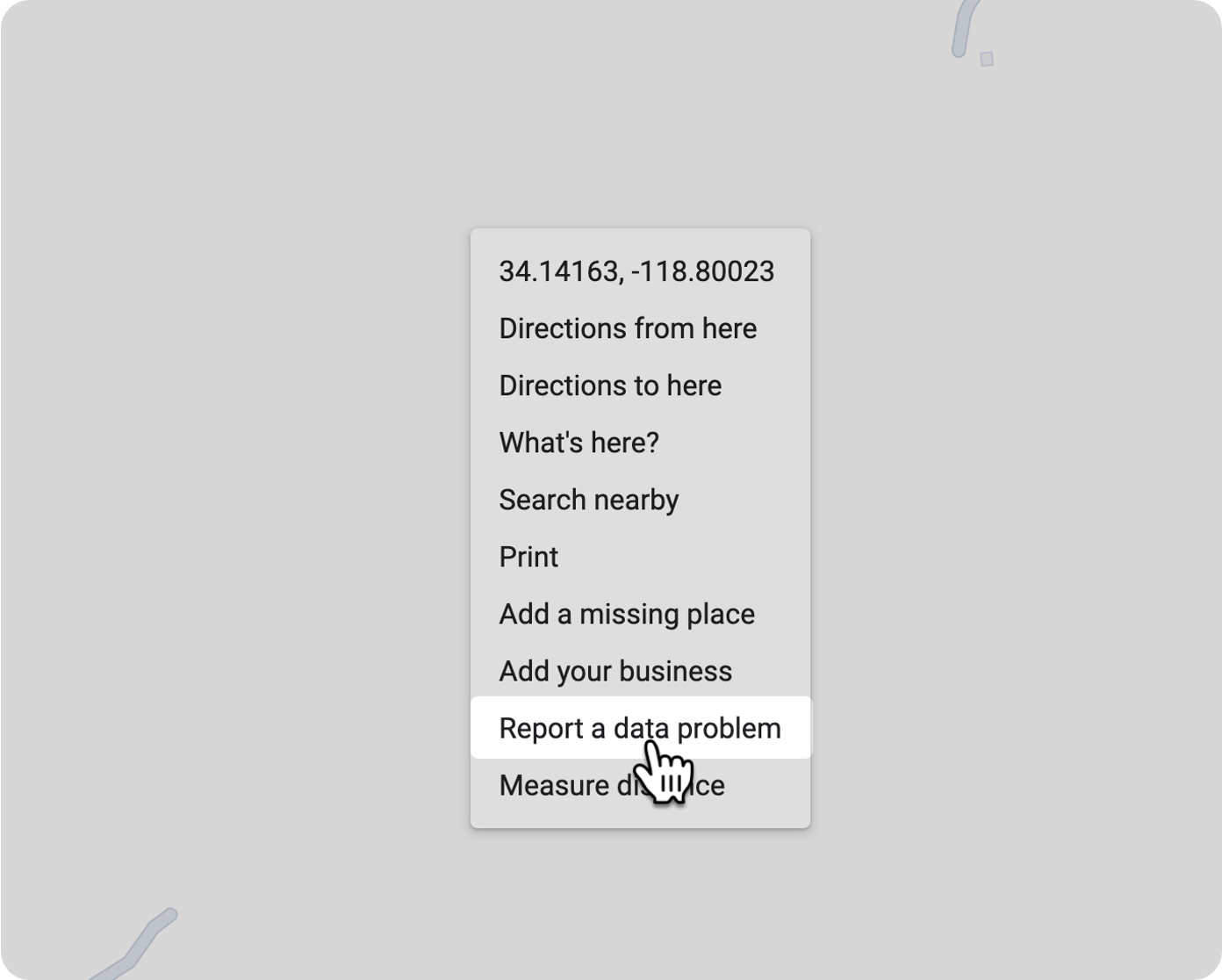 |
|
Step 2: Select Add or Fix a Road Click on the “Add or fix a road” from the list of Product Feedback options. |
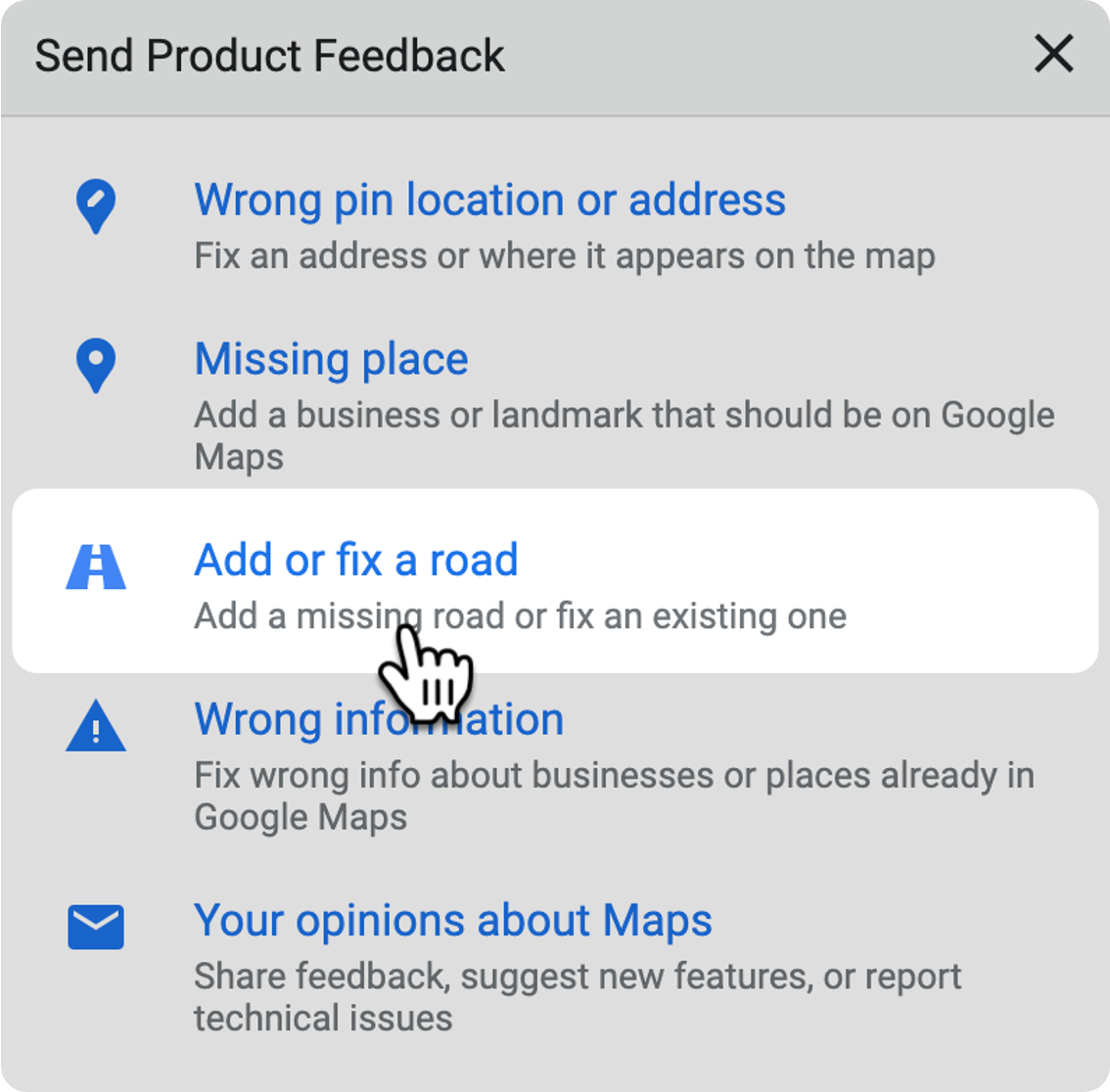 |
|
Step 3: Select Fix Select the affected road or applicable sections of the road (or add a completely new road if it’s missing). Next select to edit the information (e.g., add a road name, mark road as private, etc).
|
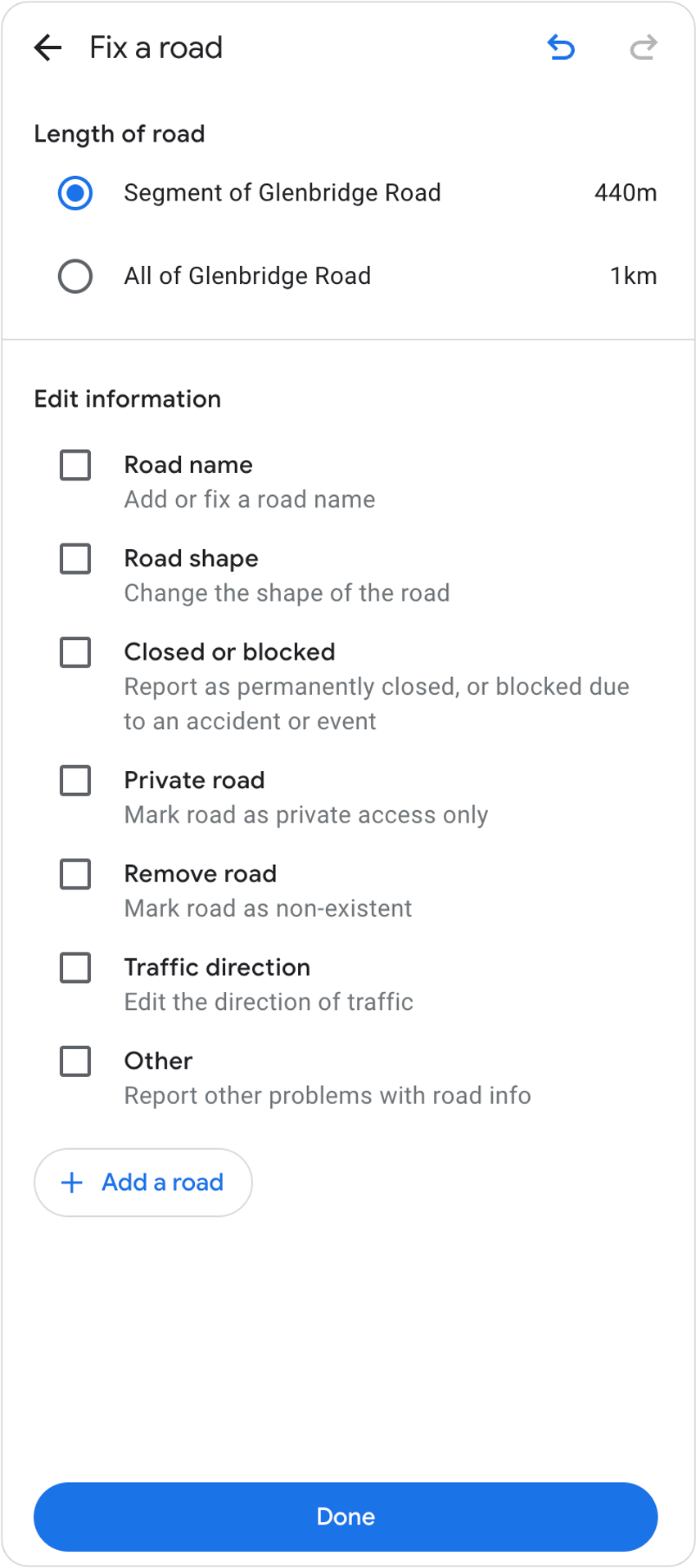 |
|
Step 4: Update Details and Select Done Make the changes necessary to address the issue with Google Maps and click on “Done” when finished.
Once you’ve sent off the report, Google will check it and decide whether to accept the change.
|
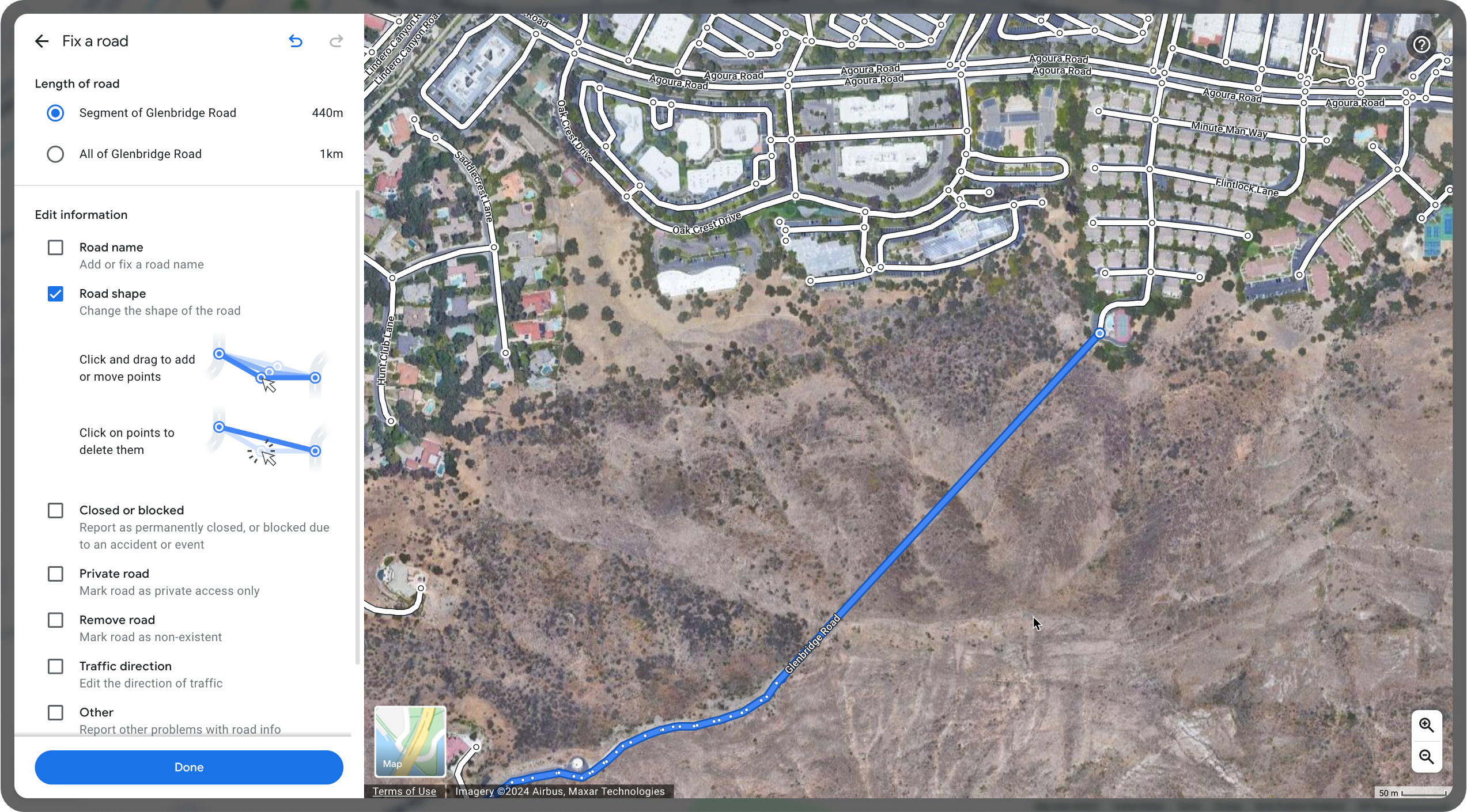 |