Reporting Fake or Non-Compliant Google Reviews
Table of Contents
Reviews on a Google Business Profile are very beneficial as it builds credibility for a business, improves SEO, and can often help convert deciding consumers. Most interactions will involve simply replying to the review. In other cases, reviews may be fake, spam, or violate Google's content policies. This article provides a comprehensive guide on how to report inappropriate reviews on Google Business Profiles to ensure the integrity of your business's online reputation.
Understanding Google's Review Policy
Google has guidelines regarding what is and isn't allowed in reviews. It's important to understand what constitutes a violation of Google's review policies before reporting a review. Here are common violations:
- Off topic: Review doesn’t pertain to an experience at or with this business
- Spam: Review is from a bot, a fake account or contains ads and promotions
- Conflict of interest: Review is from someone affiliated with the business or a competitor’s business
- Profanity: Review contains swear words, has sexually explicit language or details graphic violence
- Bullying or harassment: Review personally attacks a specific individual
- Discrimination or hate speech: Review has harmful language about an individual or group based on identity
- Personal information: Review contains personal information, such as an address or phone number
- Not helpful: Review doesn’t help people decide whether to go to this place
Important
Google Reviews cannot be deleted/removed by the business. Businesses are empowered to report the review to Google who will determine if the review should be removed. Google can take a few days to investigate reported reviews. If the review is found to be in violation, it will be removed from your business profile.
Google's Efforts on Catching Fake Reviews
Google continues to make improvements to catch fake reviews and remove them from business profiles. Using a machine learning algorithm, Google has improved detecting questionable activity such as receiving a spike in reviews over a short period of time or if a reviewer leaves the same review across many businesses. In 2023, Google tracked down 45% more fake reviews than the year prior. You can learn more about Google's efforts here.
How to Report a Google Review
|
1. Visit the Google listing with the review. Locate the review in your Feed and click on the “Original Post” link on the top right corner.
Alternatively, in the Inbox (formerly Feedback) tab click on the “Show Original” link under the review. |
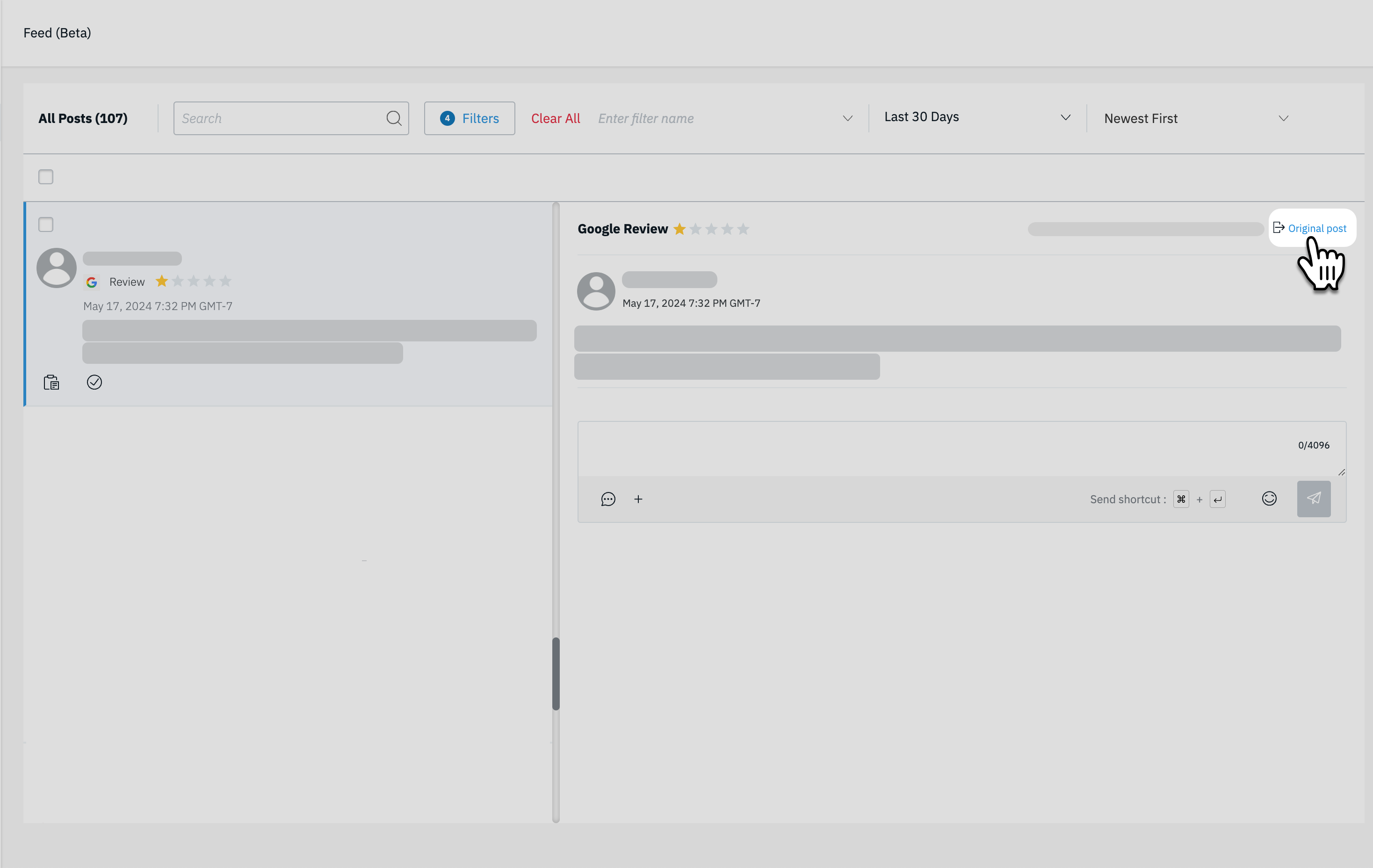 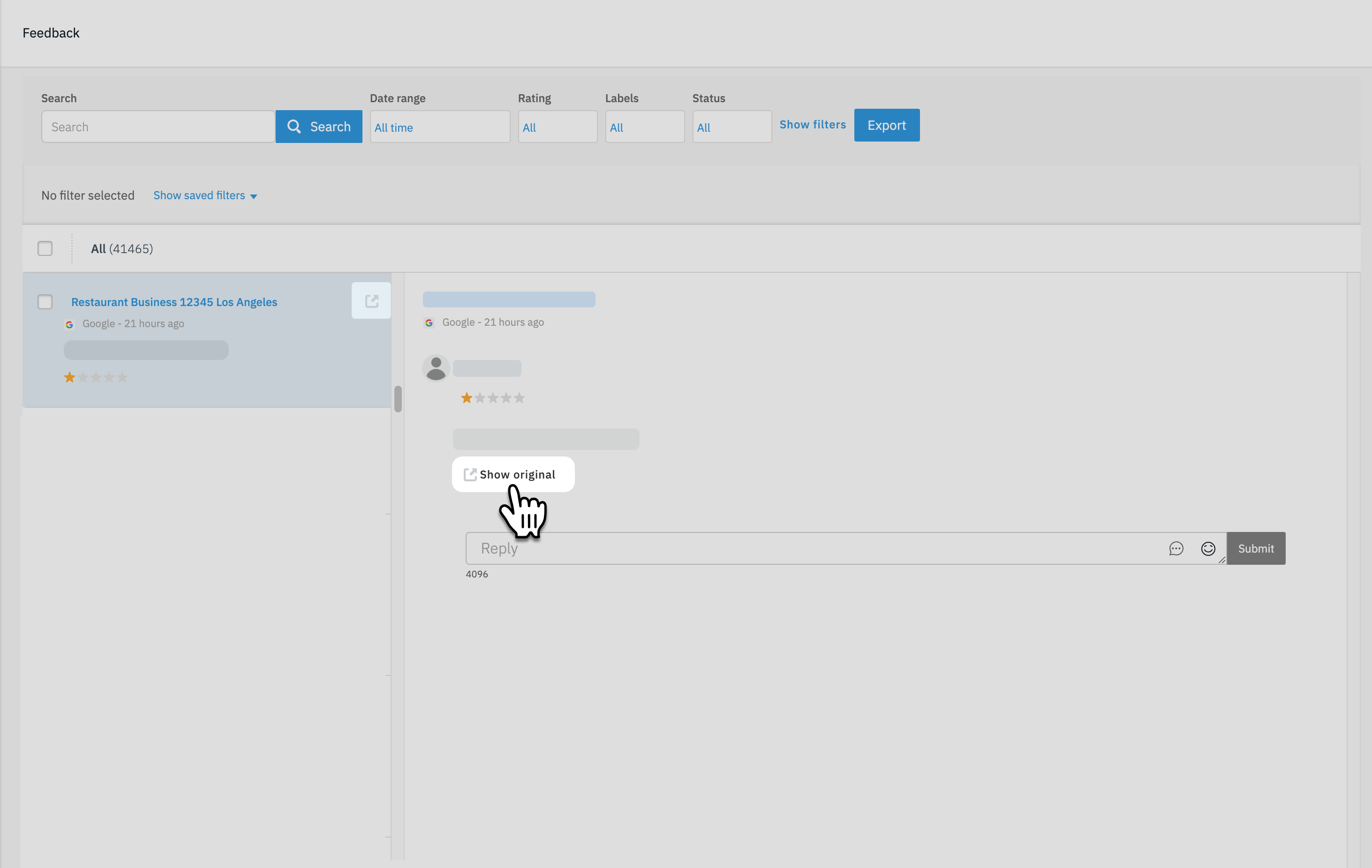 |
|
2. Find the review A new window will show all of the reviews. Find the review that you want to report to Google.
Helpful Information Google filters for “Relevant” by default. It may be useful to filter the reviews by “Newest” depending on how recent the review was posted.
|
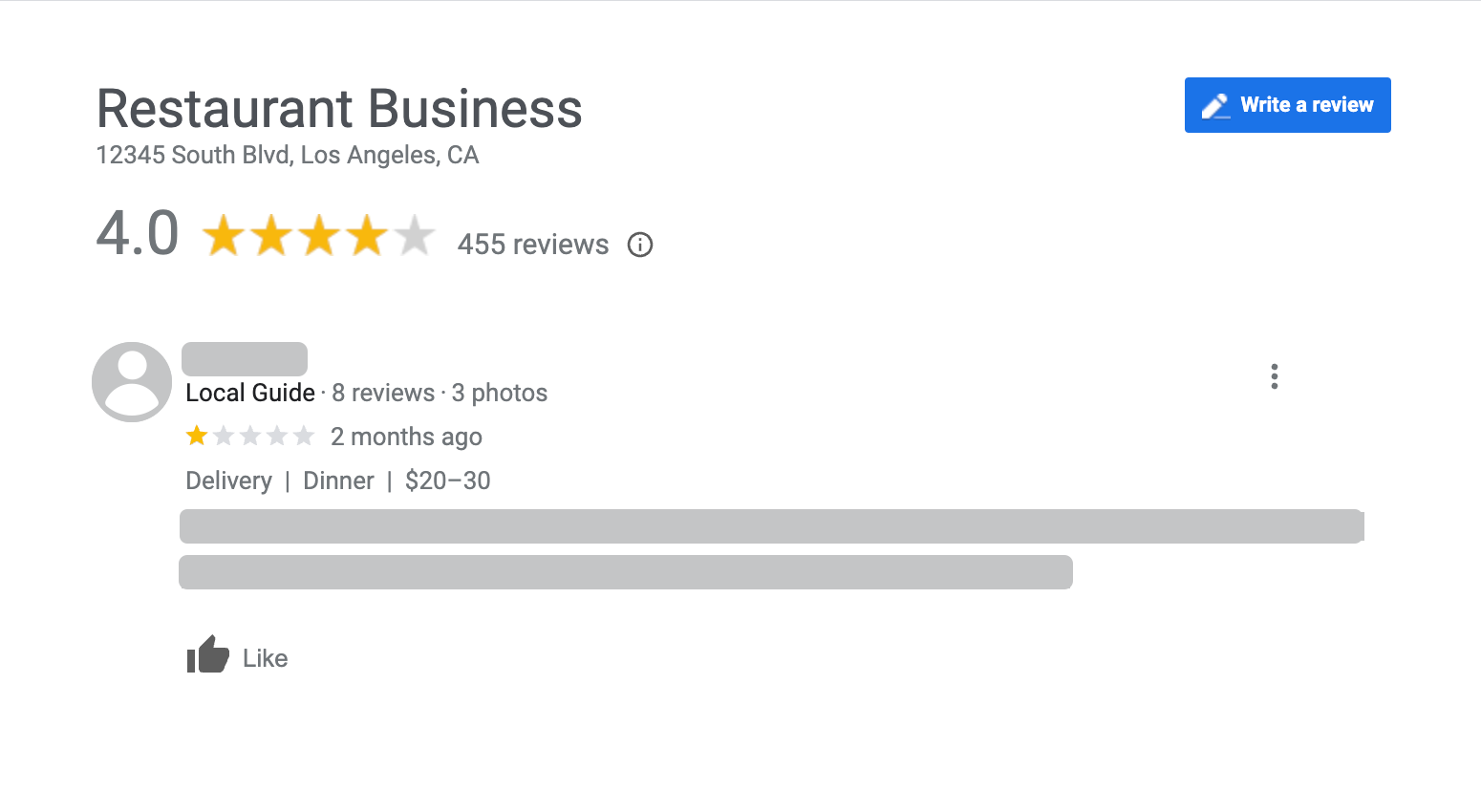 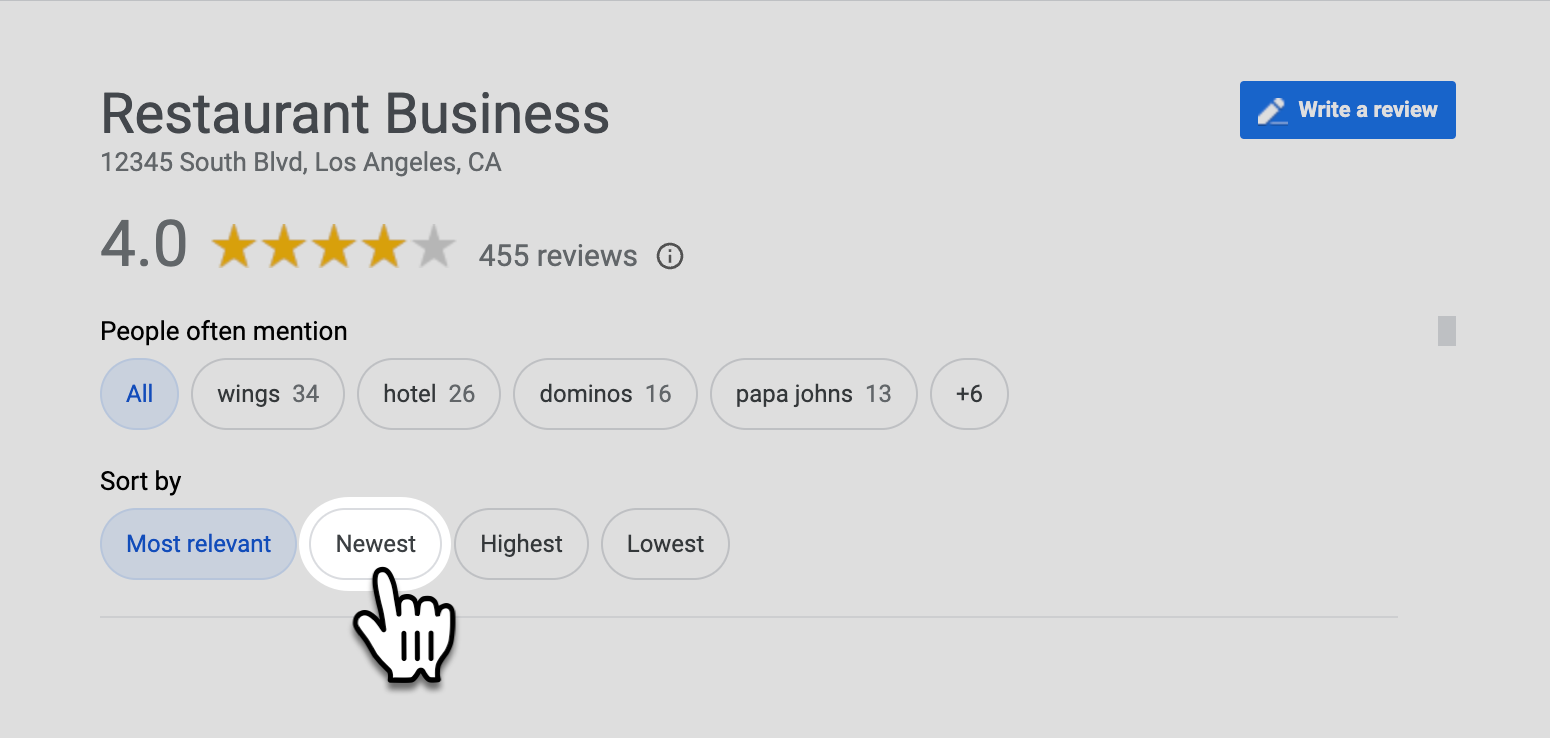 |
|
3. Click on the Google Review menu Each review will have a three-down ( ) menu. Click on the menu to reveal your options for the review.
|
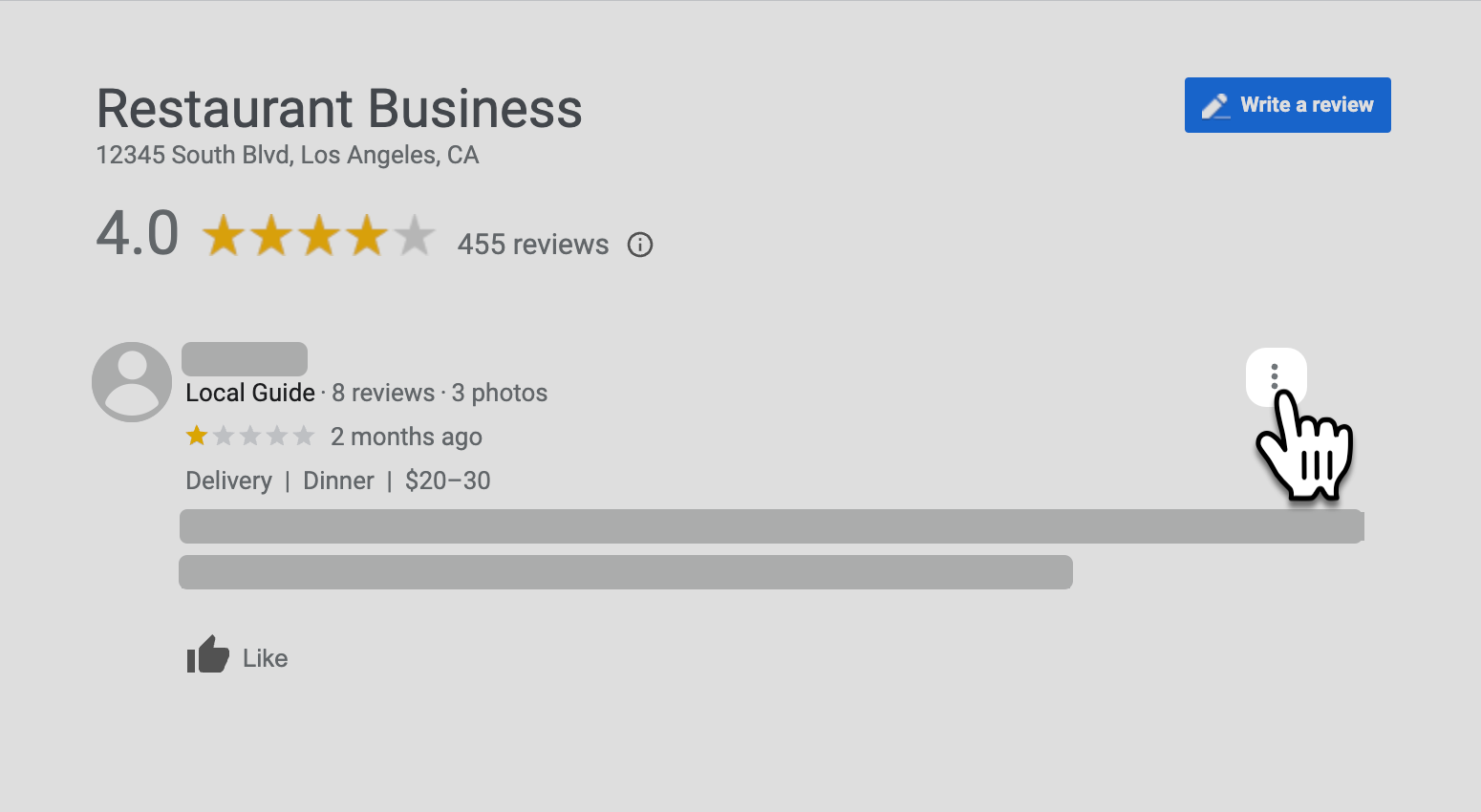 |
|
4. Click “Report Review” From the menu click on the “Report Review” and select the reason that you are reporting the interaction.
|
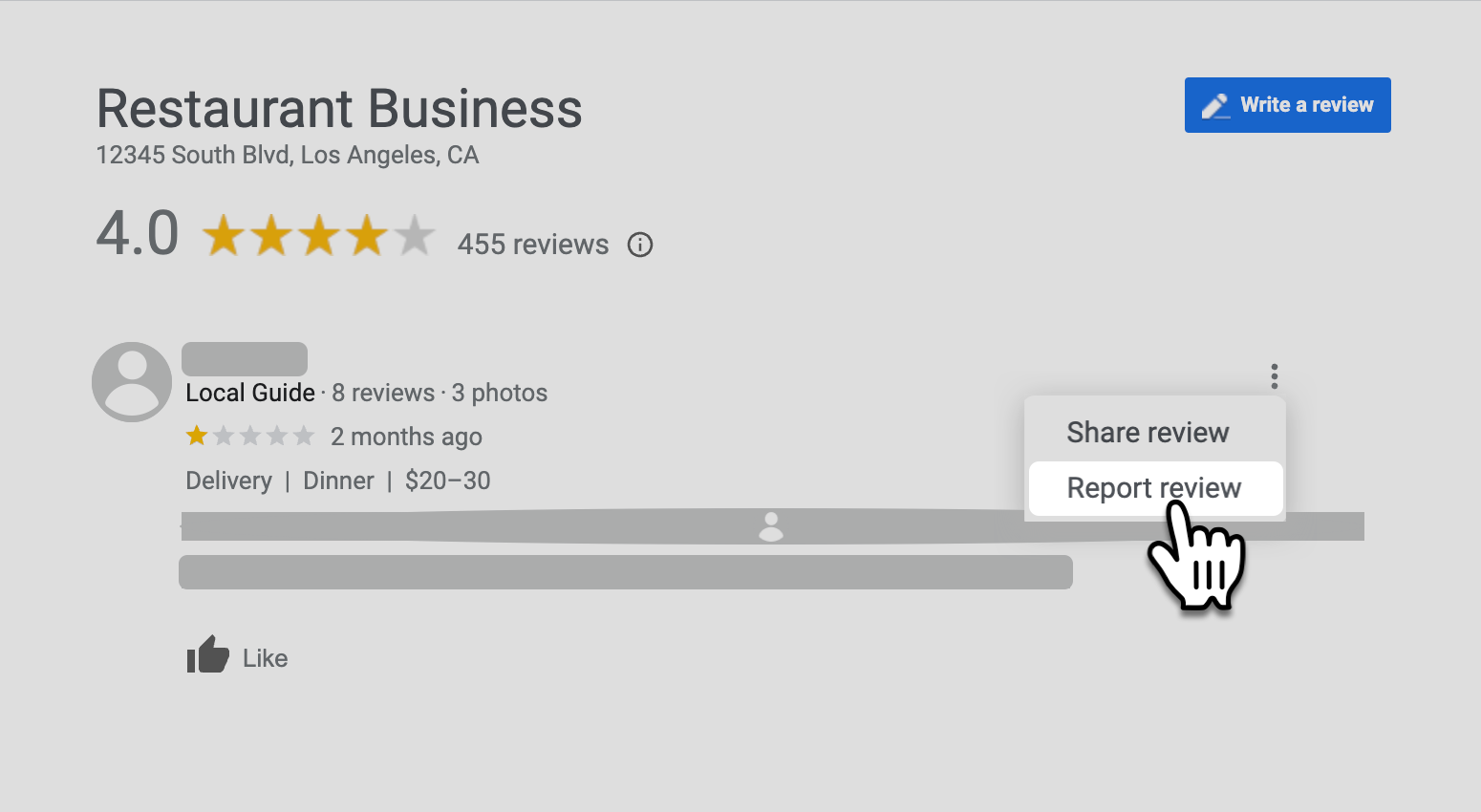 |