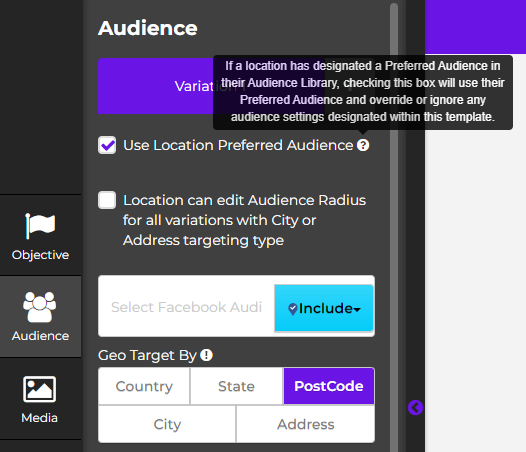Preferred Audiences and DMA Locations
Table of Contents
A preferred audience is a user-designated target audience unique to an individual location that takes precedence over broad audience targeting selections in a template. They are created and assigned on a location-by-location basis.
Why are Preferred Audiences important?
Preferred audiences are powerful tools that can be used to customize how campaigns are targeted while still being able to create, distribute, and publish campaigns in bulk. For example, instead of publishing 100 campaigns at once, all with a 10 mile radius around each store location, you could publish 100 campaigns at once that each have their own individual unique radii and detailed targeting options while still keeping everything else (copy, media, objectives, etc.) templated. Preferred Audiences can be set up once and used repeatedly for all future campaigns, so while they require a substantial initial investment, that investment will pay dividends in the future.
Can you use Preferred Audiences for DMA Locations?
Preferred audiences can be used for a DMA location in the same way they are used for individual locations. A common scenario is to use pre-built Preferred Audiences that target a radius around individual store locations within a DMA. This type of audience mimics the “store sets” that are available within Facebook itself.
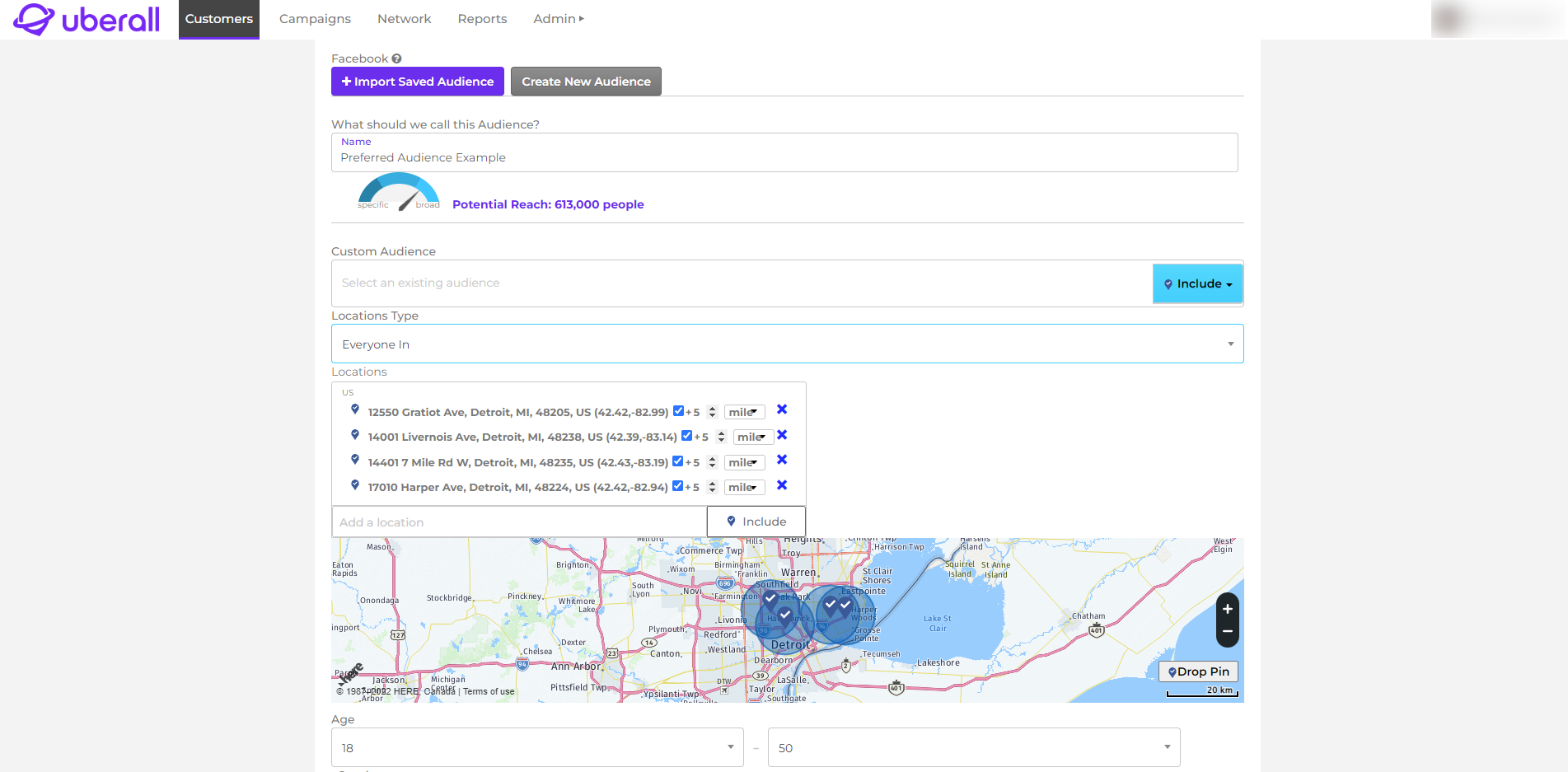
How are Preferred Audiences different from a "regular" targeting audience?
Preferred Audiences can be used repeatedly across multiple campaigns and Templates by making a single selection with one click from within the Template Editor. These audiences don’t need to be built or selected every time they are used in a campaign created from a Template.
How do I create a Preferred Audience within the Platform?
To create a Preferred Audience for an individual location, select the corresponding location from the Customer List. Once you’re on that location’s Overview, select Settings > Library. Once you’re in the Customer Library, click on the Audiences tab and build your Preferred Audience to the specifications you prefer for that location. After your targeting options have been selected, check the box next to “Preferred” in the bottom right of the screen. After you’ve checked this box, click “Save” to save the Preferred Audience for this location.
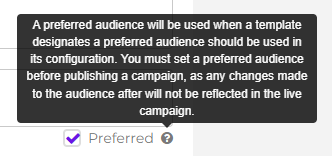
How do I use Preferred Audiences whenever I'm creating a Template?
Once you’re in the Template Editor and on the Audience tab, check the box next to “Use Location Preferred Audience.” This tells the platform that if any location currently included in the Template has a Preferred Audience, the campaign that is generated from the Template should use that Preferred Audience and override or ignore any audience settings designated within the Template itself.