Stripe Set-up and Management for Social Ads
Learn how to set up Stripe services for payments on campaigns.
Table of Contents
Introduction
Stripe is a secure third party payment platform that enables our platform to process credit card payments when running ad campaigns.
With the Stripe configuration businesses can collect all of the funds from franchisees upfront without having to deal with any location-level ad account setup or management. The funds will be collected for the business which will be used for paying Meta directly.
Important Info
The corporate team will still pay Meta directly via an Ad Account. For multi-brand businesses, we recommend having one ad account per brand to keep everything organized.
Account Set-up
An account will first need to be set-up a free account with Stripe.
Ad campaigns will use the currency set within the platform to determine the currency we transact in, which is also the currency used to transact with Stripe.
- NOTE: Stripe will convert all payments to USD. Before proceeding with a Stripe integration in other currencies, foreign taxes and currency fluctuations should be considered.
Fees
Stripe processing fees are 2.9% + 30¢ per successful card charge for US charges. See Stripe’s website for further information and pricing.
Our platform has the ability to capture two levels of fees:
- One for capturing the stripe fee
- One for capturing a separate management fee (if applicable).
For either of these, the fee can be set as fixed per-transaction, or can be a percentage of the campaign's spend.
Connecting Stripe to our Platform
Our team will assist with connecting your Stripe Account to the platform instance by entering the Publishable and Secret Key’s provided from your Stripe account. These keys can be delivered to your Implementation Consultant via onetimesecret.com.
Once you’ve connected your Stripe Account, there are no additional settings required to begin processing payments.
Emails and Receipts
After a purchase is completed via Stripe, the end user will receive an email from Stripe with a receipt. An example receipt is below. The description under Summary (the alphanumeric string) will match the campaign ID within the platform.
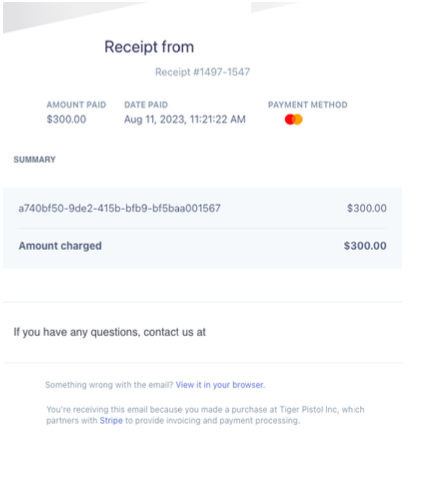
Refunds
The Stripe account holder will be responsible for managing refunds with the end user. It is recommended that the corporate team establish a process with local operators/franchisees to notify the Stripe Account when a refund may be needed.
Examples of when a Refund may be needed:
- The Campaign is stopped or canceled before it's scheduled end date.
- Meta didn't use all of the allocated budget for the campaign.
- Targeting is too narrow
- The ad was outbidded
Steps to issue a refund
Stripe account holders can visit the Stripe Dashboard to issue a refund:
- Find the payment you want to refund in the Payments page
- The name of the payment will be the Campaign ID found in the platform.
- Click the overflow menu (three dots) to the right of the payment, then select Refund Payment
- By default, you'll issue a full refund. For a partial refund, ener a different refund amount.
- Select a reason for the refund. If you select Other, you must add a note that explains the reason for the refund.
- Click Refund.
Important info
Refunds can only be returned to the original payment method and can take approximately 5-10 business days.