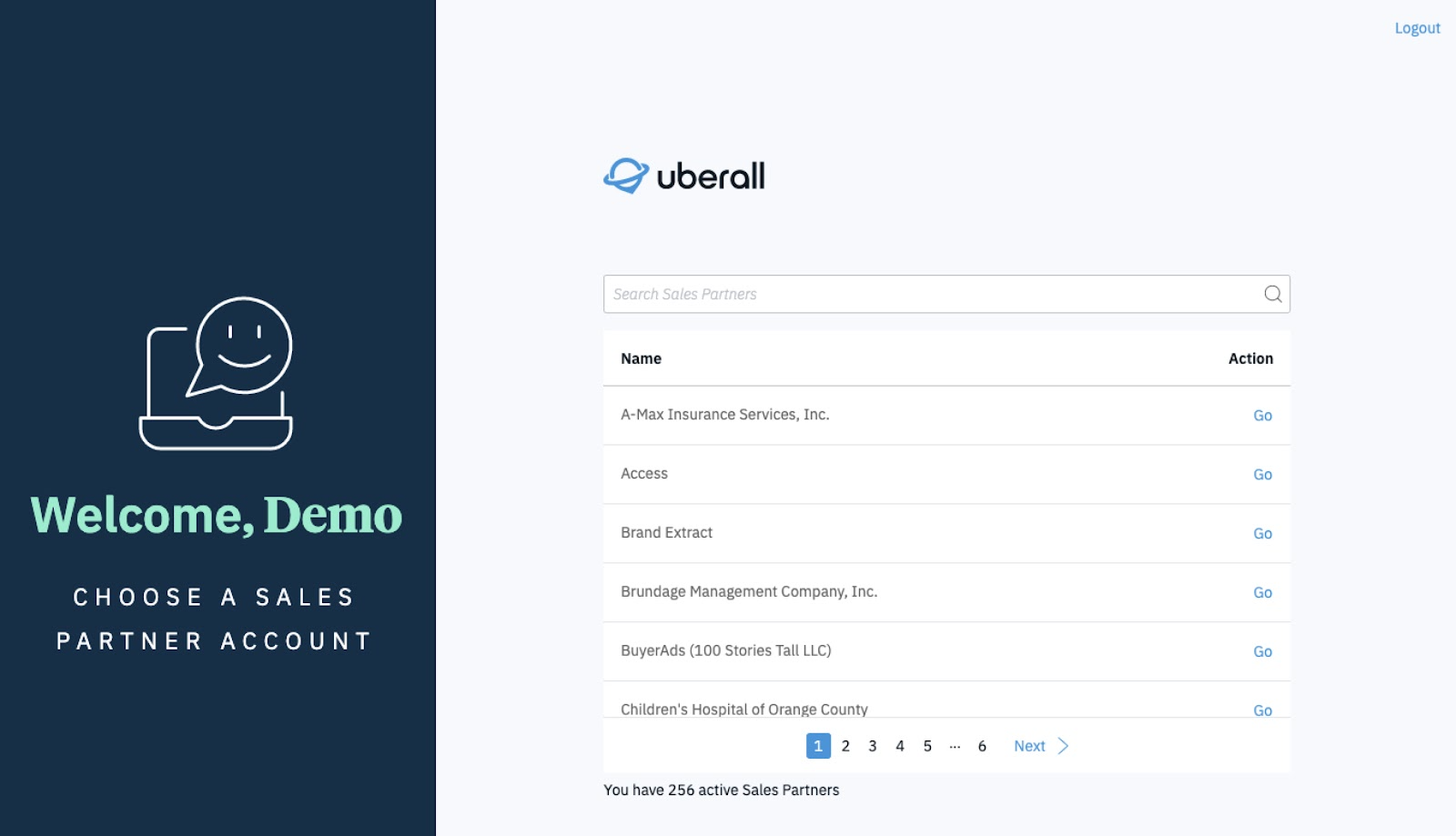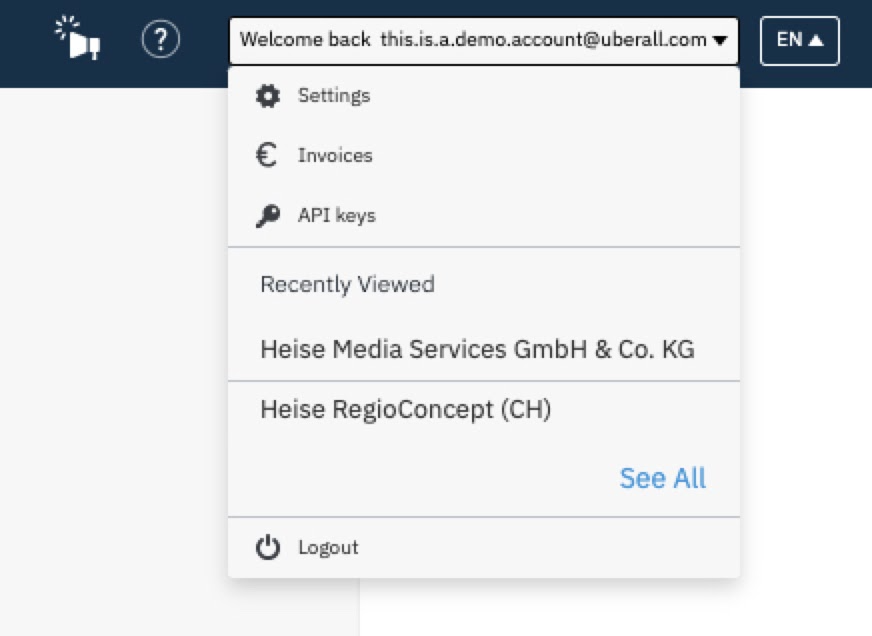Super Admin
Table of Contents
Overview
The Super Admin capability allows admins using the Parent-Child Sales Partner setup to switch between Sales Partner accounts within the same session. This also removes the requirement to create new logins (email/password) for each Sales Partner in a Parent-Child Sales Partner setup. Please reach out to your account representative if you would like to know more about this feature.
The Feature
Upon logging into the admin user account, a Super Admin is able to access a new landing page where they can search and select the Sales Partner accounts of their choice.
Once logged into a Sales Partner account, the Super Admin will be able to see up to 5 most recently visited Sales Partner accounts in the user menu: