Introduction
In this article we cover the prerequisites for connecting your Instagram account in Uberall. Once you have confirmed all these steps, you can connect your Instagram account to post to your Instagram page(s) and view and comment on those posts in your Feed within the platform.
Pre-requisites for Instagram Connection:
- Facebook pages are in a brand page structure
- Instagram account(s) are set up as professional pages.
- Instagram account(s) are connected to respective Facebook page(s)
1. Verifying your Facebook Brand Page Structure
Only Facebook Brand pages are considered eligible for the brand level connections required to connect to Instagram to Uberall. A brand page is a parent page on Facebook with location pages (stores) nested underneath it.
Visit Store Locations in Meta Business Manager to determine if you have locations in brand page structure. Facebook businesses in brand page structure will have a defined brand page and a list of location pages.
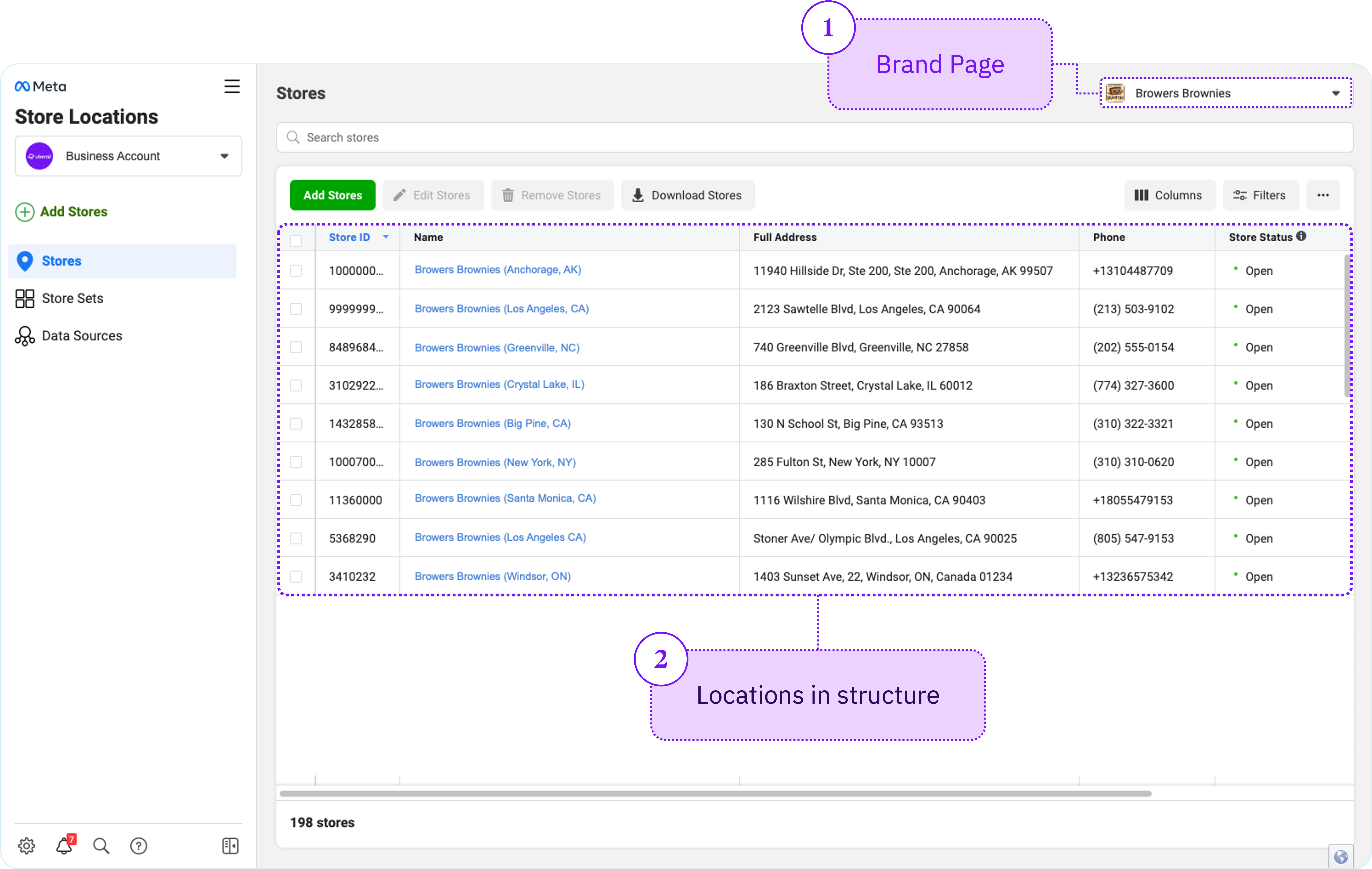
Facebook pages not in brand page structure?
Businesses that have not set up a brand page structure will need to create the structure within Meta Business Manager.
Creating a brand page structure in Facebook classic page experience
Step 1: Create a store pages structure on Facebook. To create a store pages structure, you must be an admin of the Facebook page. You will perform this step in Meta Business Manager. Facebook Instructions.
Step 2: Add stores to your page structure. To complete this step, you must be an admin of the main Facebook page and have set up a page structure in Step 1. Facebook Instructions.
Delete2. Converting Your Instagram Account to a Business Account
To connect Instagram to Uberall, you will need to make sure that your Instagram account is set up as a business account. All Instagram accounts are eligible to become business accounts.
See also: Instagram's documentation about how to convert your account.
3. Connecting Your Instagram Account to your Facebook Pages
Within Meta Business Manager, you will now need to connect your main Instagram account to your Facebook Brand page. The brand page is the main page that you set up in your store structure. If you have additional instagram accounts that you would like to connect in Uberall, you can connect them to their respective Facebook store location pages.
See also: Facebook's documentation about how to add or remove an Instagram account.
Have you completed the pre-requisites for connecting an Instagram account?
-
Check Now
- Add Button
-
Yes
-
No
- Add Button
-
Yes
-
No
- Add Button
-
Yes
-
No
- Add Button
Click Here to proceed to the article on how to connect your Instagram account(s) to Uberall.