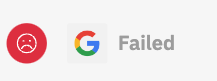After creating a social post, you will see different status for your posts in our platform. This article will give you an overview over the different status and a break down of what the mean.
Before the Publication Time has reached
Scheduled
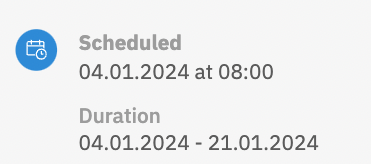
Before the post is actually sent to the selected directories, you will see the status “Scheduled”, with the additional information about the scheduled publication time and the duration of the post (if it was specified). The status here is not yet broken down by different directories.
After the Publication Time has reached
Inactive
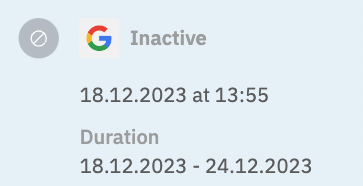
You will see the status “Inactive” if the duration of the post has already ended. When a post is inactive, it will automatically be unpublished on the selected directories. The status here is broken down by different directories (Google, Facebook, Other Directories).
Published
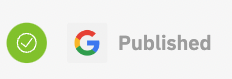
You will see this status if the post was successfully submitted to the listings of all selected locations.
In progress
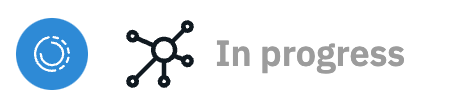
You will see this status if our system is still in the process of submitting the post. The status says “Pending” even if our system has submitted the post successfully to all listings except for one. In case our system encounters any issues during submission, it will keep trying until it was successful.
Once our system receives feedback from the directories that the submission to all listings was successful, the status will change to “Published”.
Keep in mind that your post might show this status for some time. This depends on:
- the number of locations and directories you selected for your post
- the number of all posts that our system is currently processing
- the limitations of different directories - eg. rate limits on how many posts we are allowed to send to a directory per minute
- how long it takes until our system receives feedback from the directories that the submission was successful
Partially Published
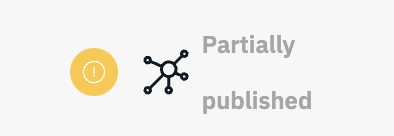
You will see this status if the post was not successfully submitted to the listing of at least 1 or more of the selected locations. So, if you have selected 100 locations for your post, and our system was not able to submit the post to 1 of those locations' listings, you will see the status “Partially Published”.
A post cannot be successfully submitted if:
- if one or more of the selected locations require review/are in Needs Review Status (e.g. if the address could not be found or cleansed)
- if one or more of the selected locations are not connected to Google or Facebook
- if one or more of the selected locations are not verified on Google
-
if one or more of the selected locations are not authorized to post on Google, because:
- they are claimed by others
- their category is restricted for posting (e.g. liquor store - read more here)
- if one or more of the directories were unavailable for technical reasons and we didn't manage to submit the post to them, even after several trials (this mainly applies to “other directories”)
Failed
You will see this status if the post was not successfully submitted to any listings of the selected locations.
A post cannot be successfully submitted if:
- if one or more of the selected locations require review/are in Needs Review Status (e.g. if the address could not be found or cleansed)
- if one or more of the selected locations are not connected to Google or Facebook
- if one or more of the selected locations are not verified on Google
-
if one or more of the selected locations are not authorized to post on Google, because:
- they are claimed by others
- their category is restricted for posting (e.g. liquor store - read more here)
- if one or more of the directories were unavailable for technical reasons and we didn't manage to submit the post to them, even after several trials (this mainly applies to “other directories”)
How to Prevent Failing Posts
When you create a post and select your locations, our system runs a validation to prevent your post from failing. If our system detects any issues with one or more of the selected locations that will cause the post to fail, it will show you a warning.
As you can see here, our platform displays the warning “4 Issues detected”:
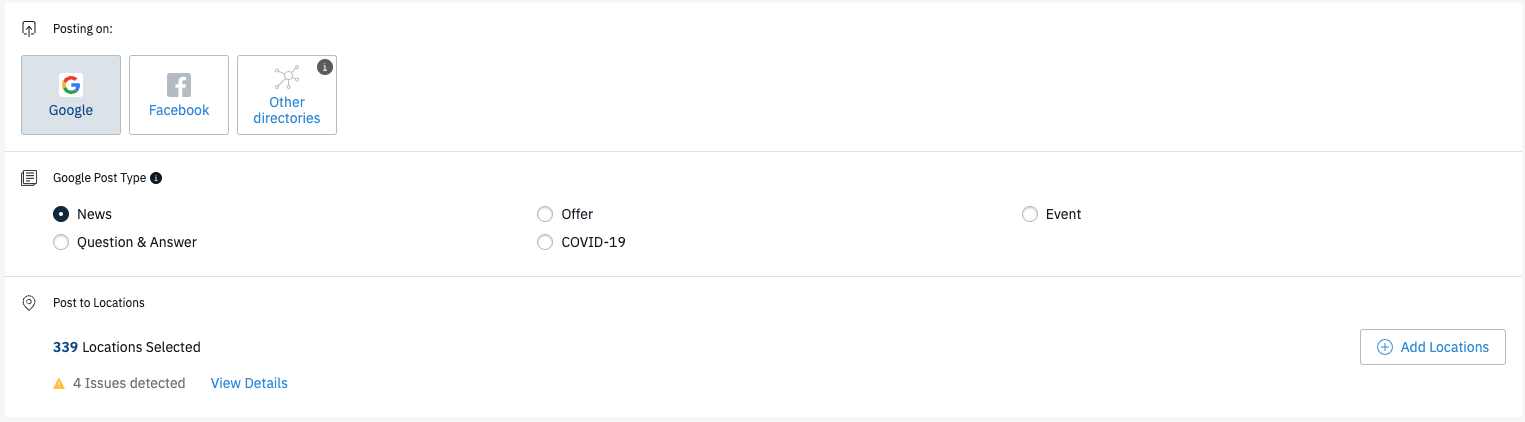
You can click on “View Details” to get a break down of the different issues as well as the affected locations:
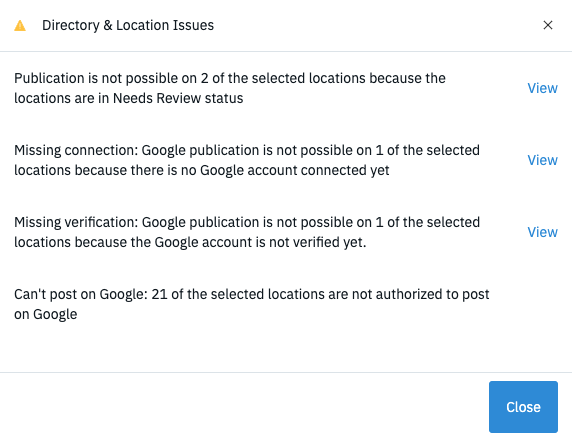
If you click on “View”, you will be redirected to the location overview, filtered down. This gives you the opportunity to resolve any of the encountered issues, for example to review the location's address or it's connection to Google/Facebook.