Facebook Post Performance Report
Table of Contents
Summary:
The Facebook Post Performance dashboard makes it easy to view your Brand Page and Location Page post metrics in a single dashboard. This report is specific to organic posts.
About this Data:
The data in this dashboard mirrors what you would find in Insights on Facebook. It includes both Facebook Post Brand Page and Location Page data.
Metrics for publishing activity completed outside of Uberall are included in limited capacity depending on how Facebook feeds the data via API.
Note: The current version of the Facebook Post Performance report does not capture post metrics of content published natively through Facebook.
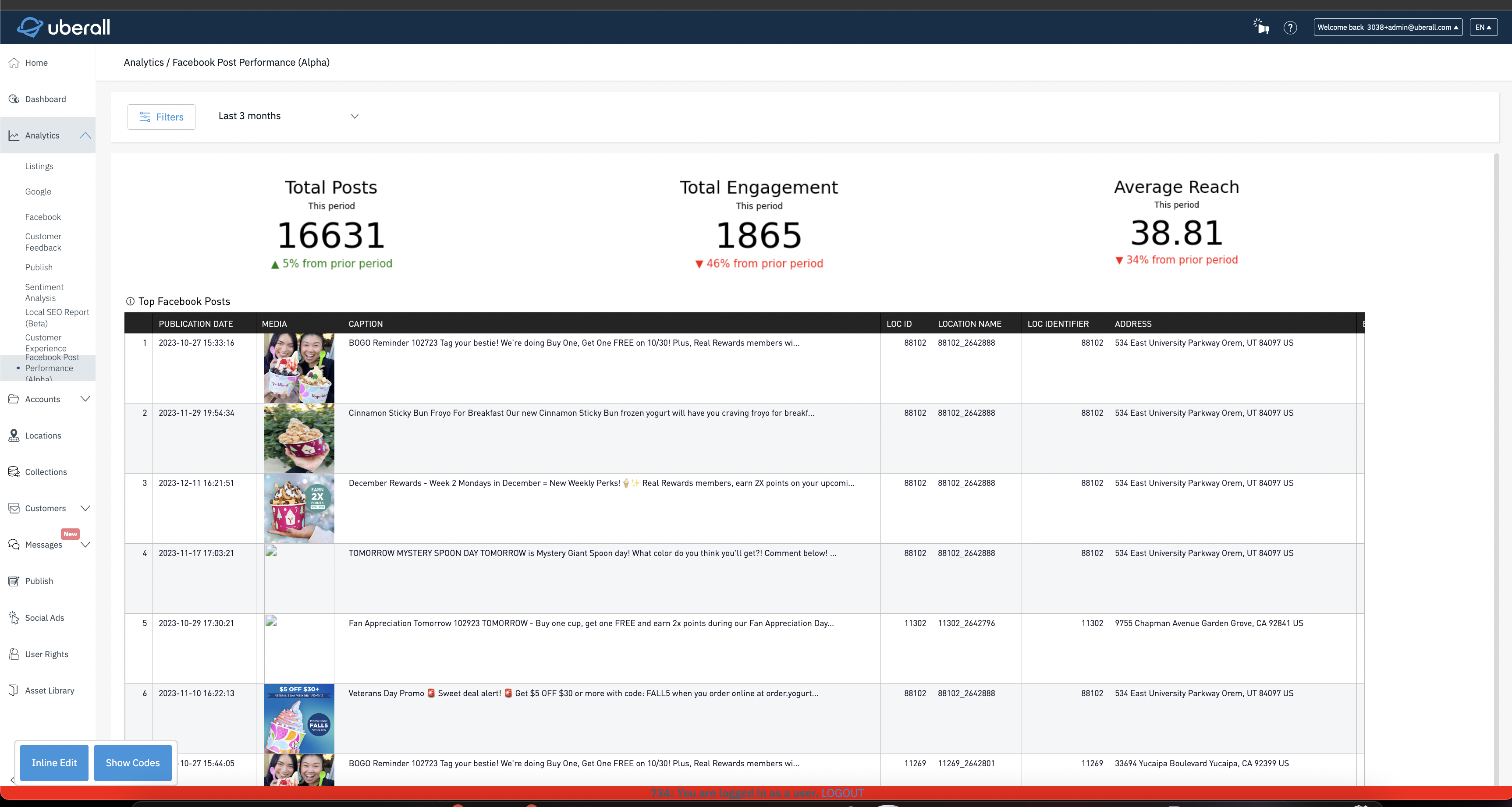
Filters
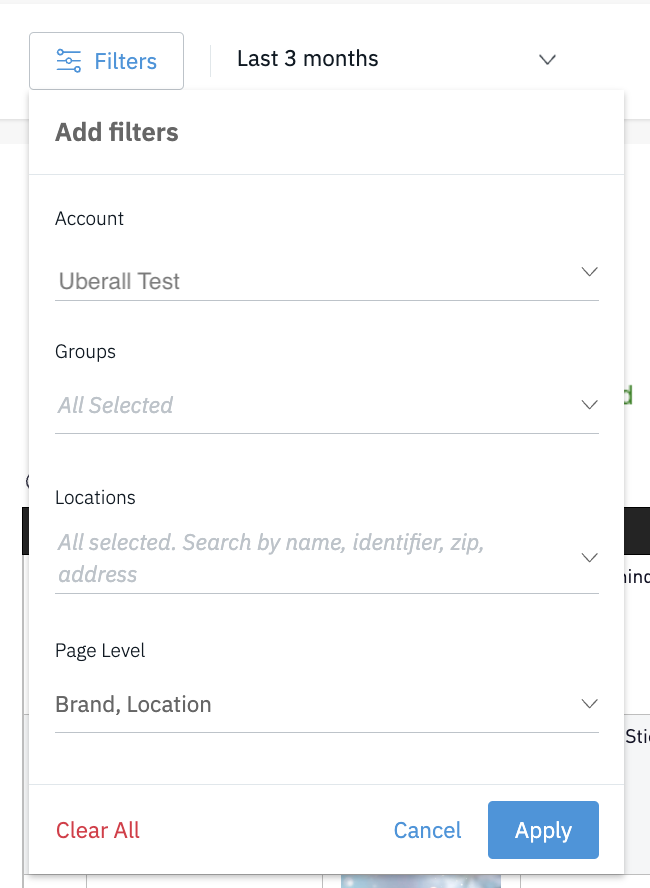
Data can be filtered by Account (single only), Group (single or multiple), Location (single or multiple), date range and page type (Brand Page and Location Pages).
Report Breakdown
Data automatically will populate once a post has been published and accepted by Facebook.
Top of the report will include high level summary of Total Posts, Total Engagements and Average Reach against the filters applied and searched against. Below each of these metrics, you will find the change rate against the previous period whether the data has increased or decreased.
| Column Title | Description |
| Publication Date | Date and time the post was published |
| Media | Thumbnail the image or video |
| Caption | Text applied to the post |
| Location Identifier | Location ID uploaded into Uberall by the customer |
| Location Name | Location name uploaded into Uberall by the customer |
| Address | Address of the location |
| Engagements | Total engagement to the post |
| Reactions | Total reactions to the post |
| Comments | Total comments to the post |
| Video Views | Total video views of a video post |
| Reach | Total reach to the post |
| Impressions | Total Impressions to the post |
| Link | Native Facebook link to the post |
| Published By | Publishers name. If published through the Uberall app, the user’s name will be applied. If published natively through Facebook, Published Natively stamp will be applied. |
Downloading Images or CSV File
On the top right of the chart you will see a "hamburger menu", click the menu and select Download. This will create a file that will be downloaded to your computer.

FAQ