Tout à savoir sur les URLs du Locator + Pages libre-service
Indexation, extraction, Slugs
Table of Contents
Lors de l'implémentation de notre produit Locator + Pages libre-service, il est essentiel de comprendre les nouvelles URLs que notre localisateur créera, comment les extraire, comment les modifier et ce qu'il faut faire pour garantir une indexation appropriée. Cet article sert à éclaircir tous ces sujets.
URLs du Localisateur + Pages libre-service
URLs par défaut
Comme notre produit Locator + Pages libre-service est livré avec un concept « prêt à l'emploi », nous voulons nous assurer que vous pouvez l'implémenter avec le moins d'effort possible, tout en garantissant une expérience et une qualité exceptionnelles.
C'est pourquoi nous créons les URLs de nos pages d'établissements en fonction des données d'adresse en combinaison avec l'identifiant d'établissement Uberall interne ou l'identifiant d'établissement spécifique au client (peut être ajusté dans la plateforme) :
Exemple d'URL : https://uberall.com/en-us/offices#!/l/berlin/hussitenstrasse-32-33/20
Format de l'URL : domaine_localisateur/l/ville/nomDeRueEtNuméro/identifiantÉtablissement
Cette configuration permet une création d'URLs dynamiques et ad hoc, optimisée pour le référencement et l'interprétation par machines.
Bon à savoir
Avec notre service de nettoyage “Cleansing”, nous garantissons que vos données d'établissements seront aussi précises que possible et conformes aux normes de Google, Apple and Co.
Dans les cas où notre équipe de nettoyage modifie les données d'adresse, il est crucial de comprendre que ces modifications ont un effet directe sur la structure URL des pages d'établissements correspondantes.
Slugs
Si vous cherchez des moyens d'améliorer, de modifier ou même de garantir (hardcode) les URL de vos pages d'établissements, notre fonctionnalité Slugs est la voie à suivre.
Comment configurer les Slugs ?
Afin de paramétrer les slugs, deux prérequis doivent être remplis :
- Les établissements doivent être créés dans la plateforme
- Un Champ Personnalisé dédié doit être créé par l'équipe d'assistance Uberall pour chaque entreprise.
Étape 1 - Activer la fonctionnalité
Activez la fonctionnalité « URLs des pages établissements personnalisées » dans l'outil générateur et constructeur de pages :
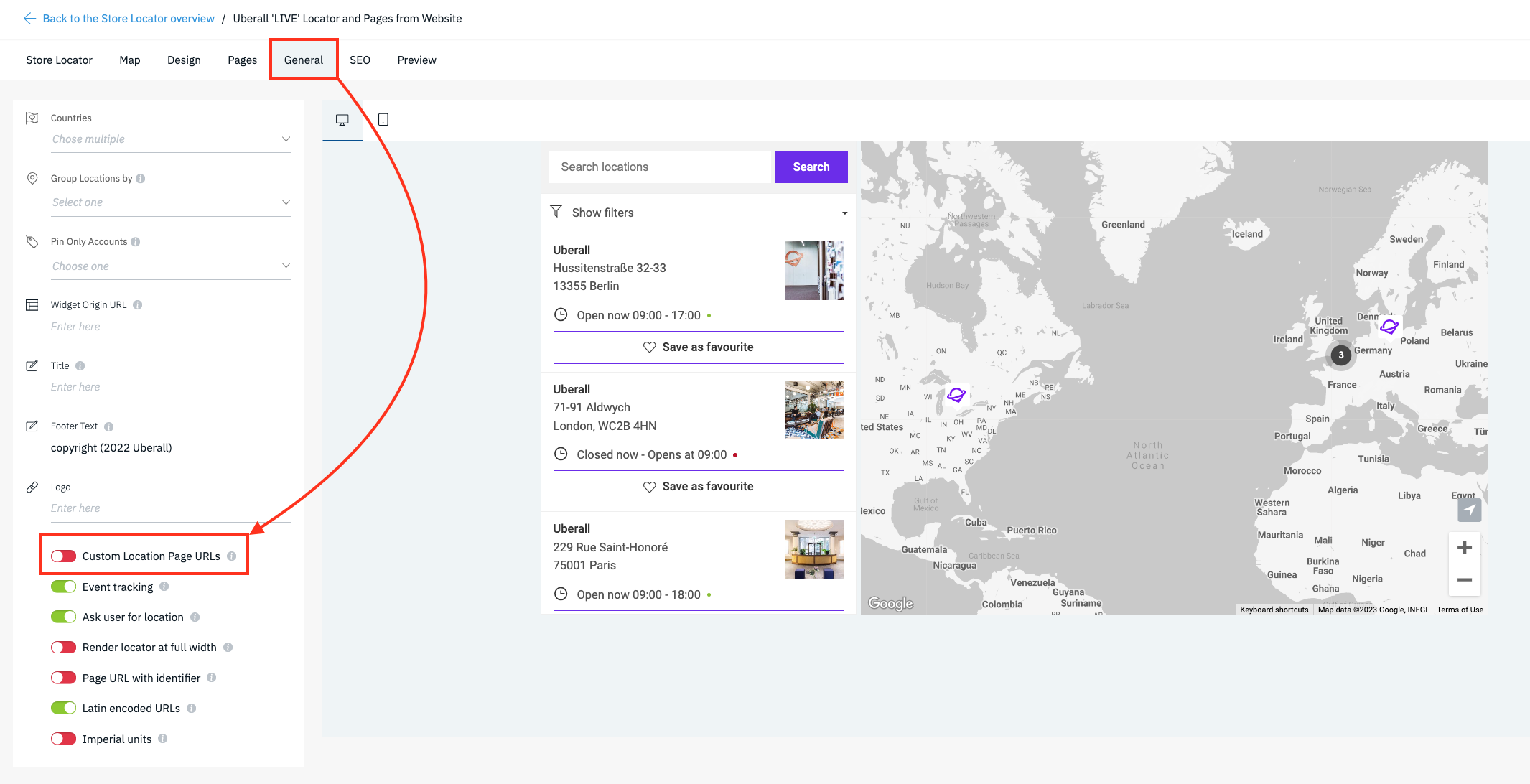
Étape 2 - Sélectionnez un Champ Personnalisé
Sélectionnez le Champ Personnalisé qui contiendra les Slugs pour les URLs personnalisées :
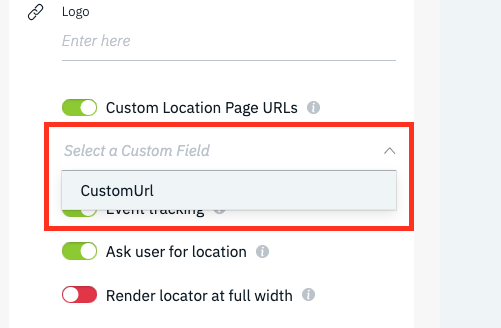
Étape 3 - Importez les Slugs d'URLs personnalisés
Téléchargez un export à partir de la plateforme, ajoutez le Slug (suffixe) d'URL souhaité à la colonne du Champ Personnalisé choisi et téléversez le fichier enregistré. N'ajoutez pas d'URLs complètes, mais uniquement le chemin vers lequel le slug est ajouté après la partie ville de l'URL, comme dans cet exemple :
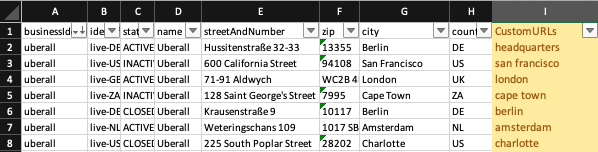
Cette configuration crée une URL au format suivant : https://uberall.com/en-us/offices#!/headquarters où le format d'URL par défaut pour le même établissement serait : https://uberall.com/fr-us/bureaux#!/l/berlin/hussitenstrasse-32-33/20
Nouveaux établissements
Si vous utilisez des Slugs pour les URLs personnalisées, nous vous recommandons d'établir un processus pour ajouter des Slugs pour tout nouvel établissement faisant partie de Locator + Pages. La création de ces Slugs en même temps que l'établissement réduira le risque de doublons d'URLs et garantira que toutes les URLs des pages locales suivent le même format dans Locator + Pages.
Extraire les URLs
Savoir comment extraire les URLs de pages locales est très pratique. Vous en aurez besoin lors de l'implémentation du produit Locator + Pages pour l'indexation et la configuration des redirections.
Comme notre système ne reconnaît pas sur quel domaine un localisateur est intégré, nous ne pouvons pas encore fournir de fonctionnalité au sein de notre plateforme, qui permet un téléchargement contenant des URL complètes, y compris le sous-domaine sur lequel un localisateur « vit ».
Extraire les Slugs
Si vous configurez des Slugs pour vos pages locales, ces Slugs seront toujours inclues dans votre export d'établissements. Accédez à la plateforme > cliquez sur Établissements et cliquez sur le bouton « Export » dans le coin supérieur droit.
Extraire les URLs du sitemap
Afin de récupérer une liste de toutes les URLs complètes des pages locales, vous devez télécharger le sitemap à l'aide de la console de votre navigateur. Le sitemap avec toutes les URLs des pages peut être exporté par une petite commande exécuté dans la console sur la page qui contient le localisateur. Cette commande doit être exécutée dans la console du navigateur :
Ouvrez la console du navigateur
| Navigateur | Action | Mac | Windows/Linux | Source |
|---|---|---|---|---|
| Chrome | Ouvrez le panneau de la console | Commande + Option + J | Ctrl + Maj + J | https://developers.google.com/web/tools/chrome-devtools/shortcuts |
| Firefox | Ouvrir la console du navigateur | Commande + Maj + J | Ctrl + Maj + J | https://developer.mozilla.org/en-US/docs/Tools/Keyboard_shortcuts |
| Bord | Ouvrez le panneau de la console | Commande + Option + J | Ctrl + Maj + J | https://docs.microsoft.com/en-us/microsoft-edge/devtools-guide-chromium/shortcuts |
Exécution du téléchargement du sitemap
Copiez la commande suivante dans la console de votre navigateur et exécutez-la avec le bouton Retour :
window.sfExportSitemap()Ensuite, le fichier .xml de votre plan de site sera téléchargé. Si vous ouvrez ce fichier avec un éditeur de texte, il devrait ressembler à ceci :
<?xml version="1.0" encodage="UTF-8"?><urlset xmlns="http://www.sitemaps.org/schemas/sitemap/0.9" xmlns:xsi="http://www.w3.org/2001/XMLSchema-instance" xsi:schemaLocation="http://www.sitemaps.org/schemas/sitemap/0.9 http://www.sitemaps.org/schemas/sitemap/0.9/sitemap.xsd">
<url><loc>https://uberall.helpjuice.com/locator-and-pages/458416#!/l/amsterdam/weteringschans-109/2093380</loc><lastmod>2020-11-09T10:50 :14.521Z</lastmod></url>
<url><loc>https://uberall.helpjuice.com/locator-and-pages/458416#!/l/berlin/hussitenstrasse-32-33/2093381</loc><lastmod>2020-11-09T10 :50:14.521Z</lastmod></url>
<url><loc>https://uberall.helpjuice.com/locator-and-pages/458416#!/l/london/1-saint-katharine's-way/2093382</loc><lastmod>2020-11-09T10:50:14.521Z</lastmod></url><url>
<loc>https://uberall.helpjuice.com/locator-and-pages/458416#!/l/paris/26-28-rue-de-londres/2161887</loc><lastmod>2020-11-09T1
Lire ensuite : Comment indexer les pages du localisateur et des pages