The following article will help you to customize the Locator and Pages widget to fit your needs.
Locator + Pages widget
The following script tag and div elements must be implemented in the HTML code of the designated page for the Locator.
<script src="https://uberall.com/assets/storeFinderWidget-v2.js" type="text/javascript"></script> <div id="store-finder-widget" data-key="KEY" style="min-height:600px;" </div>
You can export the snippet from our platform once you've created a Locator. Find out how to create a Locator here.
| Attribute | Mandatory | Value | Description |
|---|---|---|---|
| id | X | store-finder-widget | The id is representing the element's identifier it can't be changed in order to execute the Locator and Pages widget on the website |
| data-key | X | Specific Locator and Pages key | The individual identifier to for a specific Locator and Pages widget. |
| data-language | Language code e.g. "fr" or "zh_CN" | Define the language of the Locator and Pages widget. Only set, when a multi-language Locator is desired. Default if empty is english. Possible translations can be found here |
All these attributes are within the <div> element.
Edit Locator + Pages
Modifying your Locator can simply be done inside our platform. First find the Locator you want to edit in the overview:
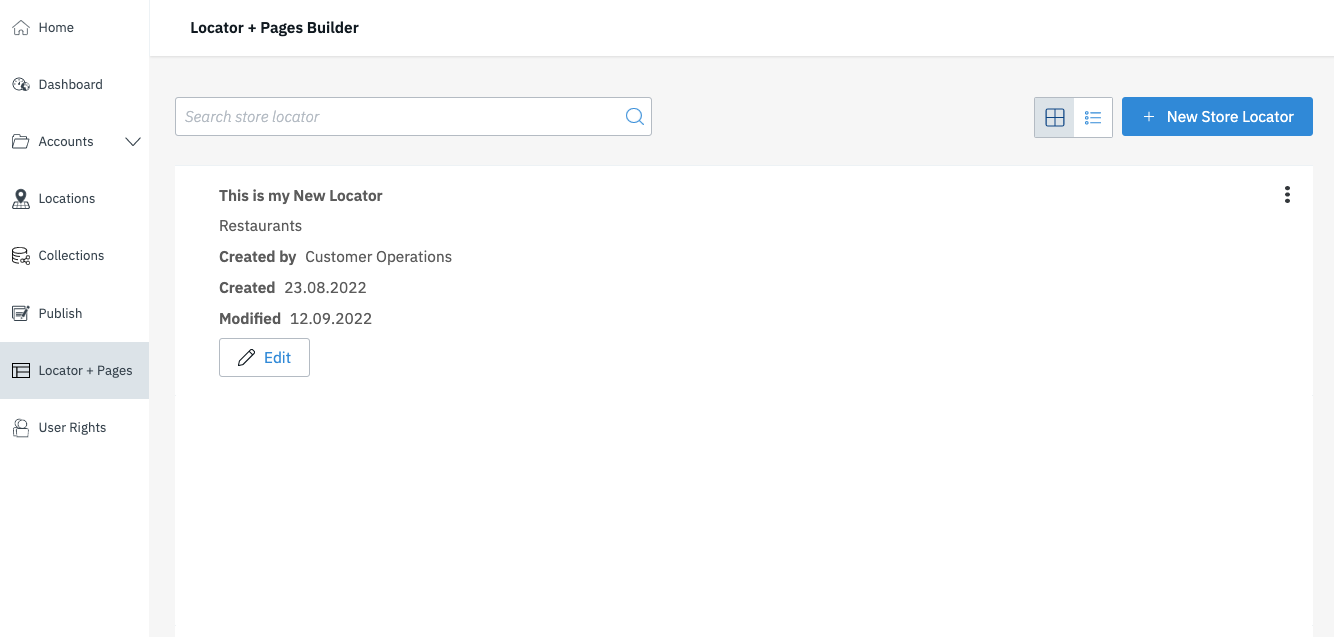
By clicking the "Edit" button you will be directed to your Locator's configuration in our L+P Builder:
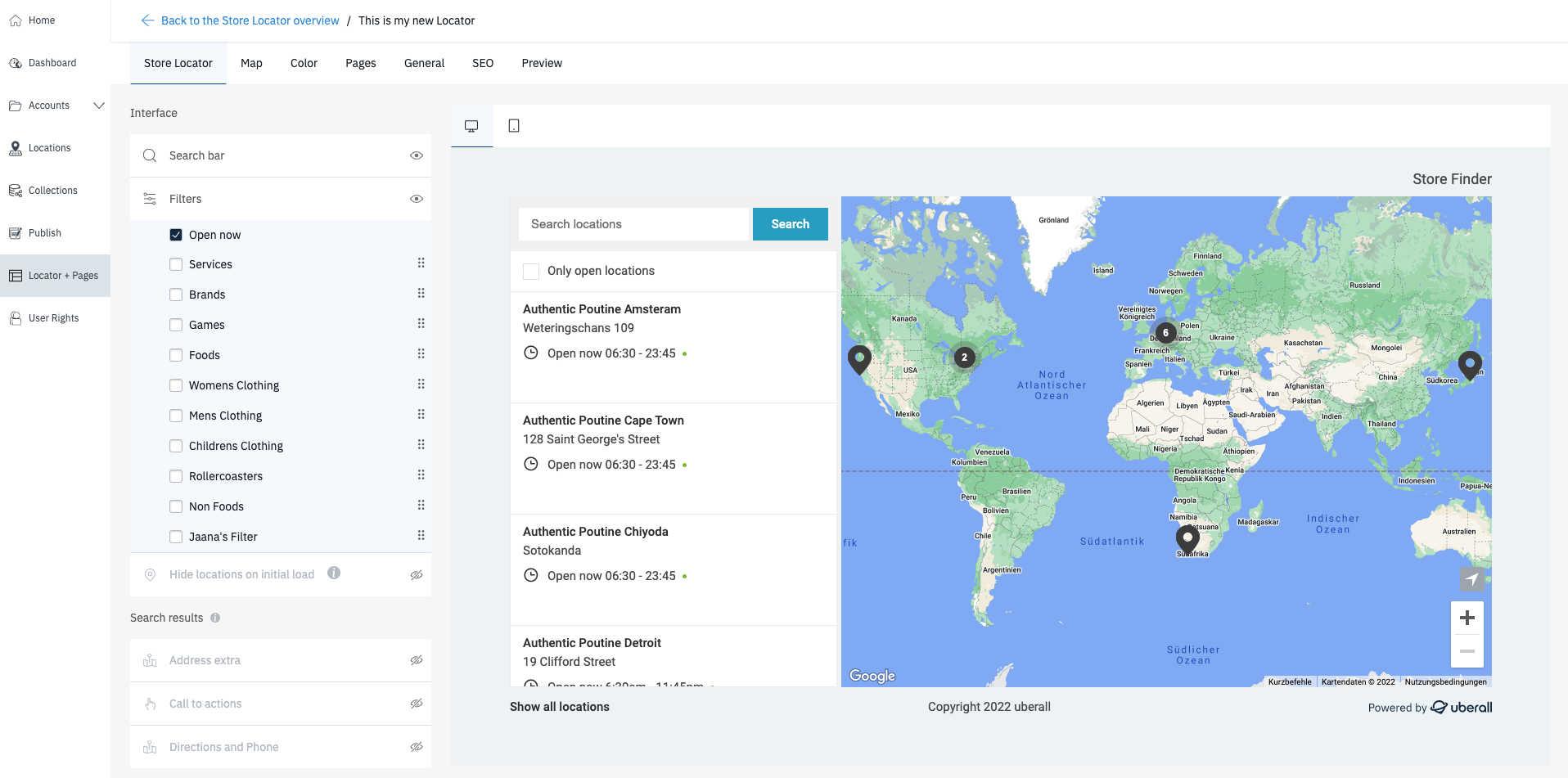
Find out more about each section and their dedicated features and settings:
Store Locator
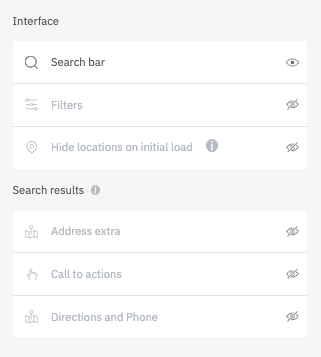 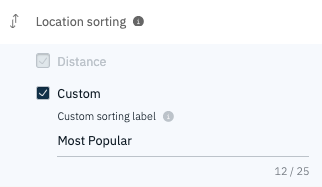
|
Search Bar | Click "eye"-button to show/hide Search bar |
| Filter | Click "eye"-button to show/hide Filters. Select filters you want to use. | |
| Hide locations on initial load | Click "eye"-button to show/hide Locations in initial load | |
| Address extra | Click "eye"-button to show/hide Address Extra | |
| Call to action | Click "eye"-button to show/hide Call to action button | |
| Directions and Phone | Click "eye"-button to show/hide Directions and Phone CTAs | |
| Location Sorting | Set a priority order on your locations with a custom field and choose a label such as 'Most Relevant' or Most 'Popular' | |
|
EV Chargers |
Click "eye"-button to show/hide the EV charge connectors, speed and their real-time availability. This displays the information on the results list and on the map pop-up cards for each location. |
|
Map
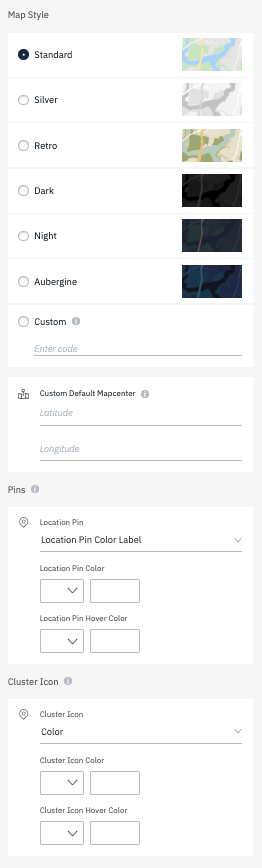 |
Map Style | Select one of the preset map styles or create a custom Google Map style - check out https://mapstyle.withgoogle.com/ |
| Custom Default Mapcenter | Set coordinates to which the map will be centered, when the locator is loaded |
|
| Pins | Select first whether or not you want to set a color for your pins ("Location Pin Color") or enter an URL pointing to a file, which you want to show as pins. | |
| Cluster Icons | Select first whether or not you want to set a color for clusters or enter an URL pointing to a file, which you want to show instead of the default cluster icons. |
Design - Page Style
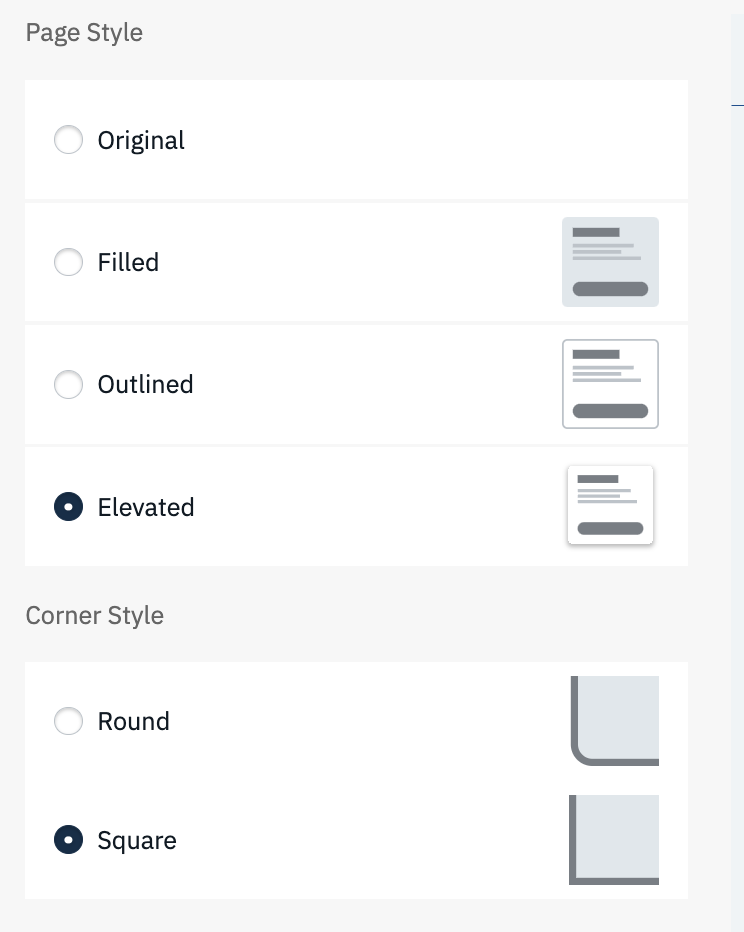 |
Original | This is the default Store Locator Style |
| Filled | Sets a fill color for each section | |
| Outlined | Sets on outline color for each section | |
| Elevated | Sets a drop shadow on each section | |
| Corner Style | Choose to set each section with square or rounded corners |
Pages - Main Column
Header
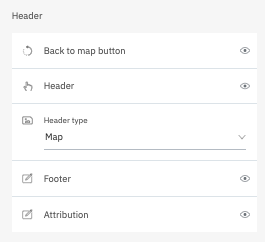 |
Back to map button | Click the "eye"-button to show/hide the "Back to Map"-button |
| Header | Click the "eye"-button to show/hide the Header | |
| Header Type | Click the dropdown to select the header Type
|
|
| Footer | Click the "eye"-button to show/hide the Footer | |
| Attribution | Click the "eye"-button to show/hide the Attribution "Powered by Uberall" |
Main Column
Use the "Bucket"-button to remove a section from all Pages. Grab the dotted icon next to the "Bucket"-button to move a section up and down.
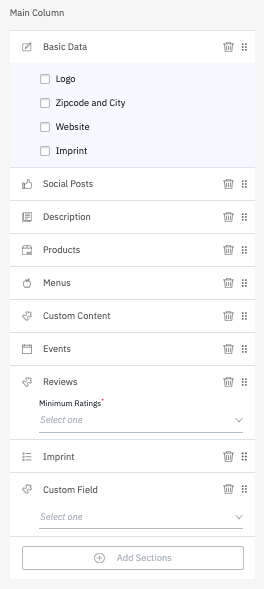 |
Basic Data | Decide whether or not you want to display one of the listed data fields. |
| Social Posts | Show a social post published via the posting tool in the platform | |
| Description | The locations long description | |
| Products | Products associated with the location, set up via Content Collection | |
| Menus | Menus associated with the location, set up via Content Collection | |
| Custom Content | Custom Content associated with the location, set up via Content Collection | |
| Events | Events associated with the location, set up via Content Collection | |
| Reviews | Select the minimum rating you want to show | |
| Imprint | The locations imprint | |
| Custom HTML | A custom field, which is created per Account, whose values are pulled from the location. Can be a Custom HTML | |
| + Add Section | Click to open dropdown for additional sections. Inactive in case all available sections are enabled. |
Sidebar Column
Use the "Bucket"-button to remove a section from all Pages. Grab the dotted icon next to the "Bucket"-button to move a section up and down.
| Social Posts |
Show a social post published via the posting tool in the platform |
|
| Similar Locations |
Display nearby location |
|
| Payment Options | Display available payment options at the location | |
| Social Media Profiles | Display the location/brand's social media profiles | |
| People | Display people information (ex Managers) | |
| Languages | Display the Languages spoken at the location | |
| Categories | Display the location categories | |
| Brands | Display available brands at the location | |
| Keywords | The locations imprint | |
| Custom HTML | A custom field, which is created per Account, whose values are pulled from the location. Can be a Custom HTML | |
| EV Chargers | Click "eye"-button to show/hide the EV charge connectors, speed and their real-time availability. This displays the information on the results list and on the map pop-up cards for each location. |
|
| + Add Section | Click to open dropdown for additional sections. Inactive in case all available sections are enabled. |
General
General settings can be adjusted under "General". Here you will be able to set options, which have a more global impact.
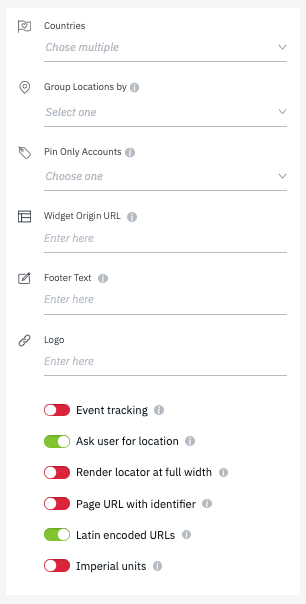 |
Countries |
Select countries, of which you want locations to be shown |
Group Locations by |
Group locations on sitemap by "province" |
|
Pin Only Accounts |
Select Accounts, whose locations will not have Pages |
|
Widget Origin URL |
Mandatory for Hashbang Removal - more info here
|
|
Footer Text |
Custom input for Footer Text - default "copyright (2022 Uberall)" |
|
Logo |
Enter URL of logo to show in locator of header |
|
Event Tracking |
Enable to track views and clicks in Google Analytics |
|
Ask User for Location |
Enable to ask user for their location when entering locator |
|
Render Locator at full width |
Enable to display locator in full width of its container |
|
Page URL with identifier |
Enable to swap Uberall location ID with identifier in URL |
|
Latin encoded URLs |
Enable to ensure latin encoded URLs |
|
Imperial Units |
Enable to use imperial units instead of metric system |
SEO
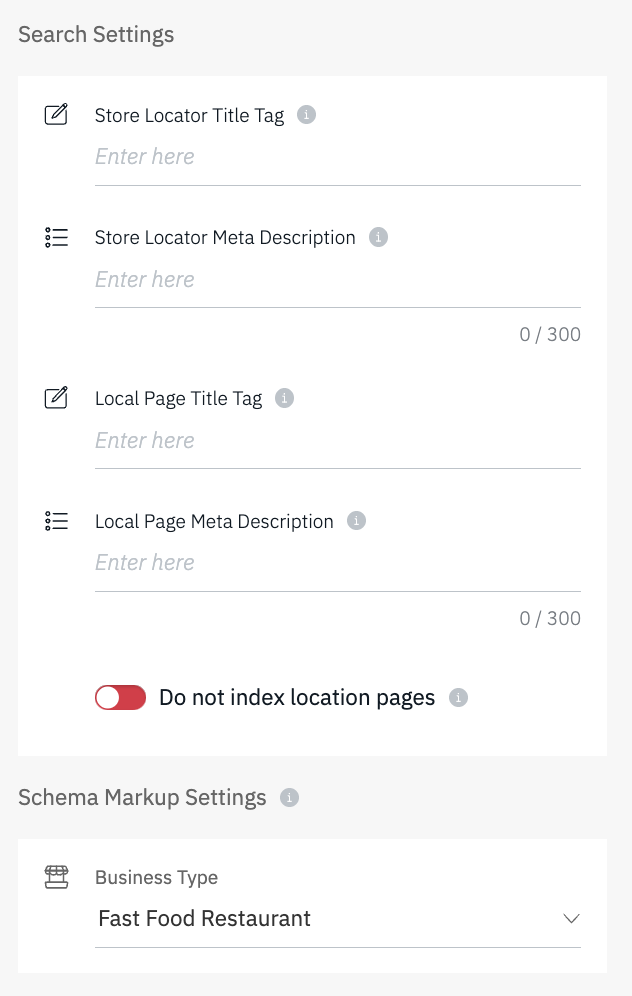 |
Store Locator Title | Define the page title of the page on which the locator is embed. |
| Store Locator Description | Define the description of the page on which the locator is embed. | |
| Local Page Title | Define one local page title for all pages. Use placeholders do individualize titles using the placeholder format $placeholder: ($name, $city, $address, $zip, $keywords) | |
| Local Page Description | Define one description for all pages. Use placeholders do individualize descriptions using the placeholder format $placeholder: ($name, $city, $address, $zip, $keywords) | |
| Do not index location pages | Enable to prevent indexing of Pages | |
| Business Type | Choose the local business type that best represents your business. These options follow the schema.org standards and are used by web crawlers | |