How to Add and Manage "Services"
Learn everything about managing services via Excel, the platform or API
Table of Contents
Info
This guide only applies to you if Content Collections are enabled in your product plan. If not, please read this article about how to add and manage services.
General Information
There are different ways you can add and manage services:
- In the platform. This is the best option if you want to add services only to a few locations.
- Via the Excel export/import. This is the best option if you want to add services to many locations.
- Via API. This is the best option if you manage your locations via our Uberall API.
Add and Manage Services in the Platform
To improve usability of the platform, we have changed the way of how you can manage your services in the platform. Services in the platform are not managed via the "Content Collections" tab, but via the "Services" field you can find in the location data (under "Rich Data").
1. In the Uberall Platform, go to “Locations” in the left side navigation bar.
2. Find the location that you want to add services to, and click on it.
3. Under “Profile” at the top, click on “Rich Data”:

4. At the bottom, you see the field for services:
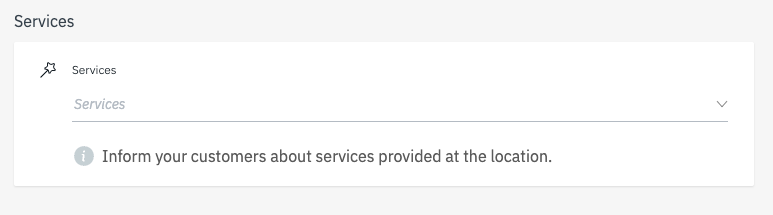
5. Add your service - you can choose between two types of services:
Freeform services (not sent to Google)
- these services can be freely added by typing out the service and then hitting Enter or by clicking on “Create New Option”
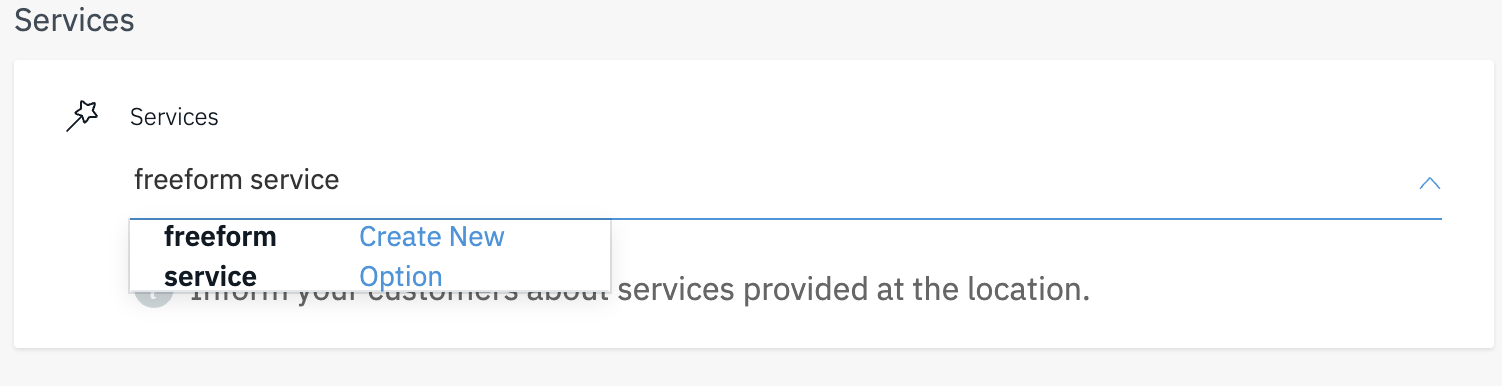
Structured services/"Google Services" (sent to Google)
- Google offers specific services that can be added to a location
- available structured services depend on the business category and the country of a location
- available structured services will appear in a drop down if you click on the services field
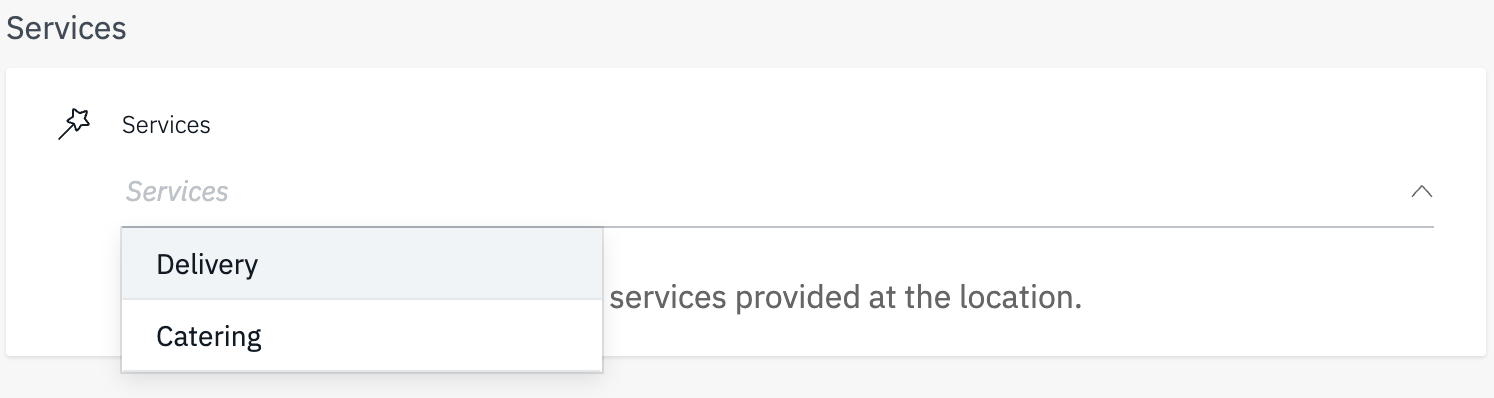
6. Click on "Save" Changes" to save the services to the location.
Add and Manage Services with Excel
It is also possible to manage your services in bulk via the Excel export/import functionality. We recommend to use this option only if you want to add services to many locations at once, as the initial set up might take a bit longer.
Good to Know
If you are familiar with Content Collections: Services in the Excel sheet are managed exactly like Content Collections and Content Items, like Products or Menu.
Managing Freeform Services with Excel (not sent to Google)
Step 1: In the Uberall Platform, go to "Locations in the left side navigation bar.
Step 2: Click on “Export” at the top right:
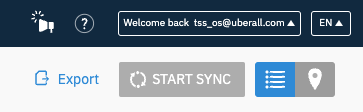
Step 3: First, you will need to create the service that you want to add as a “Content Item”.
1. In the Excel file, click on the “SERVICES” tab at the very bottom:

2. Each row represents one service. To create a new service, fill out the following mandatory fields:
- identifier (identifier for the service, has to be unique, eg. event_photography_1)
- title (this is the name that will be displayed, e.g. Event Photography)
3. This is how our example service (as a “Content Item”) would look like:

4. Great! You have now created the service “Event Photography” as a “Content Item”.
Step 4: The next step would be to add this service to a “Content Collection”.
1. Go to the tab “Collections” at the very bottom:

2. Create a new “Content Collection” for services by adding the following mandatory fields:
- identifier (identifier for the collection, has to be unique, eg. Services_Collection_1)
- type (type of content collection, in this case: SERVICES)
- name (name of the content collection, eg. Jake's Services)
- sectionTitle (each collection has to have at least one section, eg. Event Services)
3. This is how our example SERVICES Content Collection would look like:

4. Fantastic! You have now created the SERVICES Content Collection called “ Jake's Services".
Step 5: Now, you need to add the service “Event Photography” to the SERVICES Content Collection “Jake's Services”.
1. In the same row as you newly created Content Collection, go to the column “itemIdentifier”.
2. Add the identifier of your service to this column - in our case, event_photography_1
3. That's it! You have successfully added a service to a collection.
Step 6: The last step is to add the Content Collection ("Jake's Services") to the location “Jake's Photography Studio”.
1. Go to the “Locations” tab at the bottom of the sheet.
2. Search for the correct location.
3. Go to the column called “servicesCollectionIdentifier”. Add the identifier of your SERVICES Content Collection, in our case: Services_Collection_1
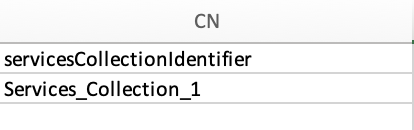
4. Congratulations, you have successfully added the service “Event Photography” to the location “Jake's Photography Studio”.
5. Optional: If you want to add this service to all other locations, all you have to do it to copy-paste the servicesCollectionIdentifier to all other locations in the same column.
Managing Structured Services with Excel (sent to Google)
Step 1: In the Uberall Platform, go to "Locations in the left side navigation bar.
Step 2: Click on “Export” at the top right:
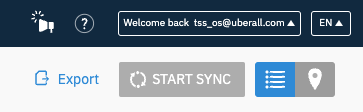
Step 3: First, you will need to check which (if any) structured services are available for your locations.
1. In the Excel file, click on the “Locations” tab at the very bottom:

2. Search for the location that you want to add a structured service to.
3. Go to the column called “availableServices”. This column contains all structured services that are available for this specific location (depending on the country and category). In our case, we have two services available - “Catering” and “Delivery”:
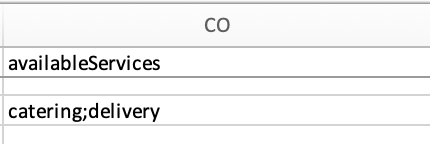
4. While in the “Locations” tab, copy the following information and paste it to a clipboard, as we will need them in the next step:
- the structured service found in the column “availableServices” that you want to add to a location (catering)
- the category number of the location - you find it in the column called “category” (337)
- the 2 letter country code of the location - you find it in the column called “country” (US)
Step 4: Now, you will need to create the service that you want to add as a “Content Item”.
1. In the Excel file, click on the “SERVICES” tab at the very bottom:

2. Each row represents one service. To create a new structured service, fill out the following mandatory fields:
- identifier (identifier for the service, has to be unique, eg. catering_1)
- googleService (the service that was copied from “availableServices”, eg. catering)
- country (the 2 letter country code, eg. US)
- title (this is the name that will be displayed, e.g. Catering Service)
- category (the number of the category, eg. 337)
3. This is how our example service (as a “Content Item”) would look like:

4. Great! You have now created the structured service “Catering” as a “Content Item”.
Step 5: The next step would be to add this structured service to a “Content Collection”.
1. Go to the tab “Collections” at the very bottom:

2. Create a new “Content Collection” for services by adding the following mandatory fields:
- identifier (identifier for the collection, has to be unique, eg. Services_Collection_1)
- type (type of content collection, in this case: SERVICES)
- name (name of the content collection, eg. Jake's Services)
- sectionTitle (each collection has to have at least one section, eg. Event Services)
3. This is how our example SERVICES Content Collection would look like:

4. Fantastic! You have now created the SERVICES Content Collection called “ Jake's Services".
Step 6: Now, you need to add the structured service “Catering” to the SERVICES Content Collection “Jake's Services”.
1. In the same row as you newly created Content Collection, go to the column “itemIdentifier”.
2. Add the identifier of your service to this column - in our case, catering_1
3. That's it! You have successfully added a structured service to a collection.
Step 7: The last step is to add the Content Collection ("Jake's Services") to the location “Jake's Event Services”.
1. Go to the “Locations” tab at the bottom of the sheet.
2. Search for the correct location.
3. Go to the column called “servicesCollectionIdentifier”. Add the identifier of your SERVICES Content Collection, in our case: Services_Collection_1
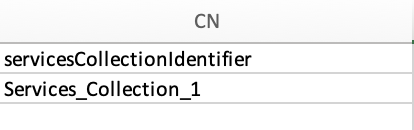
4. Congratulations, you have successfully added the service “Catering” to the location “Jake's Event Services”.
5. If you want to add this service to all other locations, all you have to do it to copy-paste the servicesCollectionIdentifier to all other locations in the same column.
FAQ about Managing your Services with Excel
How can I add more services to a location?
If you want to add several services to a location, you need to
- create all services as “Content Items” in the Excel tab “SERVICES”
- assign all services to a single serviceS “Content Collection” in the Excel tab “Collections” - separate the items with “;”
- and then assign the single Content Collection to the location.
Important
It is not possible to assign multiple Content Collections of the same type (like SERVICES) to a single location. Each location can only have one Content Collection of each type assigned (PRODUCTS, SERVICES, PEOPLE, MENU, CUSTOM).
Can I assign multiple SERVICES “Content Collections” to one location?
No, it is not possible to assign multiple services “Content Collection” to one location. Each location can only have one Content Collection of each type assigned (PRODUCTS, SERVICES, PEOPLE, MENU, CUSTOM), so each location can only have one Content Collection of the type “SERVICES” assigned to them.
My locations all have different combinations of services. How can I add these services with Excel?
Since only one Content Collection of each type can be assigned to a location, it is not possible to combine different serviceS Content Collections and assign them to one location.
Instead, for every combination of services:
- you need to create a different services Content Collection
- assign the respective services to them
- and assign the serviceS Content Collection that contains the right combination of services to the respective location
Related Articles