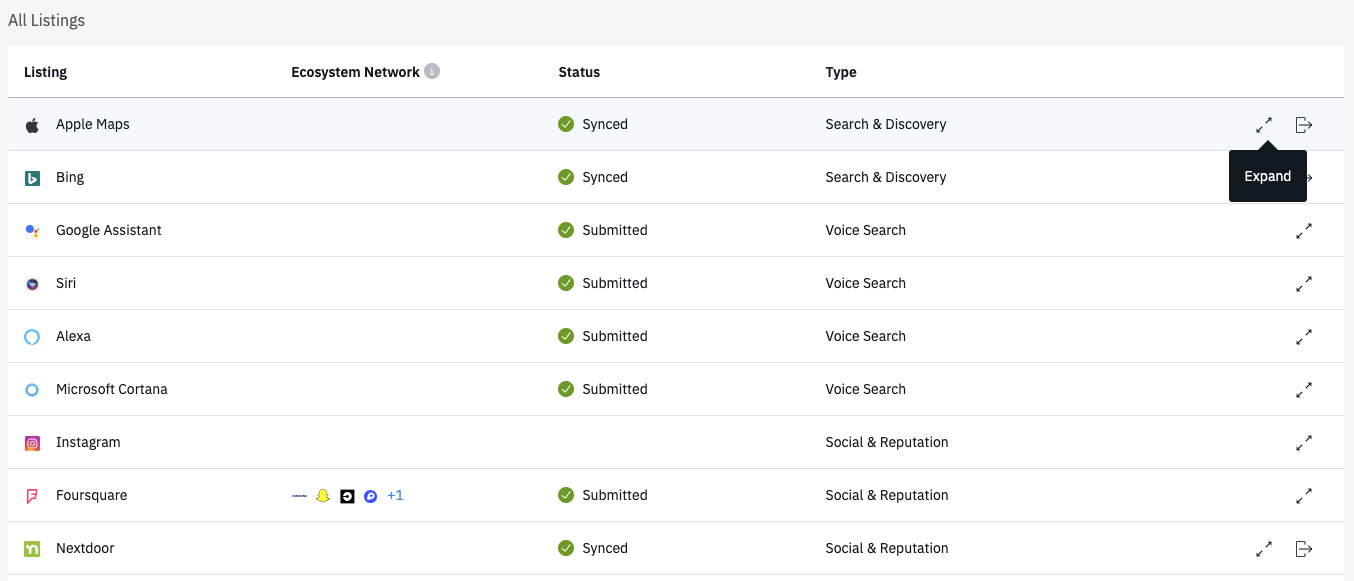Listings Page
Table of Contents
Summary
We're excited to introduce our latest upgrade! Our focus is not just on enhancing the design and overall user experience but more importantly, to empower our customers through a streamlined "self-service" approach. This will provide greater clarity over your listings, highlight necessary actions, and share essential information more transparently. This enhancement builds upon the foundational work you've observed with our Google publishing states and is part of our ongoing commitment to make all pertinent information easily accessible for presentation.
We're thrilled to present these enhancements for a more intuitive experience:
- Intuitive icons for easy comprehension.
- A concise summary of your listings upfront to give you a clear snapshot of their status.
- A dedicated section highlighting actions you need to take, ensuring that within minutes, you'll know exactly what's required, act on it, and proceed with your day.
- Handy pop-ups that offer in-depth information for each listing, should you require more details.
- Google publishing states to better reflect the real status of your listing on Google.
With our streamlined design and straightforward steps, we believe clients will navigate the process with greater ease and understanding.
Who has access and how to activate it?
All users will be transitioned automatically as part of the Fall 2023 release.
Listing Statuses
We've introduced new, straightforward icons to represent the various states.
| Status | Meaning |
|---|---|
 Synced |
Listings are in sync and verified. This means that all details are in sync on the publisher and regularly checked for accuracy. |
 Submitted |
Listings where your latest information has been successfully submitted. However, it is not possible to confirm in real time as these publishers do not have an online verification (e.g. car navigation systems) |
 Updating |
Data is being continuously submitted to the Publisher to get your listing updated. |
 Action Required |
Your attention is required on these listings. Various actions are required in order for your data to be submitted successfully. This includes claiming, connecting, or completing missing mandatory fields. |
 Linked |
These listings are linked. Linked listings do not update location data. We link your listing for you to use features like review management. |
How to use it?
The page consists of 3 sections.
- Listings Summary
- Actions Required
- All Listings
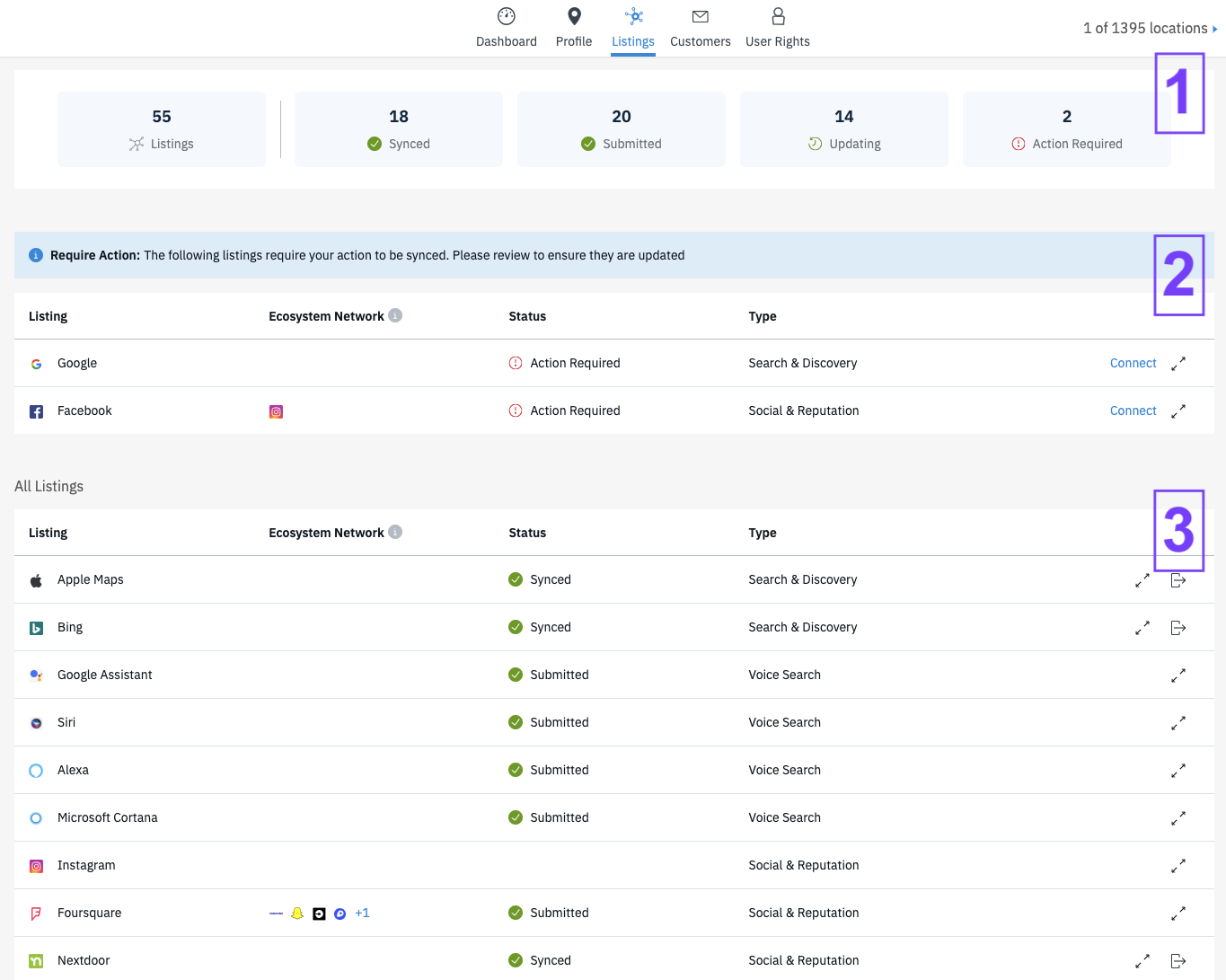
Listing Summary
Providing you with a quick view of the state of your listings. Hover over the icons to access the tool tips explaining the different states.

Actions Required
Action section will only display if you have actions required on your listings. If you have actioned everything, this section will not show.
This is your “To Do” list, where your attention is needed to get all your listings in order. This can include actions such as:
- Establishing missing connections
- Verifying or resolving Google issues such as disabled or suspended listings
- Claiming listings which are claimed by other providers
- Missing mandatory fields
Google Verification states
Google Listings that are not verified, suspended, disabled or marked as a duplicate will indicate they require verification, and additional information in the pop up will help guide you:
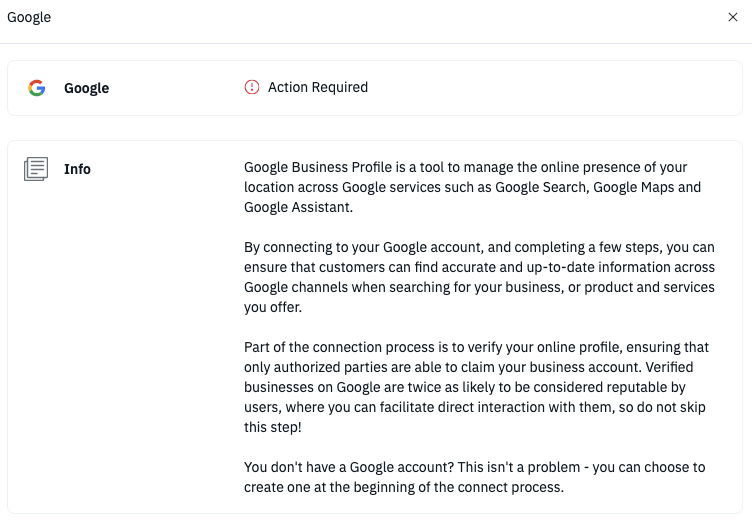

Listings Claimed by other Providers
The claim pop-up will offer you a template and the necessary contact information to assist you in getting your listing released so it can be updated:
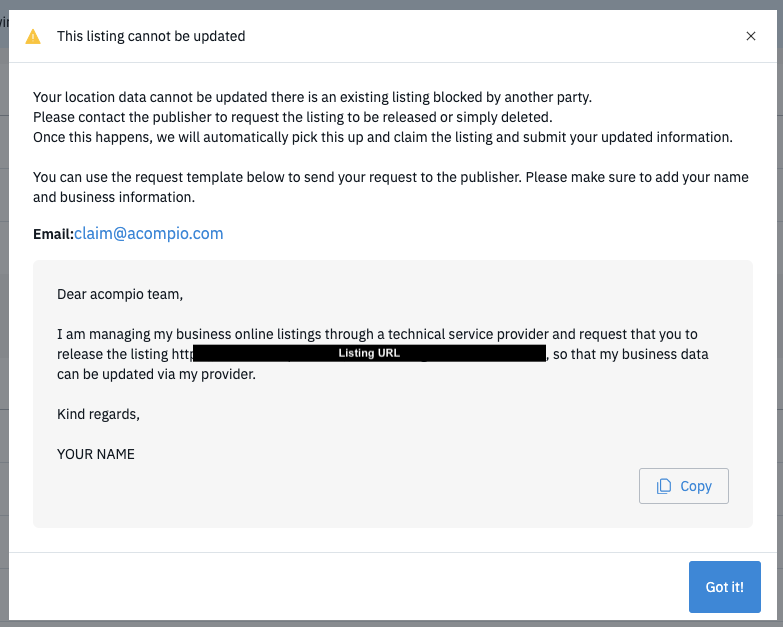
Missing Mandatory Fields
If any required fields for specific publishers are missing, this will be displayed, making it clear what steps you need to take.
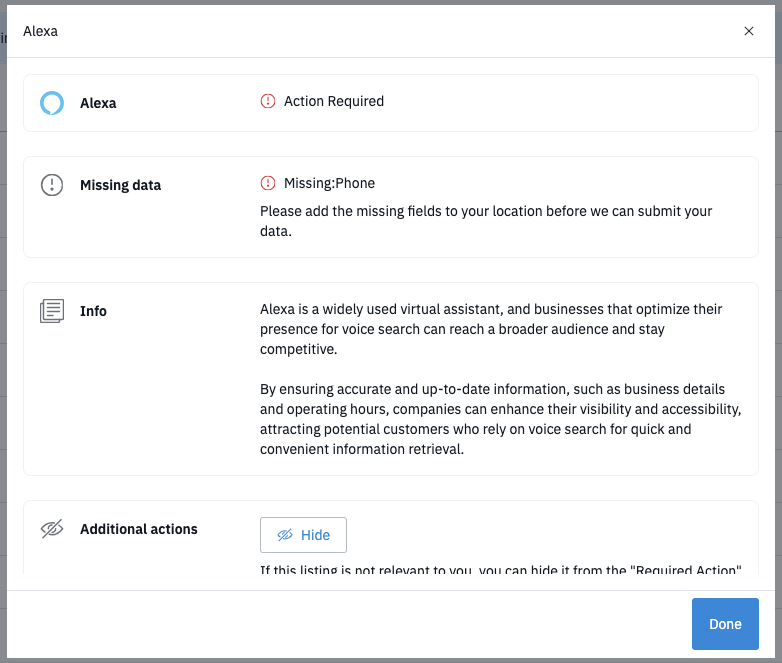
All Listings
The final section of the page consists of all listings in your package.
Clicking on the “Expand” or anywhere in that line, will open more information about the listing.