Sometimes it is necessary to cancel locations either because you want the subscription of a location to end or because has been closed permanently. Both can easily be done in the App.
Cancel/deactivate a location
General Walkthrough
| 1. In the app go to the location you would like to cancel. | 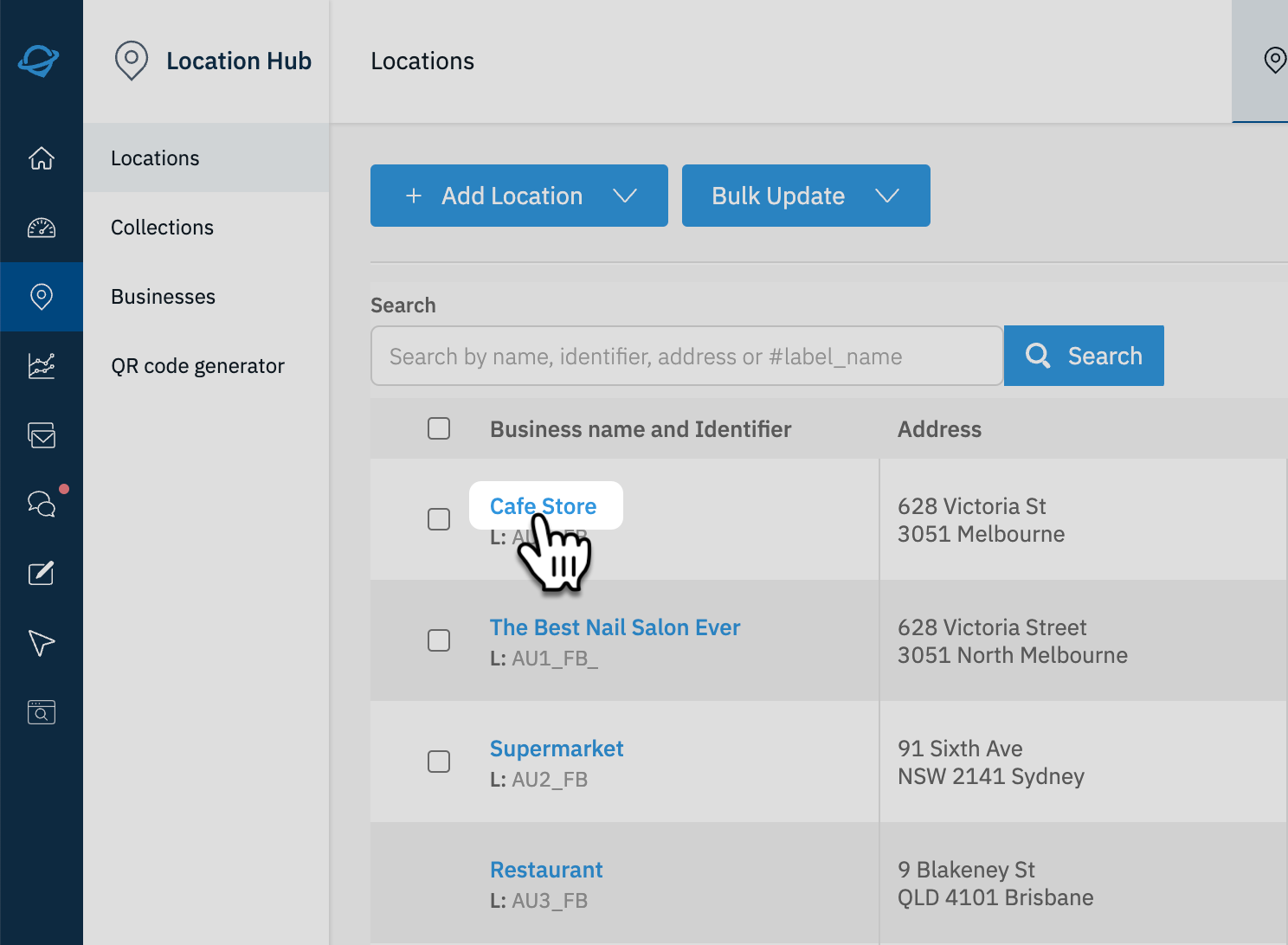 |
| 2. Scroll down to the bottom of the Basic Data tab to locate the "Location Management Settings" | 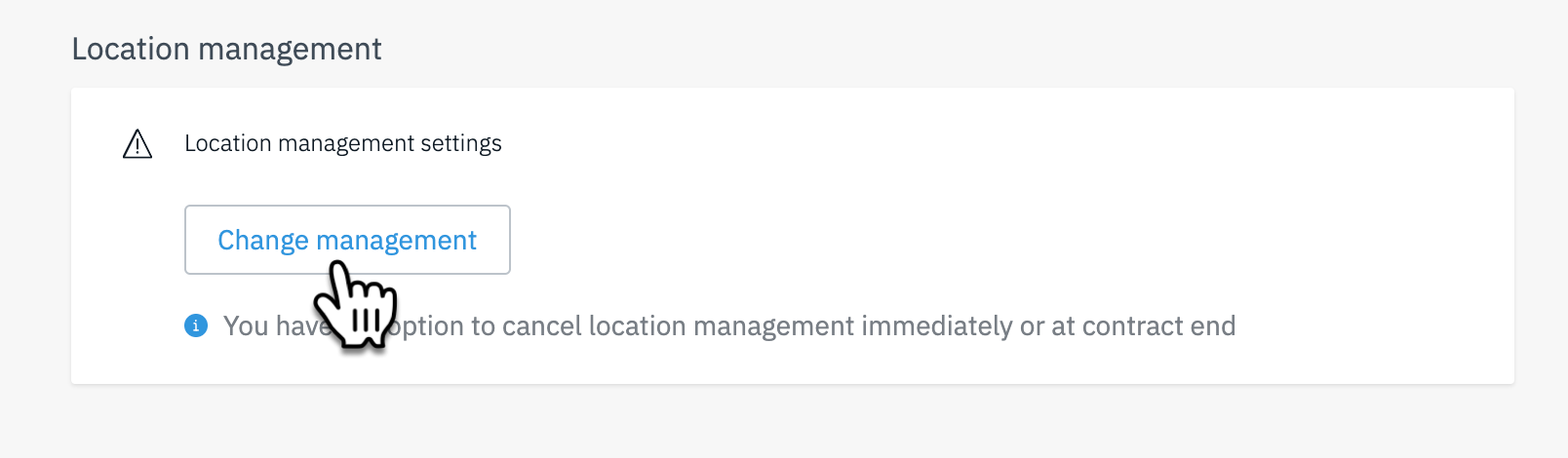 |
|
3. Click on the Change Management button to reveal toggles for the following options:
|
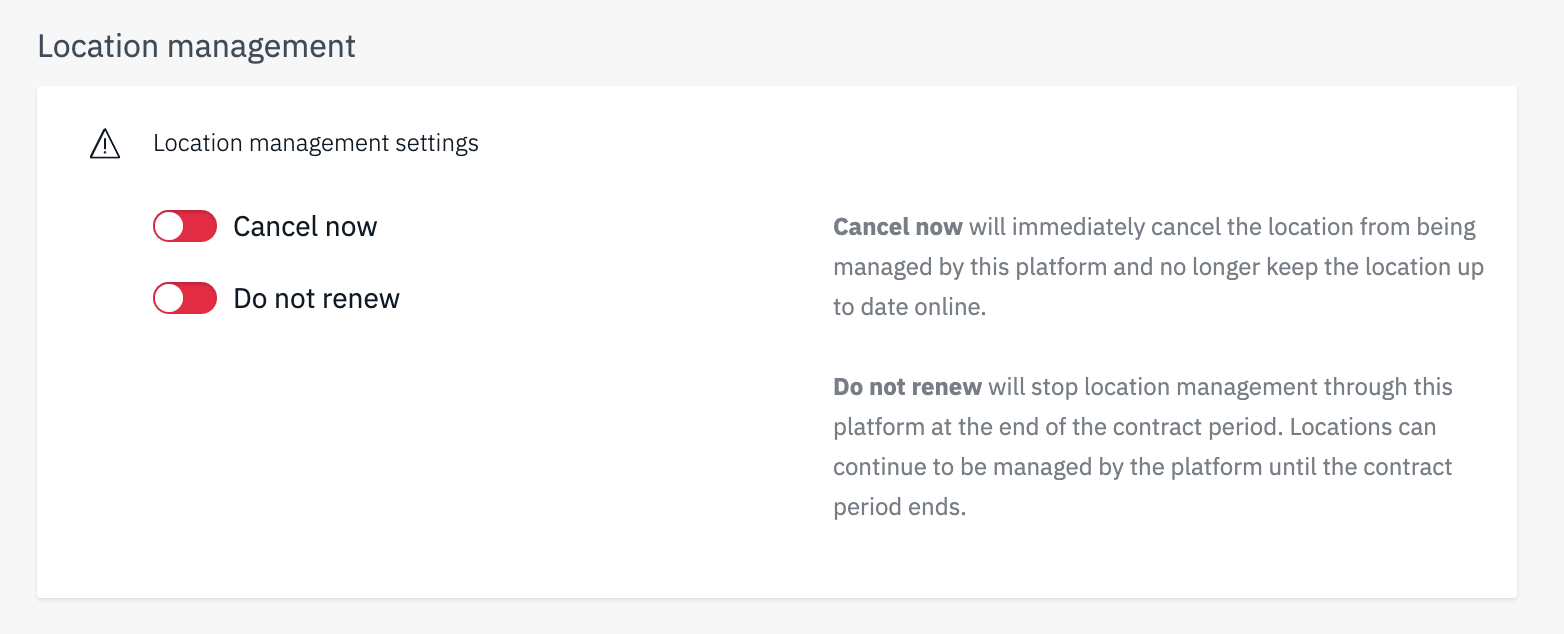 |
| 4. Select an option and click on "Save Changes" to complete the process. | 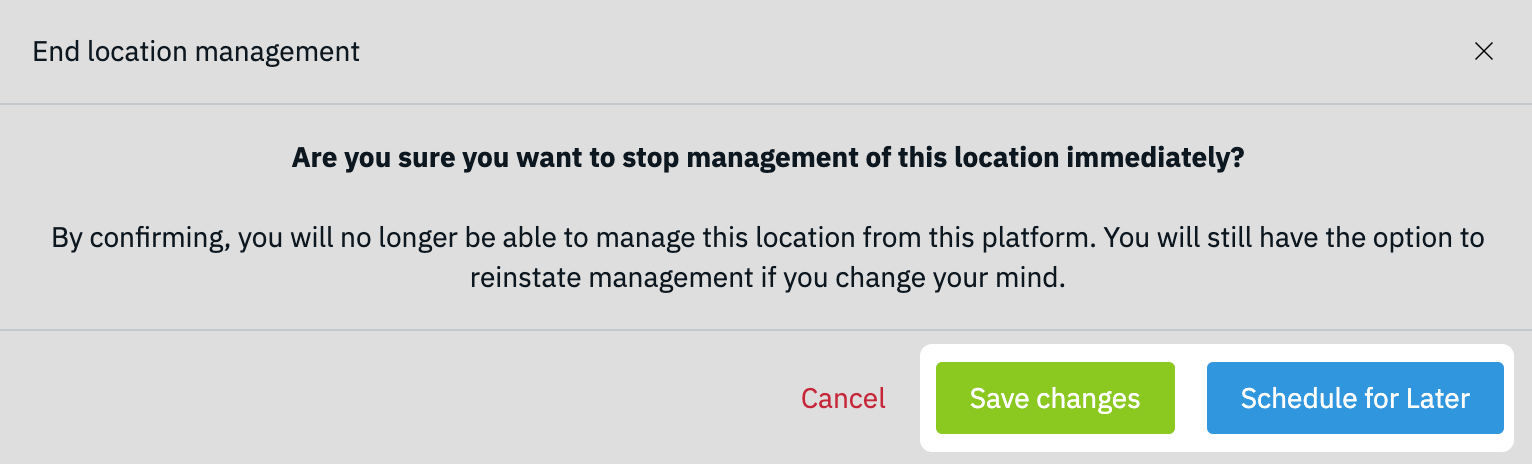 |
How-to for Partners
| 1. In the app go to the location you would like to cancel. | 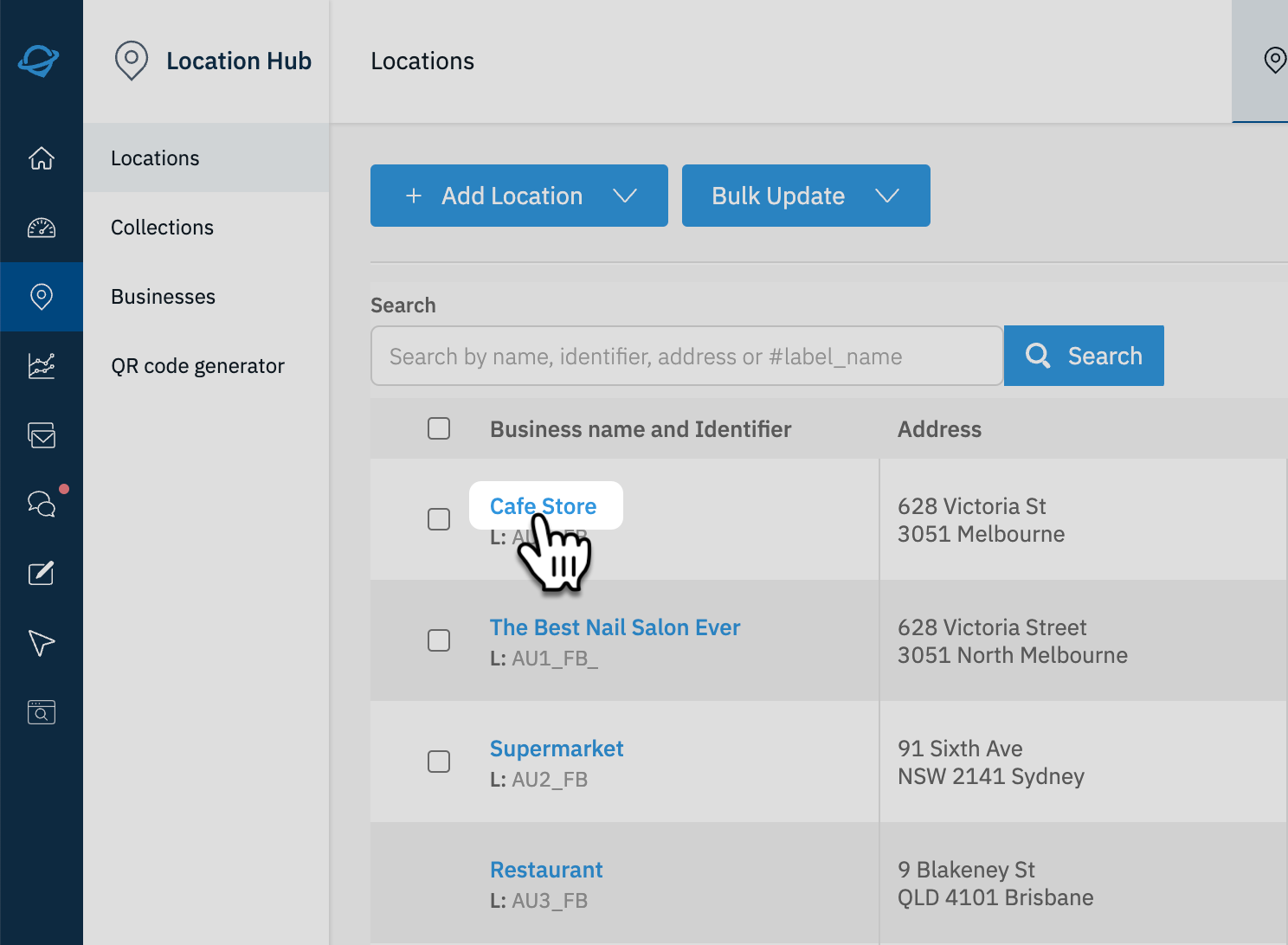 |
| 2. On the right column of the basic data you will see the options to change the status of the location under the map. | 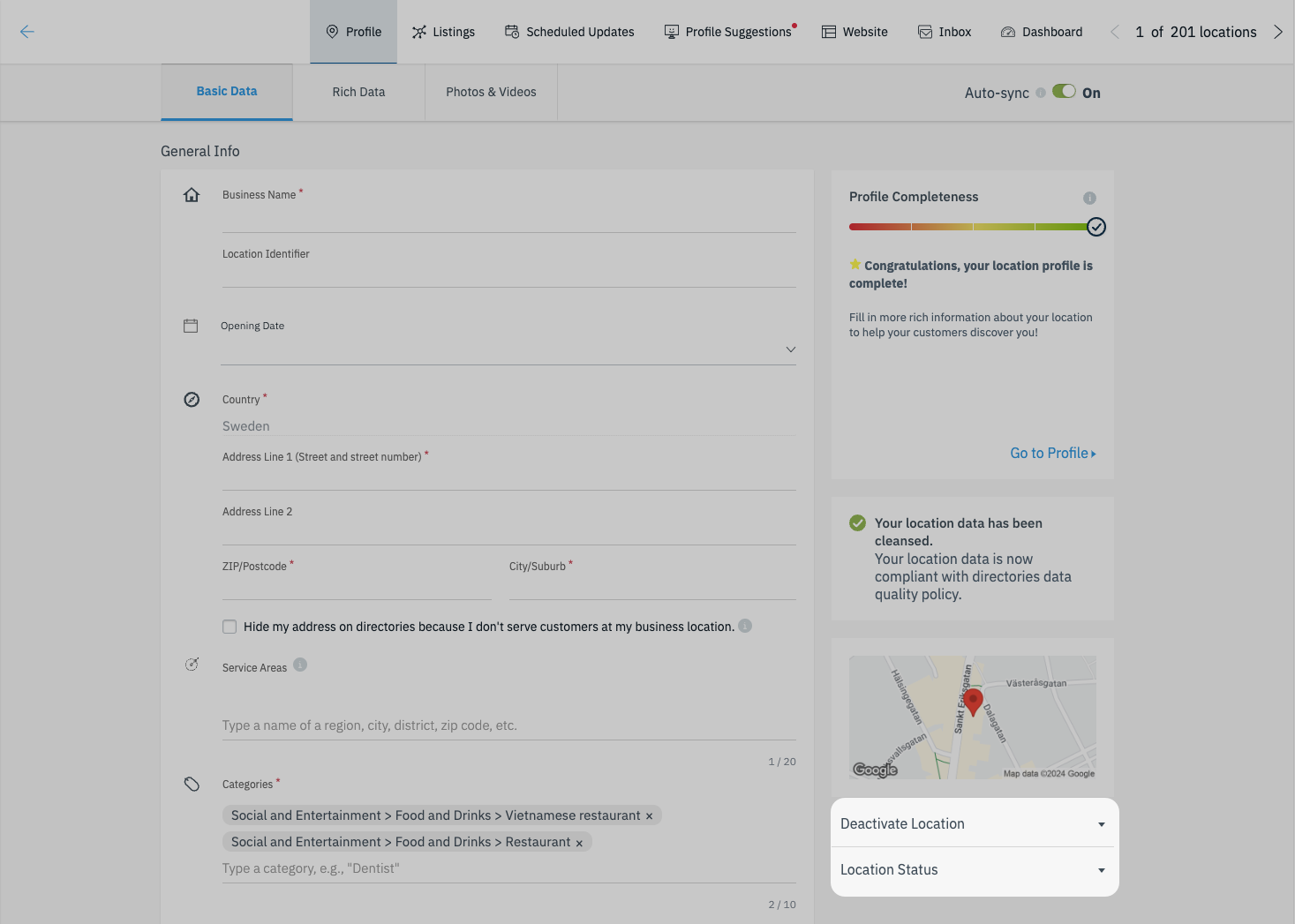 |
| 3. Click on “Deactivate Location” to expand the details and reveal the button to start the process. | 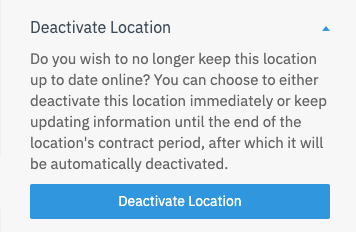 |
| 4. Select an option to “Deactivate Now” or “Don't Renew sync data until…" the next contract renewal date. | 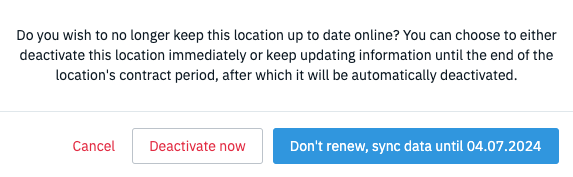 |
Info
In case you accidentally cancelled your location or if you want to re-activate it for any other reason you can just click on Reactivate on top of the location profile page.
Close a location
To close a location and delete its listings from the directories or mark them as permanently closed respectively follow these steps:
General Walkthrough
| 1. In the app go to the location you would like to cancel. | 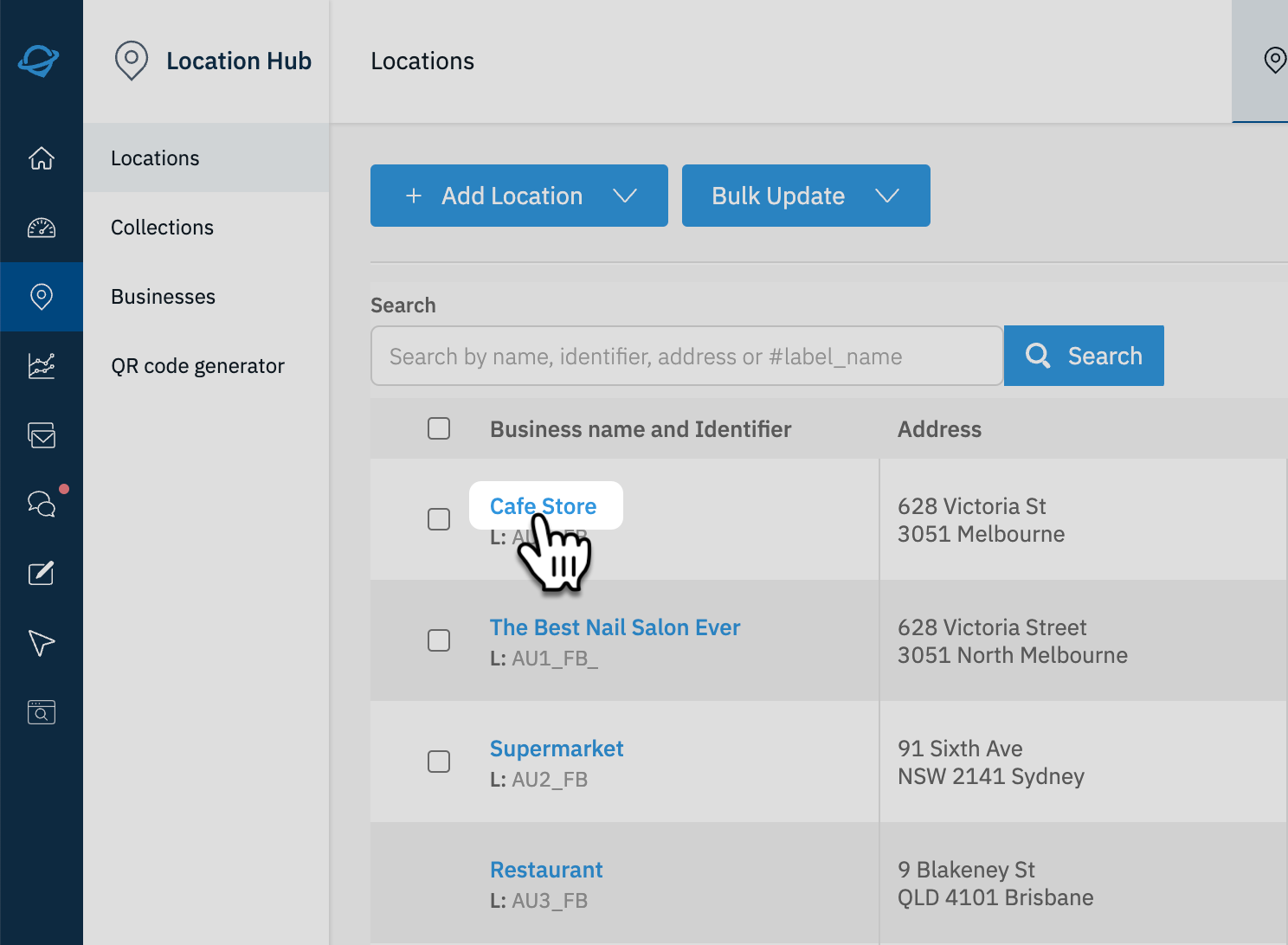 |
| 2. Click on the "Change Status" button in the Basic Data section of the profile. | 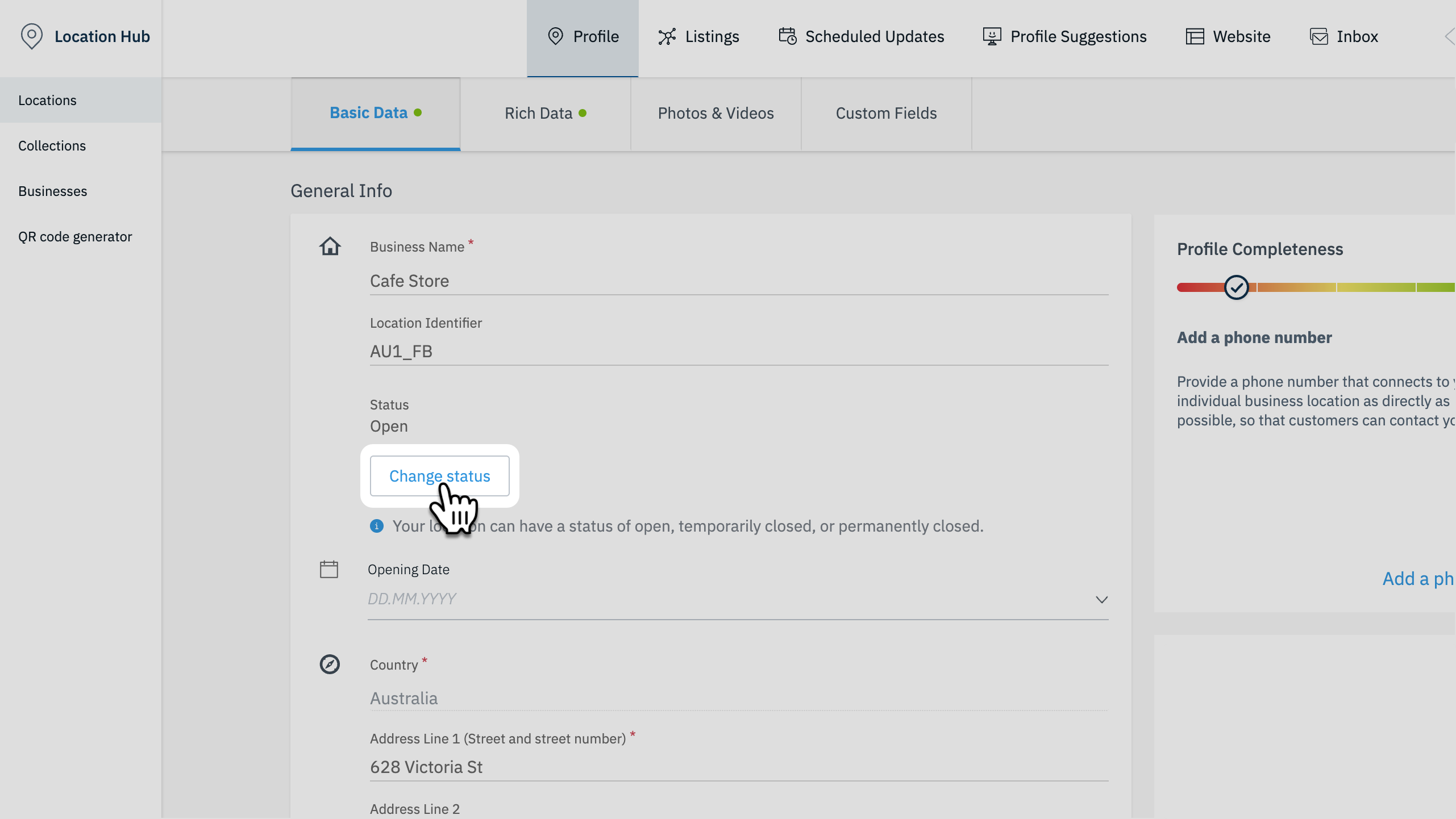 |
| 3. Click on the "Permanently Closed" toggle. | 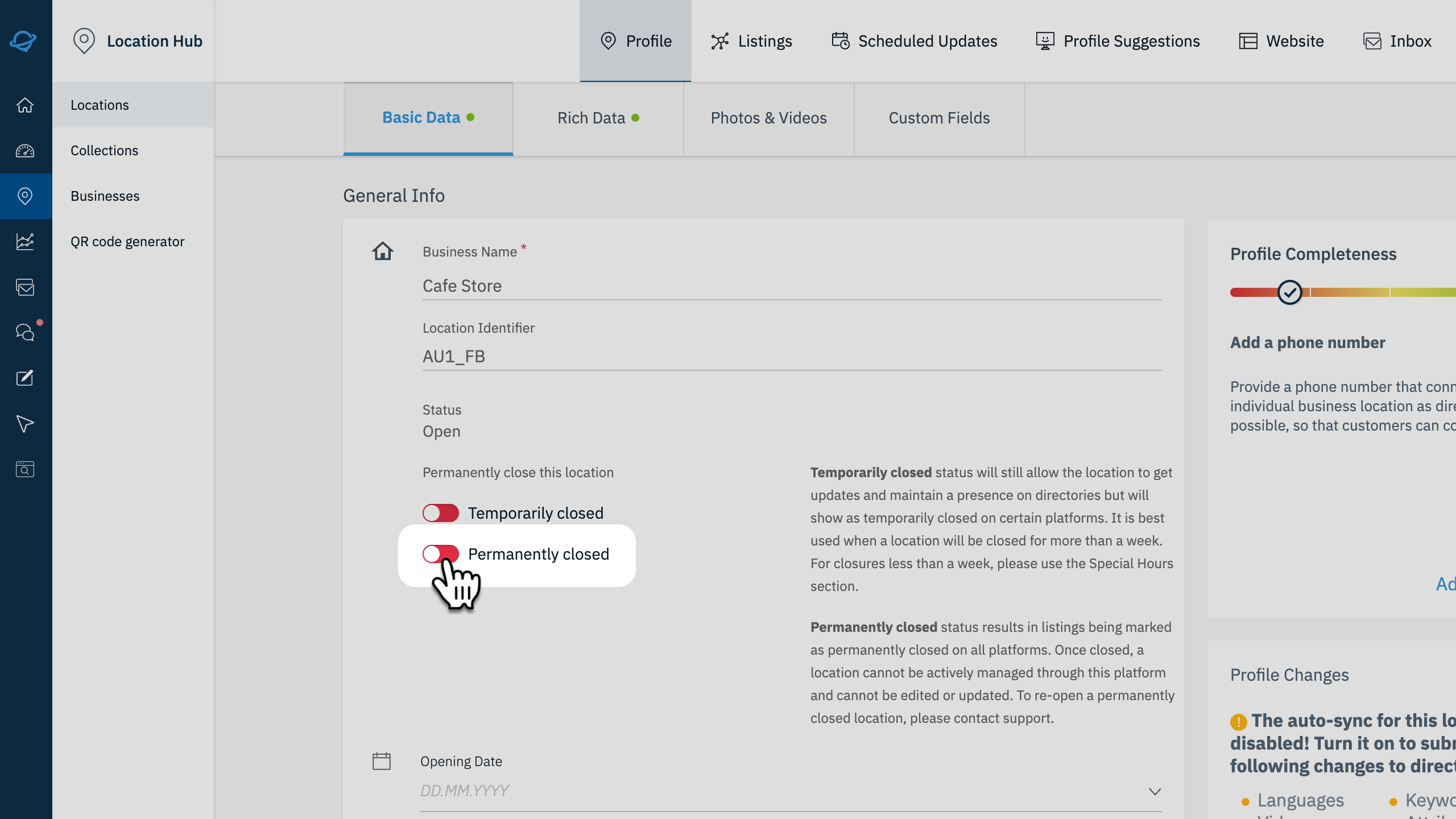 |
| 4. Click "Save Changes" or "Schedule for Later" to complete the process. | 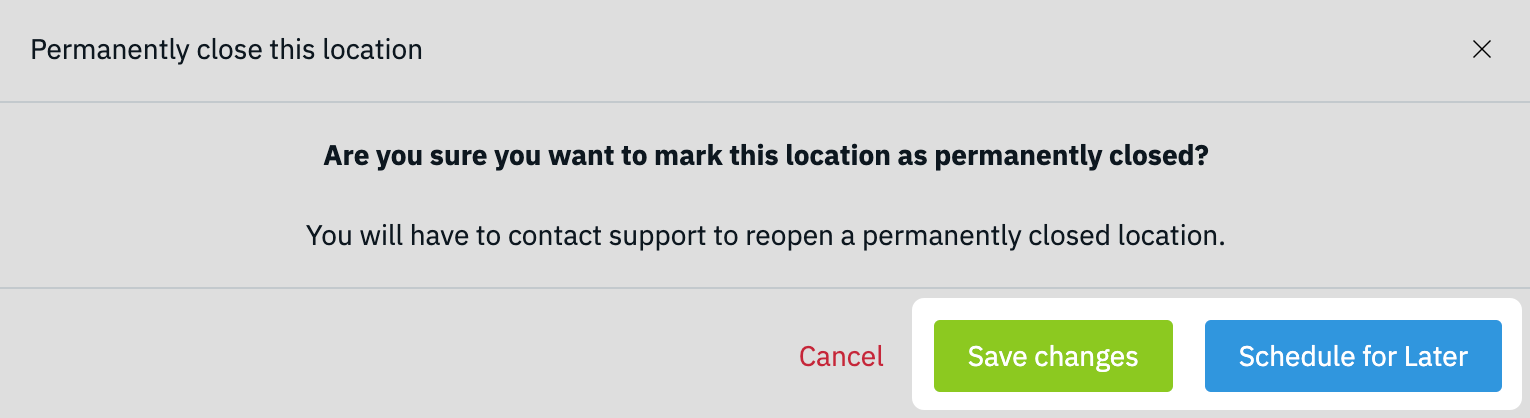 |
How-to For Partners
| 1. In the app go to the location you would like to cancel. | 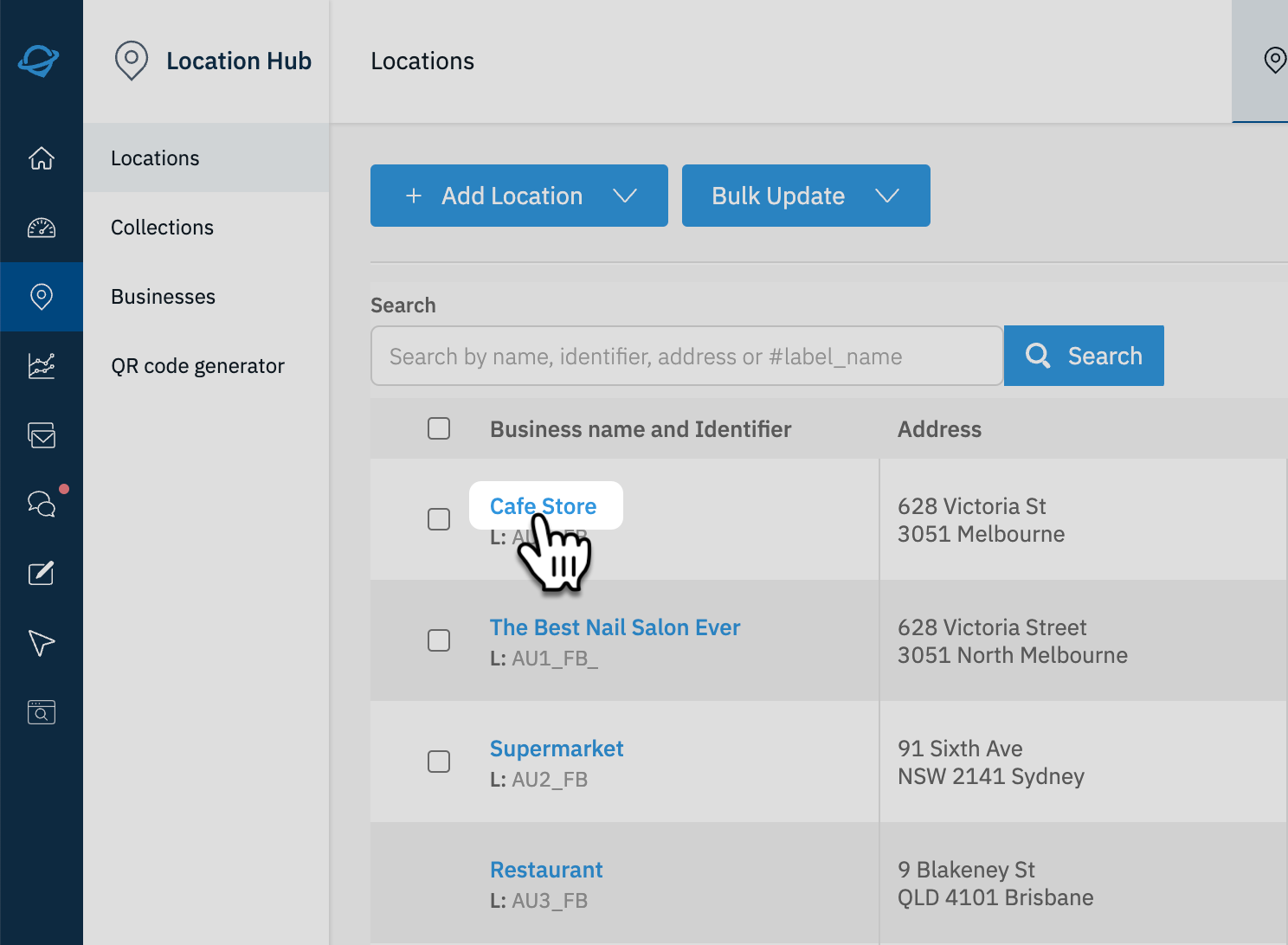 |
| 2. On the right column of the basic data you will see the options to change the status of the location under the map. | 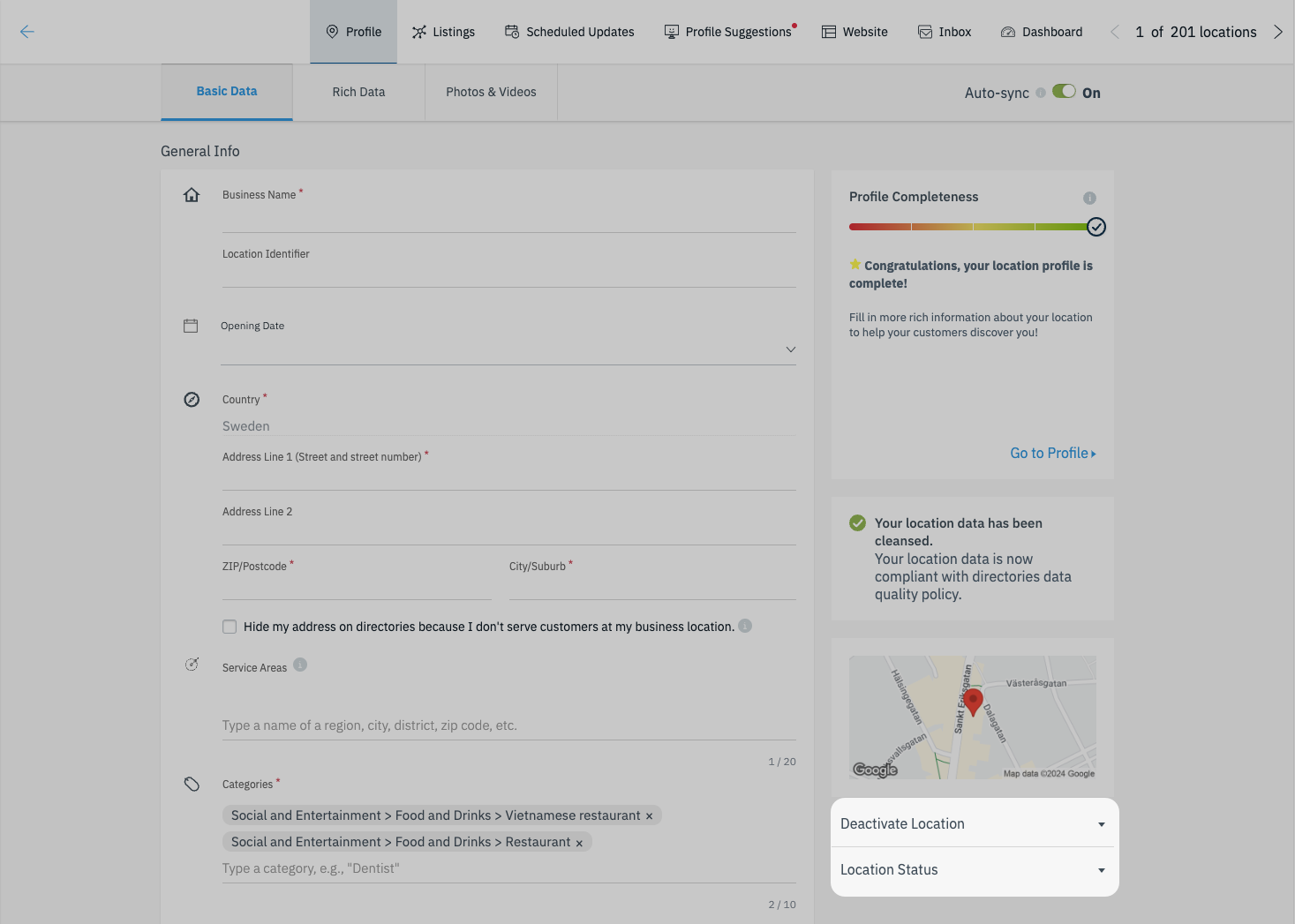 |
| 3. Click on “Location Status” to expand the details and reveal the button to start the process. | 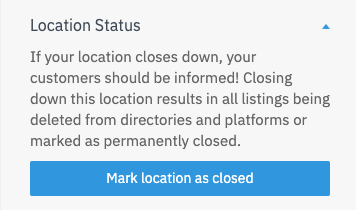 |
| 4. On the new prompt, Click "Confirm" to complete the process. | 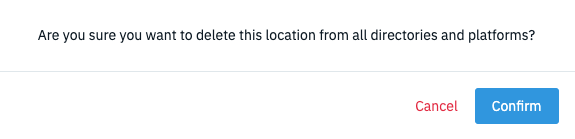 |
Warning
Once a location is marked as closed you can no longer reactivate the location. Should you have accidentally closed a location get in touch with our Customer Support by emailing support@uberall.com
Additional information
Once you are done cancelling/closing the location the status of the location will change. More about the possible location statuses and their meaning can be read here.